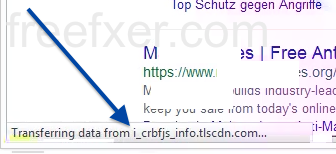This page shows how to remove i_crbfjs_info.tlscdn.com from Mozilla Firefox, Google Chrome and Internet Explorer.
Having a mess with i_crbfjs_info.tlscdn.com showing up in the lower left corner of your web browser? If that is the case, you might have some potentially unwanted program installed on your machine. I noticed i_crbfjs_info.tlscdn.com in Mozilla Firefox’s status bar when doing a search at Google, but I guess i_crbfjs_info.tlscdn.com can show up if you are using Chrome, Internet Explorer, Safari or Opera too.
Here is how the i_crbfjs_info.tlscdn.com status bar message looked like on my computer:
Here are some of the status bar messages you may see in your browser’s statusbar:
- Waiting for i_crbfjs_info.tlscdn.com…
- Transferring data from i_crbfjs_info.tlscdn.com…
- Looking up i_crbfjs_info.tlscdn.com…
- Read i_crbfjs_info.tlscdn.com
- Connected to i_crbfjs_info.tlscdn.com…
If this sounds like what you are seeing on your computer, you presumably have some potentially unwanted program installed on your computer that makes the i_crbfjs_info.tlscdn.com domain appear in your browser. Don’t send angry emails to the site you were browsing, they are most likely not responsible for the i_crbfjs_info.tlscdn.com status bar messages. The potentially unwanted program on your machine is. I’ll do my best to help you remove the i_crbfjs_info.tlscdn.com message in this blog post.
If you have been following this blog already know this, but if you are new: Recently I dedicated a few of my lab machines and intentionally installed a few potentially unwanted programs on them. I have been observing the actions on these machines to see what kinds of advertisements that are displayed. I’m also looking on other interesting things such as if the potentially unwanted program auto-updates, or if it downloads additional potentially unwanted programs on the systems. I first observed the i_crbfjs_info.tlscdn.com in Mozilla Firefox’s status bar on one of these lab computers.
i_crbfjs_info.tlscdn.com resolves to the 108.59.4.164 IP address.
So, how do you remove i_crbfjs_info.tlscdn.com from your browser? On the machine where i_crbfjs_info.tlscdn.com showed up in the status bar I had TornTV installed. I removed it with FreeFixer and that stopped the browser from loading data from i_crbfjs_info.tlscdn.com.
The issue with status bar messages like the one described in this blog post is that it can be caused by many variants of potentially unwanted programs, not just the potentially unwanted program that’s installed on my machine. This makes it impossible to say exactly what you need to remove to stop the status bar messages.
Anyway, here’s my suggestion for the i_crbfjs_info.tlscdn.com removal:
The first thing I would do to remove i_crbfjs_info.tlscdn.com is to examine the programs installed on the machine, by opening the “Uninstall programs” dialog. You can find this dialog from the Windows Control Panel. If you are using one of the more recent versions of Windows OS you can just type in “uninstall” in the Control Panel’s search field to find that dialog:

Click on the “Uninstall a program” link and the Uninstall programs dialog will open up:

Do you see something suspect listed there or something that you don’t remember installing? Tip: Sort on the “Installed On” column to see if some program was installed about the same time as you started seeing the i_crbfjs_info.tlscdn.com statusbar messages.
The next thing to check would be your browser’s add-ons. Potentially unwanted program often appear under the add-ons dialog in Mozilla Firefox, Google Chrome, Internet Explorer or Safari. Is there anything that looks suspicious? Something that you don’t remember installing?

I think most users will be able to identify and remove the potentially unwanted program with the steps outlined above, but in case that did not work you can try the FreeFixer removal tool to identify and remove the potentially unwanted program. FreeFixer is a freeware tool that I started develop many years ago. It’s a tool built to manually identify and remove unwanted software. When you’ve tracked down the unwanted files you can simply tick a checkbox and click on the Fix button to remove the unwanted file.
FreeFixer’s removal feature is not crippled like many other removal tools out there. It will not require you to pay for the program just when you are about to remove the unwanted files.
And if you’re having problems determining if a file is legitimate or potentially unwanted in FreeFixer’s scan report, click on the More Info link for the file. That will open up your browser with a page which contains additional details about the file. On that web page, check out the VirusTotal report which can be very useful:

Did this blog post help you to remove i_crbfjs_info.tlscdn.com? Please let me know or how I can improve this blog post.
Thank you!