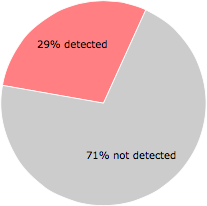What is GdgscheduleTask.exe?
GdgscheduleTask.exe is digitally signed by Ding Ruan.
GdgscheduleTask.exe is usually located in the 'C:\Program Files (x86)\Gidighttueward\' folder.
Some of the anti-virus scanners at VirusTotal detected GdgscheduleTask.exe.
If you have additional information about the file, please share it with the FreeFixer users by posting a comment at the bottom of this page.
Vendor and version information [?]
GdgscheduleTask.exe does not have any version or vendor information.
Digital signatures [?]
GdgscheduleTask.exe has a valid digital signature.
| Property | Value |
|---|---|
| Signer name | Ding Ruan |
| Certificate issuer name | thawte SHA256 Code Signing CA |
| Certificate serial number | 01b52f2fdc10601e8e34de56d13b7938 |
VirusTotal report
16 of the 55 anti-virus programs at VirusTotal detected the GdgscheduleTask.exe file. That's a 29% detection rate.
| Scanner | Detection Name |
|---|---|
| Avast | Win32:Malware-gen |
| Avira | ADWARE/Adware.xvyx |
| Cyren | W32/S-4ad9e2ff!Eldorado |
| ESET-NOD32 | a variant of Win32/Obfuscated.NGK |
| F-Prot | W32/S-4ad9e2ff!Eldorado |
| Fortinet | PossibleThreat |
| GData | Win32.Trojan.Agent.OPKBQV |
| Ikarus | BHO.Win32.Sasquor |
| K7AntiVirus | Trojan ( 004f364a1 ) |
| K7GW | Trojan ( 004f364a1 ) |
| Malwarebytes | PUP.Optional.HohoSearch |
| McAfee | Artemis!2D11F11D70C1 |
| McAfee-GW-Edition | Artemis!Trojan |
| Microsoft | BrowserModifier:Win32/Sasquor |
| Sophos | Generic PUA DH (PUA) |
| Symantec | Heur.AdvML.B |
GdgscheduleTask.exe removal instructions
The instructions below shows how to remove GdgscheduleTask.exe with help from the FreeFixer removal tool. Basically, you install FreeFixer, scan your computer, check the GdgscheduleTask.exe file for removal, restart your computer and scan it again to verify that GdgscheduleTask.exe has been successfully removed. Here are the removal instructions in more detail:
- Download and install FreeFixer: http://www.freefixer.com/download.html
- When the scan is finished, locate GdgscheduleTask.exe in the scan result and tick the checkbox next to the GdgscheduleTask.exe file. Do not check any other file for removal unless you are 100% sure you want to delete it. Tip: Press CTRL-F to open up FreeFixer's search dialog to quickly locate GdgscheduleTask.exe in the scan result.



 C:\Program Files (x86)\Gidighttueward\GdgscheduleTask.exe
C:\Program Files (x86)\Gidighttueward\GdgscheduleTask.exe 
- Restart your computer.
- Start FreeFixer and scan your computer again. If GdgscheduleTask.exe still remains in the scan result, proceed with the next step. If GdgscheduleTask.exe is gone from the scan result you're done.
- If GdgscheduleTask.exe still remains in the scan result, check its checkbox again in the scan result and click Fix.
- Restart your computer.
- Start FreeFixer and scan your computer again. Verify that GdgscheduleTask.exe no longer appear in the scan result.
Hashes [?]
| Property | Value |
|---|---|
| MD5 | 2d11f11d70c19d3f444d6ff7651a8980 |
| SHA256 | 78bb90a456f8eb4c6278eb5f7124b25af229ee582d6115d3f9ec57d191fa91e6 |
Error Messages
These are some of the error messages that can appear related to gdgscheduletask.exe:
gdgscheduletask.exe has encountered a problem and needs to close. We are sorry for the inconvenience.
gdgscheduletask.exe - Application Error. The instruction at "0xXXXXXXXX" referenced memory at "0xXXXXXXXX". The memory could not be "read/written". Click on OK to terminate the program.
gdgscheduletask.exe has stopped working.
End Program - gdgscheduletask.exe. This program is not responding.
gdgscheduletask.exe is not a valid Win32 application.
gdgscheduletask.exe - Application Error. The application failed to initialize properly (0xXXXXXXXX). Click OK to terminate the application.
What will you do with the file?
To help other users, please let us know what you will do with the file:
Comments
Please share with the other users what you think about this file. What does this file do? Is it legitimate or something that your computer is better without? Do you know how it was installed on your system? Did you install it yourself or did it come bundled with some other software? Is it running smoothly or do you get some error message? Any information that will help to document this file is welcome. Thank you for your contributions.
I'm reading all new comments so don't hesitate to post a question about the file. If I don't have the answer perhaps another user can help you.
No comments posted yet.