What is compatibilitycheck.exe?
compatibilitycheck.exe is usually located in the 'c:\users\%USERNAME%\appdata\roaming\compatibility verifier\' folder.
If you have additional information about the file, please share it with the FreeFixer users by posting a comment at the bottom of this page.
Vendor and version information [?]
compatibilitycheck.exe does not have any version or vendor information.
Digital signatures [?]
The verification of compatibilitycheck.exe's digital signature failed.
| Property | Value |
|---|---|
| Signer name | Ad Support |
| Certificate issuer name | AdSupport |
| Certificate serial number | 00e592a6d69afa75af |
Hashes [?]
| Property | Value |
|---|---|
| MD5 | 95c0c31a8b8b2265fa34ed05d27652d9 |
| SHA256 | 5faa0cfb1e224b23b51c140a38a2c90c2c188ad67541bd405fef771b187c8096 |
Error Messages
These are some of the error messages that can appear related to compatibilitycheck.exe:
compatibilitycheck.exe has encountered a problem and needs to close. We are sorry for the inconvenience.
compatibilitycheck.exe - Application Error. The instruction at "0xXXXXXXXX" referenced memory at "0xXXXXXXXX". The memory could not be "read/written". Click on OK to terminate the program.
compatibilitycheck.exe has stopped working.
End Program - compatibilitycheck.exe. This program is not responding.
compatibilitycheck.exe is not a valid Win32 application.
compatibilitycheck.exe - Application Error. The application failed to initialize properly (0xXXXXXXXX). Click OK to terminate the application.
What will you do with the file?
To help other users, please let us know what you will do with the file:
What did other users do?
The poll result listed below shows what users chose to do with the file. 95% have voted for removal. Based on votes from 1039 users.
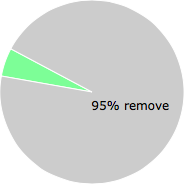
NOTE: Please do not use this poll as the only source of input to determine what you will do with the file.
Malware or legitimate?
If you feel that you need more information to determine if your should keep this file or remove it, please read this guide.
And now some shameless self promotion ;)
 Hi, my name is Roger Karlsson. I've been running this website since 2006. I want to let you know about the FreeFixer program. FreeFixer is a freeware tool that analyzes your system and let you manually identify unwanted programs. Once you've identified some malware files, FreeFixer is pretty good at removing them. You can download FreeFixer here. It runs on Windows 2000/XP/2003/2008/2016/2019/Vista/7/8/8.1/10. Supports both 32- and 64-bit Windows.
Hi, my name is Roger Karlsson. I've been running this website since 2006. I want to let you know about the FreeFixer program. FreeFixer is a freeware tool that analyzes your system and let you manually identify unwanted programs. Once you've identified some malware files, FreeFixer is pretty good at removing them. You can download FreeFixer here. It runs on Windows 2000/XP/2003/2008/2016/2019/Vista/7/8/8.1/10. Supports both 32- and 64-bit Windows.
If you have questions, feedback on FreeFixer or the freefixer.com website, need help analyzing FreeFixer's scan result or just want to say hello, please contact me. You can find my email address at the contact page.
Comments
Please share with the other users what you think about this file. What does this file do? Is it legitimate or something that your computer is better without? Do you know how it was installed on your system? Did you install it yourself or did it come bundled with some other software? Is it running smoothly or do you get some error message? Any information that will help to document this file is welcome. Thank you for your contributions.
I'm reading all new comments so don't hesitate to post a question about the file. If I don't have the answer perhaps another user can help you.
This blasted program has been running itself at random, restricting me from deleting it by always running in the background so that windows "Cannot interfere" with it (and forced deletion isn't coming easily to me-either I'm doing it wrong or it's just blocking it.)
Whenever I'm running a big program, like one of the latest games or a rather taxing video editor, it starts slowing down my computer and playing random advertisement soundclips in the background until I use Taskmanager to hammer its obvious executions into submission all over again. I can't find what's keeping it alive, and I would love to eliminate it forever.
# 31 Dec 2014, 15:11
Al Johri writes
I have the same problem as above. The program spawns several processes in the task manager. As I close one, others pop up. If I close them all quickly enough, they stop spawning. I used the "Fix" button on FreeFixer to remove them for now.
# 2 Jan 2015, 19:35
alex writes
Another site (freefixer.com) suggested source of file is AG Siemens. I contacted them thru their site with the following:
"My system is getting error messages concerning
'compatibilitycheck.exe' after researching 'automation' online. A web search suggests the source of 'compatibilitycheck.exe' is AG Siemens. Please advise me if this is so, and how to remove this obstacle from my system. Thank you in advance."
# 4 Jan 2015, 13:24
shahryn writes
i used superantispyware under tools there is a file deleter use that after you have one to control panel folder options and check show hidden folders
go to the users yourname roaming appdata there should be 1 called compatibility open that 1 and clickthe compatibilitycheck.exe it will load into the file delete follow instructions then i also loaded the other 1 in there as well it was also compatibility something or other sorry i didnt write this down i did it yesterday, anyway follow instructions this should stop it hope this helps.
then doesnt hurt to run a scan using super its amazing how many it picks up the others dont
# 9 Jan 2015, 17:51
==Ken== writes
I found compatibilitycheck.exe running in up to four instances and hogging over half of my CPU. I couldn't find it in Task Manager. I only discovered it when I went to Resource Monitor to see what was using all the CPU cycles. Found the files right where you said they would be ('c:\users\%USERNAME%\appdata\roaming\compatibility verifier). Deleted the whole folder and rebooted and everything is back to normal. Don't know where it came from though (grandkids probably) or if it will come back.
# 9 Jan 2015, 19:59
shahryn writes
good 1 ken on mine it was slowing everything down had about 10 instances running no idea how i got it also thank goodness its gone now ;)
# 10 Jan 2015, 14:56
Jen writes
I have this problem too. It seems to be linked to an update of Microsoft Visal Basic C++ which happened last night. Now my system is jammed with multiple instances of Compatability Check which I can't delete because it is an active process. I started in Safe Mode and deleted the entire folder from the directory, but it came back within minutes! How?
I have Kaspersky IS and it has not picked it up.
Am tring Freefixer now.
# 11 Jan 2015, 7:47
Adi writes
I don't have it in my roaming folder... It's taking about 90% of my cpu and my pc is about to explode! Any help? The ones above aren't working.
# 12 Jan 2015, 14:36
Ether writes
I had this problem and using freefixer, it was able to find and remove the compatibilitycheck files. However, upon restart it would restore itself. I used Malwarebytes http://www.malwarebytes.org/mwb-download/. It found and quarantined the files and after a first restart it seems to be gone.
# 12 Jan 2015, 22:04
Luke Slay writes
This is a nasty, little, crafy process that respawns after 'kill process' -
'c:\users\%USERNAME%\appdata\roaming\compatibility verifier)
remove this folder and check services for 'compatibility' and disable...
# 12 Jan 2015, 23:34
Judy writes
I have spent many hours the past 2 days trying to help my 13 year old get his gaming computer to work again. Bottom line, McAfee did not find this intrusive thing called Compatibility Check. I honestly think the Lord finally let it be shown on Task Manager (because it never showed prior). I deleted both files and then they reappeared. Edited config.sys to delete the nasty compatibilitychecker and everything looks good now. Plus, my Real-Time Scanning in McAfee will now stay on. Go figure. Wonder why McAfee didn't find this. Immediately prior to this, I ran a complete scan...
# 13 Jan 2015, 23:19
:scott: writes
I rebooted in safe mode and dejected the folder and after reporting had no network services. No one else seems to be reporting this issue so it may be unrelated, but user beware.
# 15 Jan 2015, 15:22
daniel schofield writes
Hi I'm having this problem and no matter what i do to it ive deleted the folder it comes back ive tried just disabling it and making sure it never starts when i restart my system and still un disables its self its killing my pc
# 16 Jan 2015, 2:52
Guus writes
Thanks for the comments everybody, I successfully cleaned my laptop thanks to you. I had to restart in Safe Mode, delete the files in
c:\users\default\appdata\roaming\Compatibility Verifier
and then remove the service
c:\program files\002\yewimmxqbs64.exe
Seems clean now.
As for how the laptop got infected, I'm not sure. In my installed software I do see this install:
Microsoft Visual C++ 2013 Redistributable (x86) - 12.0.21005 but that seems to have been installed today (probably through Windows Update) and the symptoms started a few days ago.
@Roger -- I kept a copy of yewimmxqbs64.exe if you're interested in it. Not sure how to get it to you, though. Its file date is 5/30/2014, for what it's worth.
# 16 Jan 2015, 7:45
Felicity writes
So glad im not the only one, this happened to me today after it had a ms update. So unbelievably fed up of 8.1
Gonna try to delete as you suggested Guus
# 16 Jan 2015, 16:08
Felicity writes
Ok didnt work, i had an 003 file with differnt code dated april last year when i bought laptop. Ive got windows modules instsller wor using 22% compatabilitycheck.exe up to 45% up and down. And service host files all over task manager haven't got enough cpu space to even open c drive to see if compatability verifier file is back or not.
If someone could help id be so very happy.
# 16 Jan 2015, 16:21
Drew Dinsmore writes
Thanks for helping me out guys. Going to c:\users\%USERNAME%\appdata\roaming\compatibility verifier) and deleting the entire folder worked.
I was only able to delete the folder though by making sure that I enable all folders view and then going into safe mode by clicking F8 at start up if you're on Windows 7.
Roger,
I think how I got it was clicking on a link on a youtube video. The link will always be in a popular pop song video. I don't remember which music video it was that I clicked, but I am finding the same fake thread of comments that has the link in a lot of pop music songs.
For example, in the comments of let's say "Nicki Minaj - Anaconda," there will be a guy always named "Kevin Ragin" who always ask: Hello people, I am looking whole day for Nicki Minaj music video that I watched yesterday but today it seems that it's removed (I've supposed that it's because of explicit content). Does anyone of you know where I can find it if it still exists?
Then there will be 53 fake messages by the same fake accounts
Then some f**ker always named "Daniel Lewis" responds with this:+Kevin Ragin I think I've finally found it! I hope it's what you are looking for: {the link where I think I got the virus, I won't post it so someone doesn't accidently click it} In my opinion it's a little bit long (5:30 minutes) but it worth watching because of scene around 1:24 :) It would be better if she filmed porn instead of this - now I understand why Youtube removed it
My computer was working fine until after I clicked this link so I think that was where I got it. Hope this helps.
# 16 Jan 2015, 16:53
Sasha writes
I am having the same issue...also having a problem starting in safe mode to get to.remove the files. I got this after downloading and updating .Net pack 2 days ago. Computer responds to nothing.
# 17 Jan 2015, 12:08
Guus writes
@Roger, I don't (consciously) remember downloading or installing any new software in the past week or two. Except for HijackThis and other recovery software after I discovered the rogue processes, haha. So sorry, no help there.
# 17 Jan 2015, 12:27
Oddlyuk writes
I have nothing useful to contribute but wanted to thank you all for your comments. I have absolutely no idea how this got on to our pc as we only usually use it for browsing. My daughter did connect her mp3 player and used youtube converter and the pc hasn't been working properly since. My hubby has run a malware thingy and it has so far picked up 170 + threats! I've just told him about this page which should point us in the right direction. Thank you again!
# 17 Jan 2015, 13:10
Guus writes
One more advice for people who have run into this. You might have a difficult time using your PC at all. In my case the compatibilitycheck.exe processes took up more than 80% of CPU and brought the laptop to a crawl. Killing the processes using task manager didn't work (probably because it wasn't run as administrator).
In any case, this tool was very helpful for me:
http://processhacker.sourceforge.net
It allows you to see and kill any process. Make sure to run the program with full administrative permissions.
# 17 Jan 2015, 13:15
Sasha writes
Update! I was finally able to get this resolved. I ended up restoring my system to a restore point prior to downloading the latest Microsoft Visual C++ redistributable package and other Security updates. I was finally able to be able to click on things and get windows explorer. First I stopped the services and set them to disable. Then in Window's explorer I deleted the windows users/default/appdata/Compatiblity Verififer folder as well as program files 003 folder that had an associated executable. Cleared my deleted items (because this thing can restore itself also I saw at one point). Then I went into the regedit and removed all instances of compatability verifier (hksoftware, user, machine). I also had to clear the currentcontrolset/services to remove that app from services. Once that was all done I rebooted my machine and when it came up it worked as it did prior to this happeneing. FYI - I also set my windows update to download but not install until I said so. I am very weary of applying those Windows updates again.
I hope this helps someone.
# 18 Jan 2015, 6:18
Jen writes
Hi
I am 99% sure mine came in on a Windows Update. The problem appeared at exactly the same time as a Microsoft Visual C++ package was installed. All of the date and times matched, and in my compabilitycheck folder under C:\Users\Name\AppData\Roaming there was a x86 file. I'm sorry I can't remember precisely what it was.
I ended up starting in Safe Mode, deleting all instances of compatabilitycheck.exe, then downloading HerdProtect and scanning all files. Removed 30 or so possible malware files.
So far it seems to have worked.
# 18 Jan 2015, 12:06
Sasha writes
Update...I checked my husband's computer today to see if he had the same compatibility verifier app. He did not. The only difference between his laptop and mine was that his did not download that Microsoft Visual C++ update...it was not on his laptop but all other updates on that day were. So it seems that is the definite culprit.
# 20 Jan 2015, 6:06
Tyron writes
Had 9 processes running in the background of this compatability check which had my pc running at 90%. Followed instructions above and went into c drive found it and removed it. Also found a program file numbered 004 with rqpbhevlkc64. Did some research from this site and found out it was also adware. Removed it as well. Not sure where it came from or how i got it. Everything is good.
# 20 Jan 2015, 9:36
*Kim* writes
Thanks so much!! My computer is running so much smoother now that that file is gone. I ran avast! twice and it never caught it. Good work!
# 22 Jan 2015, 9:33
John JJ writes
Thanks to both Jen & Sasha for identifying the Microsoft Visual C++ update as the possible problem area. I have found this latest update on my control panel and simply uninstalled it...problem solved!!
Many thanks
John JJ
# 24 Jan 2015, 20:27
tmaxpan writes
I had this problem since the end of 2014 (cannot tell exactly when). I found the exact same problem as described by @Striklikl (the very first post). I deleted the Compatibility Verifier folder only to find that it will be reinstalled every time you restart the computer (stay deleted until you restart). Then there is also the Visual C++ update (of which I believe is the source of all the problem). It is the same that it will be reinstalled without asking for permission. So, these two folders just cannot be deleted. I cleaned registry files from anything to do with "compatibilitycheck". I found none of these work once you restart the computer. It will just come back. The random sound clip (show up maybe twice a day), occasionally screen flick (five times a day....). It is annoying, but it seems the CPU hog by compatibility check is just at the beginning of the log-on process. It will then die down to minimum and not bothering the CPU anymore. I no longer bother to delete these and just learned to "live" with them and try not to restart if I don't have to (sometimes this is the only way to reset other problems....). Is there a security risk here (ie., not deleting these files)? Will the password saved be at risk of being spied on??
# 27 Jan 2015, 14:44
Phil Goodall writes
by putting this in the search bar - c:\users\%USERNAME%\appdata\roaming\compatibility verifier\
I actually found the dreaded file. Then i simply deleted it and now it has gone. I had 10 versions running and my PC was at a standstill, but now its completely gone :)
# 4 Feb 2015, 7:40
haeclark writes
Thank you so much for this page, and especially for the "shameless self promotion"!
I have honestly no idea how I got compatibilitycheck.exe on my computer, as the only thing Ive recently installed before "Freefixer" was Windows updates that included Microsoft Visual C++ packs and Maintenence sercive. I also updated my flash player and Acrobat, and re-installed an old game (Half-Life 2).
I know Ive installed other programs in the past to find and resolve issues of add pop-ups, but have since uninstalled them. I cannot remember their names. But the problem I had with compatibilitycheck.exe is something new that just started to happen this week.
I noticed what seemed like every 30 sec or sooner, the loading spinner would appear next to my pointer, and things like my internet window would act like I clicked off of it, or while playing a game my game would minimize. After awhile I'd get this message:
"Setup was unable to automatically close all applications. It is recommended that you close all applications using files that need to be updated by Setup before continuing. Click Retry to try again, Ignore to proceed anyway, or Abort to cancel installation."
I had no clue what was causing all this to go on. I opened the task manager and noticed several compatibilitycheck.exe listed on my process tab, and after watching it for a minute, realized that the spinning/load icon next to my pointer would occur every time a new compatibilitycheck.exe would pop up, and would stop once that new compatibilitycheck.exe would disappear. I tried to force stop it unsuccessfully. I tried deleting the files from the "c:\users\%USERNAME%\appdata\roaming\compatibility verifier\' folder." you listed after finding this page. Neither worked as I'd get messages saying it was unable to do so basically from compatibilitycheck.exe running.
Then I decided to try your "shameless self promotions" of "freefixer" and Bam! Gone!
The problem appears to be solved, as so far while typing this all out, my mouse pointer has not had the loading spinner it would show when a new compatibilitycheck.exe would pop up, my process tab on the task manager shows no sign of compatibilitycheck.exe, and I was finally able to delete the rest of the compatibility verifier folder I was unable to delete earlier!
So THANK YOU! =)
# 5 Feb 2015, 21:38
Randy Huynh writes
After roughly spending over 8 hours over the course of a fortnight, the compatibilitycheck.exe and other misc. minor problems were all gone. Cleared. No more. Im grateful for finding this website after other ones werent so useful.
The Freefixer works wonders and wasn't hard to use. 11/10 will recommend to tech-problem-having-friends.
# 11 Feb 2015, 8:53
Sandy writes
Thanks for the help. It took a lot of work but I finally deleted all the filled. I also figured out where I got it... I had downloaded a mcaffee scan which i thought was legit because of the name but realized it want real so I uninstalled it. I had no idea there was other files that came with it. Just restarted my computer after removing all the files which I had to do one at a time. I tried to delete the "compatability" folder but it wouldn't let me so I opened the folder and deleted each file one at a time then deleted the folder. I'm not sure if it is fixed or not. It's taking a long time to load the desktop. Fingers crossed.
# 12 Feb 2015, 16:18
Martin Harris writes
Any more going on here .... just spent 2 bloody days trying to sort it
# 15 Feb 2015, 2:32
Stephan M writes
I have a new problem with this. I have gone into Safe Mode, deleted the compatibilitycheck.exe files and folders. I never found the 0#0 file in program files. But even after deleting those file (and they don't show up anymore after two reboots) I am still getting the same processes hording my CPU usage. Even though the files seemingly don't exist.
# 16 Feb 2015, 13:40
bill F writes
I couldn't find the user folders that have been mentioned a lot. I did a search for compatibilitycheck and found it in c\windows\SysWOW64.
I could delete all the files in the folder except compatibilitychecksvc.exe because it was running. Just downloaded and started scanning with FreeFixer. Hope it works...
# 22 Feb 2015, 20:04
bill F writes
ok. upon further review, it's back. crap!
I have eight CC processes running now. I forgot to mention that the explorer and chrome fixes didn't work for me either - CC didn't show up as extensions.
now what?
# 22 Feb 2015, 21:54
WhyNotUnix writes
Thank you all who have contributed to this discussion. I also had all the typical symptoms of random sound tracks playing and ever-recurring CPU hogging. By 1) removing the program compatibilitycheck.exe, 2) deleting the folder 'c:\users\%USERNAME%\AppData\roaming\compatibility verifier\' , and 3) stopping the system service 'compatibility verify' when booting did the trick for me (using Win 7). It seems that the last step is what some people have missed! In addition, I deleted a suspicious folder ‘c:\program files\005’ (others reported 002, 003 etc.) and stopped all suspicious system services.
Where does this malicious adware come from? This is indeed a vexing issue as this attack is the first in years for me who am very mindful of all the nefarious activities on the Internet. I also noticed a correlation between this adware and MS Visual C++ updates, especially because the adware seems to be reawakened when running Excel or MS Visual C++ is updated. The latest two episodes of infections, however, correlated with updates of FireFox. Caveat: these correlations could also be attributed to the times when I have full access to the Internet, as updates typically occur when I leave a place where the Internet is strictly censored by the totalitarian regime there.
# 12 Apr 2015, 12:18
-david- writes
fairly certain my compatibility check issue came along with a recent download of TeamViewer 10.0, which was also accompanied by a "db88" process that eats up alot of memory. I started XPpro in safe mode, and deleted the hidden compatibility folder in C:\Windows\System32, and this seems to have corrected the problem. For now anyway..
# 22 Apr 2015, 6:57
savai writes
I just solved my problem with this issue. I am still running windows xp so I don't know how I got this but it just showed up a few days ago. I did a system restore to a prior date. Solved my issue immediately. Just wish I had thought of that a few days ago.
# 25 Apr 2015, 12:15
Striklikl writes