AMT Publisher Information
Did you just stumble upon a file that has been digitally signed by AMT? If so, please read on.
You will typically see AMT when double-clicking to run the file. The publisher name is displayed as the "Verified publisher" in the UAC dialog as the screenshot shows:
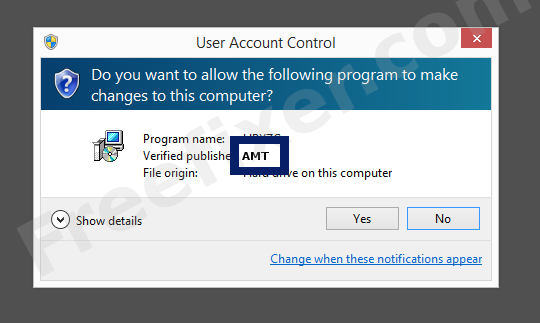
You can view additional details from the AMT certificate with the following procedure:
- Open up Windows Explorer and locate the AMT file
- Right-click the file and select Properties
- Click on the Digital Signatures tab
- Click the View Certificate button
Here is a screenshot of a file digitally signed by AMT:
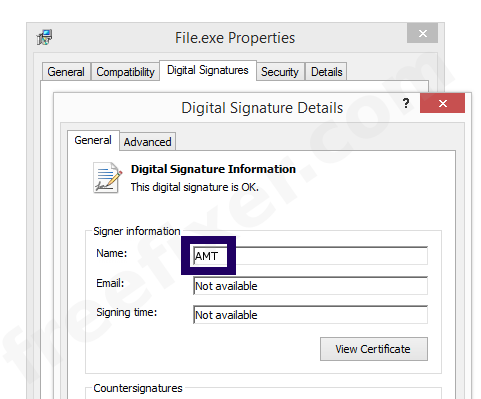
As you can see in the screenshot above, Windows states that "This digital signature is OK". This means that the file has been published by AMT and that the file has not been tampered with.
If you click the View Certificate button shown in the screencap above, you can examine all the details of the certificate, such as when it was issued, who issued the certificate, how long it is valid, etc. You can also view the address for AMT, such as the street name, city and country.
VeriSign Class 3 Code Signing 2004 CA has issued the AMT certificates. You can also see the details of the issuer by clicking the View Certificate button shown in the screencap above.
AMT Files
These are the AMT files I've collected, thanks to the FreeFixer users.Unfortunately I don't have any scan result from VirusTotal available for the AMT files at the moment. The scan results will appear here as soon as a FreeFixer user uploads a file digitally signed by AMT.
| Detection Ratio | File Name |
|---|---|
| Not available | anyseetu.sys |
Analysis Details
The analysis is based on certificates with the following serial numbers:
- 7a125107061313f0a2b7e14cd38f299e