CMOTech Publisher Information
Did you just run into a download or a file on your computer that has been digitally signed by CMOTech? If that's the case, please read on.
You'll probably notice CMOTech when double-clicking to run the file. The publisher name is then displayed as the "Verified publisher" in the UAC dialog as the screenshot shows:
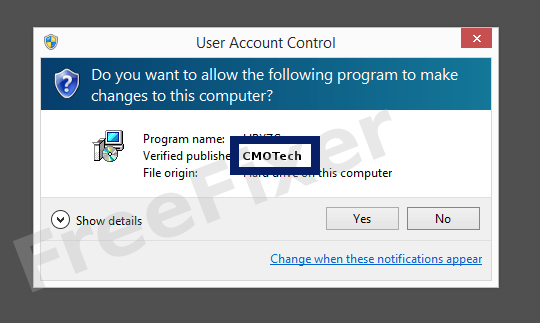
You can view the digital signature details for CMOTech with the following procedure:
- Open Windows Explorer and locate the CMOTech file
- Right-click the file and select Properties
- Click on the Digital Signatures tab
- Click the View Certificate button
Here is a screenshot of a file that has been digitally signed by CMOTech:
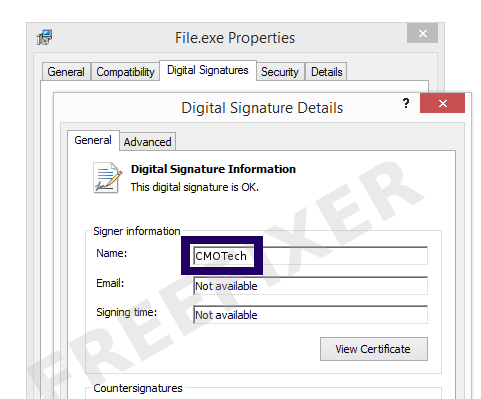
As you can see in the screengrab above, Windows reports that "This digital signature is OK". This means that the file has been published by CMOTech and that the file has not been tampered with.
If you click the View Certificate button shown in the screencap above, you can view all the details of the certificate, such as when it was issued, who issued the certificate, how long it is valid, etc. You can also see the address for CMOTech, such as the street name, city and country.
VeriSign Class 3 Code Signing 2004 CA has issued the CMOTech certificates. You can also examine the details of the issuer by clicking the View Certificate button shown in the screenshot above.
CMOTech Files
The following are the CMOTech files I have gathered, thanks to the FreeFixer users.Unfortunately I don't have any scan result from VirusTotal available for the CMOTech files at the moment. The scan results will appear here as soon as a FreeFixer user uploads a file digitally signed by CMOTech.
| Detection Ratio | File Name |
|---|---|
| Not available | RDVCHG.EXE |
Analysis Details
The analysis is done on certificates with the following serial numbers:
- 6167f9f628a0ae34ac71582a82fea466