NZXT - 0% Detection Rate *
Did you just run into a file that is digitally signed by NZXT? If so, please read on.
You will typically see NZXT when running the file. The publisher name is then displayed as the "Verified publisher" in the UAC dialog as the screenshot shows:
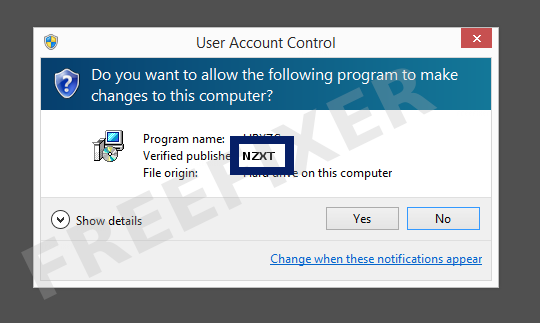
You can view the digital signature details for NZXT with the following procedure:
- Open up Windows Explorer and locate the NZXT file
- Right-click on the file and select Properties
- Click the Digital Signatures tab
- Click on the View Certificate button
Here's a screenshot of a file that has been digitally signed by NZXT:
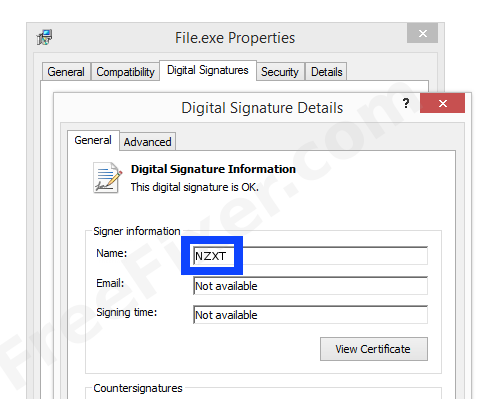
As you can see in the screenshot above, Windows reports that "This digital signature is OK". This implies that the file has been published by NZXT and that the file has not been tampered with.
If you click the View Certificate button shown in the screenshot above, you can see all the details of the certificate, such as when it was issued, who issued the certificate, how long it is valid, etc. You can also examine the address for NZXT, such as the street name, city and country.
COMODO RSA Code Signing CA has issued the NZXT certificates. You can also examine the details of the issuer by clicking the View Certificate button shown in the screenshot above.
NZXT Files
These are the NZXT files I have collected, thanks to the FreeFixer users.
| Detection Ratio | File Name |
|---|---|
| 0/57 | CAMLauncher.exe |
| 0/68 | CAM.Desktop.exe |
| 0/64 | CAMService.exe |
| 0/71 | CAM.Desktop.exe |
* How the Detection Percentage is Calculated
The detection percentage is based on that I've gathered 260 scan results for the NZXT files. 0 of these scan results came up with some sort of detection. You can review the full details of the scan results by examining the files listed above.
Analysis Details
The analysis is done on certificates with the following serial numbers:
- 00df5b5005962ff49bd28940cbf0e191a0
- 32141104d5577c9c1e519d99e3d77af4