NeoNTech - 0% Detection Rate *
Did you just find a file that has been digitally signed by NeoNTech? If so, please read on.
You will typically see NeoNTech when clicking to run the file. The publisher name is then displayed as the "Verified publisher" in the UAC dialog as the screenshot shows:
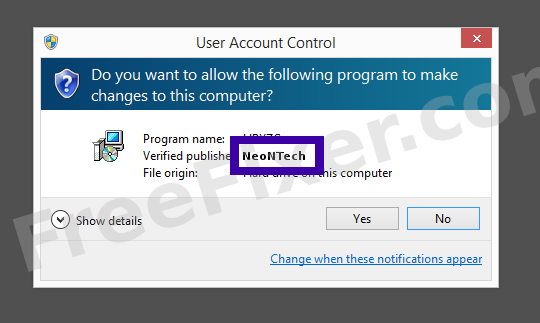
You can also view the NeoNTech certificate with the following procedure:
- Open up Windows Explorer and locate the NeoNTech file
- Right-click the file and select Properties
- Click on the Digital Signatures tab
- Click on the View Certificate button
Here's a screengrab of a file signed by NeoNTech:

As you can see in the screenshot above, Windows states that "This digital signature is OK". This means that the file has been published by NeoNTech and that the file has not been tampered with.
If you click the View Certificate button shown in the screengrab above, you can examine all the details of the certificate, such as when it was issued, who issued the certificate, how long it is valid, and so on. You can also see the address for NeoNTech, such as the street name, city and country.
thawte SHA256 Code Signing CA has issued the NeoNTech certificates. You can also see the details of the issuer by clicking the View Certificate button shown in the screenshot above.
NeoNTech Files
The following are the NeoNTech files I've collected, thanks to the FreeFixer users.
| Detection Ratio | File Name |
|---|---|
| 0/53 | natsvc.exe |
* How the Detection Percentage is Calculated
The detection percentage is based on the fact that I've gathered 53 scan reports for the NeoNTech files. 0 of these scan reports came up with some sort of detection. You can review the full details of the scan reports by examining the files listed above.
Analysis Details
The analysis is based on certificates with the following serial numbers:
- 3f23c6f7d7b72330590966a2cd3d400e