Orbitech - 0% Detection Rate *
Did you just download a file that is digitally signed by Orbitech and wonder if the file is safe? If that's the case, please read on.
You will typically notice Orbitech when clicking to run the file. The publisher name shows up as the "Verified publisher" in the UAC dialog as the screenshot shows:
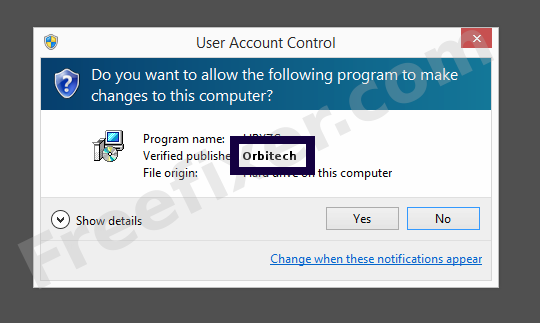
You can also view the Orbitech certificate with the following steps:
- Open up Windows Explorer and locate the Orbitech file
- Right-click the file and select Properties
- Click the Digital Signatures tab
- Click the View Certificate button
Here is a screenshot of a file digitally signed by Orbitech:
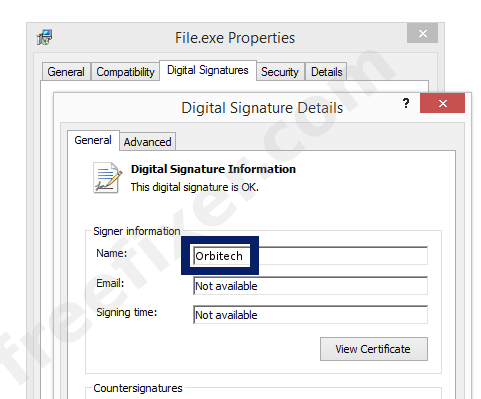
As you can see in the screenshot above, Windows states that "This digital signature is OK". This implies that the file has been published by Orbitech and that no one has tampered with the file.
If you click the View Certificate button shown in the screenshot above, you can examine all the details of the certificate, such as when it was issued, who issued the certificate, how long it is valid, etc. You can also see the address for Orbitech, such as the street name, city and country.
GlobalSign ObjectSign CA has issued the Orbitech certificates. You can also examine the details of the issuer by clicking the View Certificate button shown in the screenshot above.
Orbitech Files
These are the Orbitech files I have collected, thanks to the FreeFixer users.
| Detection Ratio | File Name |
|---|---|
| 0/42 | hzrdriver.sys |
| 0/46 | hzrTray.exe |
* How the Detection Percentage is Calculated
The detection percentage is based on that I've collected 88 scan reports for the Orbitech files. 0 of these scan reports came up with some sort of detection. You can view the full details of the scan reports by examining the files listed above.
Analysis Details
The analysis has been done on certificates with the following serial numbers:
- 0100000000012a33356909