Rainy - 0% Detection Rate *
Did you just stumble upon a file that is digitally signed by Rainy? If so, please read on.
You will typically notice Rainy when running the file. The publisher name is displayed as the "Verified publisher" in the UAC dialog as the screenshot shows:
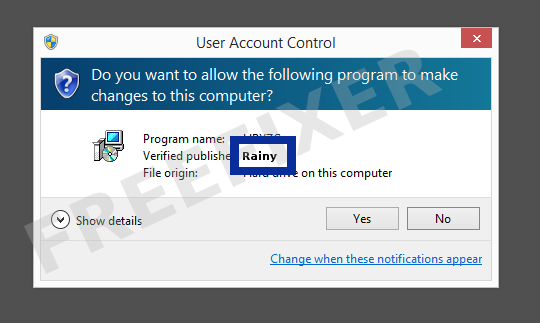
You can also view the Rainy certificate with the following steps:
- Open up Windows Explorer and locate the Rainy file
- Right-click on the file and select Properties
- Click the Digital Signatures tab
- Click on the View Certificate button
Here's a screenshot of a file that has been signed by Rainy:
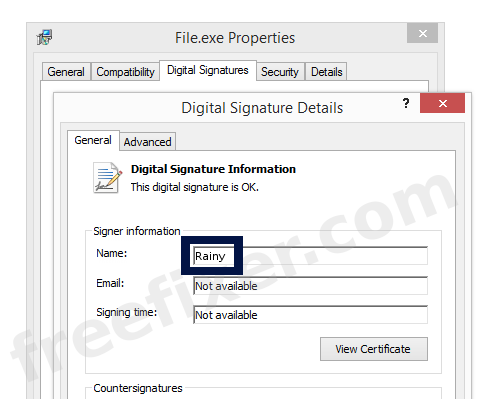
As you can see in the screengrab above, Windows states that "This digital signature is OK". This means that the file has been published by Rainy and that the file has not been tampered with.
If you click the View Certificate button shown in the screenshot above, you can examine all the details of the certificate, such as when it was issued, who issued the certificate, how long it is valid, etc. You can also examine the address for Rainy, such as the street name, city and country.
COMODO Code Signing CA 2 and COMODO RSA Code Signing CA has issued the Rainy certificates. You can also see the details of the issuer by clicking the View Certificate button shown in the screenshot above.
Rainy Files
These are the Rainy files I've gathered, thanks to the FreeFixer users.
| Detection Ratio | File Name |
|---|---|
| 0/45 | Rainlendar2.exe |
| 0/54 | Rainlendar2.exe |
| 0/56 | Rainlendar2.exe |
| 0/66 | Rainlendar2.exe |
* How the Detection Percentage is Calculated
The detection percentage is based on that I have collected 221 scan results for the Rainy files. 0 of these scan results came up with some sort of detection. You can review the full details of the scan reports by examining the files listed above.
Analysis Details
The analysis is based on certificates with the following serial numbers:
- 00cbaa8928b1f44d447f6bed73c54b77b7
- 1752e6c0b651e997d7ff24dc5ae9309e