SAP - 0% Detection Rate *
Did you just run into a download or a file on your computer that has been digitally signed by SAP? If so, please read on.
You will probably see SAP when running the file. The publisher name shows up as the "Verified publisher" in the UAC dialog as the screenshot shows:
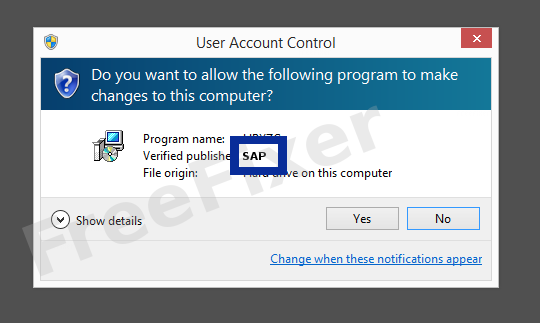
You can view the digital signature details for SAP with the following steps:
- Open Windows Explorer and locate the SAP file
- Right-click the file and select Properties
- Click the Digital Signatures tab
- Click on the View Certificate button
Here is a screenshot of a file signed by SAP:
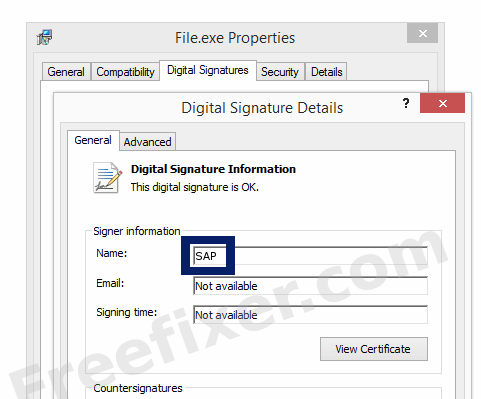
As you can see in the screenshot above, the Windows OS reports that "This digital signature is OK". This means that the file has been published by SAP and that the file has not been tampered with.
If you click the View Certificate button shown in the screencap above, you can view all the details of the certificate, such as when it was issued, who issued the certificate, how long it is valid, and so on. You can also examine the address for SAP, such as the street name, city and country.
VeriSign Class 3 Code Signing 2010 CA has issued the SAP certificates. You can also see the details of the issuer by clicking the View Certificate button shown in the screenshot above.
SAP Files
These are the SAP files I've collected, thanks to the FreeFixer users.
| Detection Ratio | File Name |
|---|---|
| 0/55 | dblgen16.dll |
* How the Detection Percentage is Calculated
The detection percentage is based on that I've collected 55 scan results for the SAP files. 0 of these scan results came up with some sort of detection. You can review the full details of the scan reports by examining the files listed above.
Analysis Details
The analysis is done on certificates with the following serial numbers:
- 2eca5821160d19697234dc9d71e97e32