SDL PLC - 0% Detection Rate *
Did you just find a download or a file on your computer that has been digitally signed by SDL PLC? If so, please read on.
You'll typically notice SDL PLC when double-clicking to run the file. The publisher name is then displayed as the "Verified publisher" in the UAC dialog as the screenshot shows:
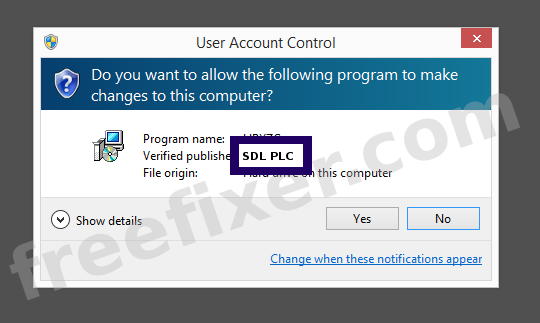
You can also view the SDL PLC certificate with the following steps:
- Open Windows Explorer and locate the SDL PLC file
- Right-click on the file and select Properties
- Click on the Digital Signatures tab
- Click the View Certificate button
Here is a screenshot of a file signed by SDL PLC:
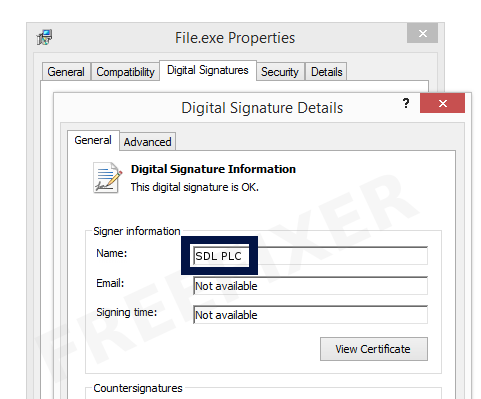
As you can see in the screenshot above, the Windows OS reports that "This digital signature is OK". This implies that the file has been published by SDL PLC and that no one has tampered with the file.
If you click the View Certificate button shown in the screenshot above, you can examine all the details of the certificate, such as when it was issued, who issued the certificate, how long it is valid, and so on. You can also examine the address for SDL PLC, such as the street name, city and country.
DigiCert Assured ID Code Signing CA-1 has issued the SDL PLC certificates. You can also examine the details of the issuer by clicking the View Certificate button shown in the screenshot above.
SDL PLC Files
The following are the SDL PLC files I've gathered, thanks to the FreeFixer users.
| Detection Ratio | File Name |
|---|---|
| 0/54 | SDLTradosStudio.exe |
* How the Detection Percentage is Calculated
The detection percentage is based on that I have gathered 54 scan results for the SDL PLC files. 0 of these scan results came up with some sort of detection. You can review the full details of the scan results by examining the files listed above.
Analysis Details
The analysis is based on certificates with the following serial numbers:
- 0a9328fbdce4e0e41bbe1d4731ffe94e