cloud4pc Publisher Information
Did you just stumble upon a download or a file on your computer that is digitally signed by cloud4pc? If that's the case, please read on.
You will typically see cloud4pc when double-clicking to run the file. The publisher name is then displayed as the "Verified publisher" in the UAC dialog as the screenshot shows:
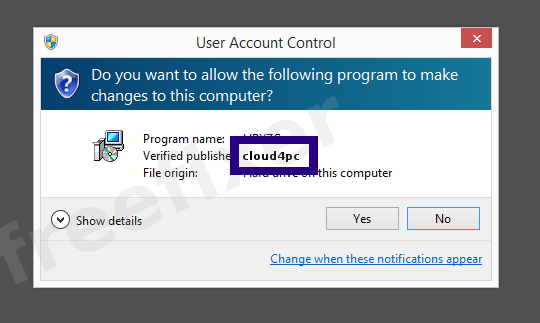
You can view the digital signature details for cloud4pc with the following steps:
- Open up Windows Explorer and locate the cloud4pc file
- Right-click the file and select Properties
- Click on the Digital Signatures tab
- Click the View Certificate button
Here is a screenshot of a file that has been digitally signed by cloud4pc:
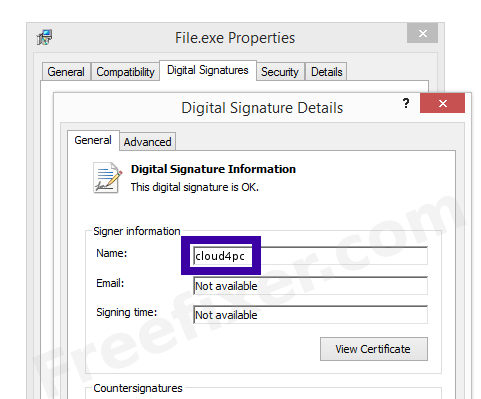
As you can see in the screencap above, Windows reports that "This digital signature is OK". This implies that the file has been published by cloud4pc and that no one has tampered with the file.
If you click the View Certificate button shown in the screengrab above, you can examine all the details of the certificate, such as when it was issued, who issued the certificate, how long it is valid, and so on. You can also see the address for cloud4pc, such as the street name, city and country.
GlobalSign CodeSigning CA - SHA256 - G2 has issued the cloud4pc certificates. You can also view the details of the issuer by clicking the View Certificate button shown in the screenshot above.
cloud4pc Files
The following are the cloud4pc files I have gathered, thanks to the FreeFixer users.Unfortunately I don't have any scan result from VirusTotal available for the cloud4pc files at the moment. The scan results will appear here as soon as a FreeFixer user uploads a file digitally signed by cloud4pc.
| Detection Ratio | File Name |
|---|---|
| Not available | DailyPCClean.exe |
Analysis Details
The analysis has been done on certificates with the following serial numbers:
- 11217b16bcaa9b1f234bd1a8c5f152c93e8e