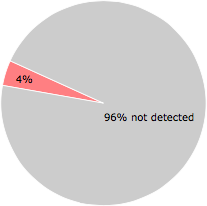What is 8CE6.tmp?
8CE6.tmp is digitally signed by MediaTechSoft Inc..
8CE6.tmp is usually located in the 'c:\users\%USERNAME%\appdata\local\temp\' folder.
Some of the anti-virus scanners at VirusTotal detected 8CE6.tmp.
If you have additional information about the file, please share it with the FreeFixer users by posting a comment at the bottom of this page.
Vendor and version information [?]
The following is the available information on 8CE6.tmp:
| Property | Value |
|---|---|
| File version | 2.7.1832.68 |
Here's a screenshot of the file properties when displayed by Windows Explorer:
| File version | 2.7.1832.68 |
Digital signatures [?]
8CE6.tmp has a valid digital signature.
| Property | Value |
|---|---|
| Signer name | MediaTechSoft Inc. |
| Certificate issuer name | Go Daddy Secure Certification Authority |
| Certificate serial number | 047346d0687ab1 |
VirusTotal report
2 of the 46 anti-virus programs at VirusTotal detected the 8CE6.tmp file. That's a 4% detection rate.
8CE6.tmp removal instructions
The instructions below shows how to remove 8CE6.tmp with help from the FreeFixer removal tool. Basically, you install FreeFixer, scan your computer, check the 8CE6.tmp file for removal, restart your computer and scan it again to verify that 8CE6.tmp has been successfully removed. Here are the removal instructions in more detail:
- Download and install FreeFixer: http://www.freefixer.com/download.html
- When the scan is finished, locate 8CE6.tmp in the scan result and tick the checkbox next to the 8CE6.tmp file. Do not check any other file for removal unless you are 100% sure you want to delete it. Tip: Press CTRL-F to open up FreeFixer's search dialog to quickly locate 8CE6.tmp in the scan result.



 c:\users\%USERNAME%\appdata\local\temp\8CE6.tmp
c:\users\%USERNAME%\appdata\local\temp\8CE6.tmp 
- Restart your computer.
- Start FreeFixer and scan your computer again. If 8CE6.tmp still remains in the scan result, proceed with the next step. If 8CE6.tmp is gone from the scan result you're done.
- If 8CE6.tmp still remains in the scan result, check its checkbox again in the scan result and click Fix.
- Restart your computer.
- Start FreeFixer and scan your computer again. Verify that 8CE6.tmp no longer appear in the scan result.
Filename variants
8CE6.tmp may also use other filenames. The most common variants are listed below:
- D623.tmp
- F7F5.tmp
Hashes [?]
| Property | Value |
|---|---|
| MD5 | aeab56d5a7286e98e10542822901d07c |
| SHA256 | dc9f429ceab2291f9914993e96fdf408dff26e21cbf76863a21b553a3a7d05e2 |
What will you do with 8CE6.tmp?
To help other users, please let us know what you will do with 8CE6.tmp:
Comments
Please share with the other users what you think about this file. What does this file do? Is it legitimate or something that your computer is better without? Do you know how it was installed on your system? Did you install it yourself or did it come bundled with some other software? Is it running smoothly or do you get some error message? Any information that will help to document this file is welcome. Thank you for your contributions.
I'm reading all new comments so don't hesitate to post a question about the file. If I don't have the answer perhaps another user can help you.
No comments posted yet.