What is InfoAtomsClientIE.dll?
InfoAtomsClientIE.dll is part of InfoAtoms and developed by InfoAtoms Inc. according to the InfoAtomsClientIE.dll version information.
InfoAtomsClientIE.dll's description is "InfoAtoms"
InfoAtomsClientIE.dll is digitally signed by InfoAtoms Inc..
InfoAtomsClientIE.dll is usually located in the 'C:\Program Files (x86)\InfoAtoms\IE32\' folder.
Some of the anti-virus scanners at VirusTotal detected InfoAtomsClientIE.dll.
If you have additional information about the file, please share it with the FreeFixer users by posting a comment at the bottom of this page.
Vendor and version information [?]
The following is the available information on InfoAtomsClientIE.dll:
| Property | Value |
|---|---|
| Product name | InfoAtoms |
| Company name | InfoAtoms Inc. |
| File description | InfoAtoms |
| Internal name | InfoAtomsClientIE.dll |
| Original filename | InfoAtomsClientIE.dll |
| Legal copyright | (C) 2012 InfoAtoms Inc., All rights reserved. |
| Product version | 1.4.0.0 |
| File version | 1.4.0.0 |
Here's a screenshot of the file properties when displayed by Windows Explorer:
| Product name | InfoAtoms |
| Company name | InfoAtoms Inc. |
| File description | InfoAtoms |
| Internal name | InfoAtomsClientIE.dll |
| Original filename | InfoAtomsClientIE.dll |
| Legal copyright | (C) 2012 InfoAtoms Inc., All rights.. |
| Product version | 1.4.0.0 |
| File version | 1.4.0.0 |
Digital signatures [?]
InfoAtomsClientIE.dll has a valid digital signature.
| Property | Value |
|---|---|
| Signer name | InfoAtoms Inc. |
| Certificate issuer name | Go Daddy Secure Certification Authority |
| Certificate serial number | 04788136c18c1c |
VirusTotal report
4 of the 46 anti-virus programs at VirusTotal detected the InfoAtomsClientIE.dll file. That's a 9% detection rate.
InfoAtomsClientIE.dll removal instructions
The instructions below shows how to remove InfoAtomsClientIE.dll with help from the FreeFixer removal tool. Basically, you install FreeFixer, scan your computer, check the InfoAtomsClientIE.dll file for removal, restart your computer and scan it again to verify that InfoAtomsClientIE.dll has been successfully removed. Here are the removal instructions in more detail:
- Download and install FreeFixer: http://www.freefixer.com/download.html
- When the scan is finished, locate InfoAtomsClientIE.dll in the scan result and tick the checkbox next to the InfoAtomsClientIE.dll file. Do not check any other file for removal unless you are 100% sure you want to delete it. Tip: Press CTRL-F to open up FreeFixer's search dialog to quickly locate InfoAtomsClientIE.dll in the scan result.



 C:\Program Files (x86)\InfoAtoms\IE32\InfoAtomsClientIE.dll
C:\Program Files (x86)\InfoAtoms\IE32\InfoAtomsClientIE.dll 
- Restart your computer.
- Start FreeFixer and scan your computer again. If InfoAtomsClientIE.dll still remains in the scan result, proceed with the next step. If InfoAtomsClientIE.dll is gone from the scan result you're done.
- If InfoAtomsClientIE.dll still remains in the scan result, check its checkbox again in the scan result and click Fix.
- Restart your computer.
- Start FreeFixer and scan your computer again. Verify that InfoAtomsClientIE.dll no longer appear in the scan result.
Folder name variants
InfoAtomsClientIE.dll may also be located in other folders than C:\Program Files (x86)\InfoAtoms\IE32\. The most common variants are listed below:
- C:\Program Files\InfoAtoms\IE32\
Hashes [?]
| Property | Value |
|---|---|
| MD5 | 50580a655fdb48b48eeb4c141b7a4df7 |
| SHA256 | b9bc2bf9bb212ee72d3e5b41ac918cc0f32b1c93e7ffffa9adb73332e1a4fd04 |
What will you do with the file?
To help other users, please let us know what you will do with the file:
What did other users do?
The poll result listed below shows what users chose to do with the file. 95% have voted for removal. Based on votes from 66 users.
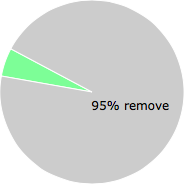
NOTE: Please do not use this poll as the only source of input to determine what you will do with the file.
Comments
Please share with the other users what you think about this file. What does this file do? Is it legitimate or something that your computer is better without? Do you know how it was installed on your system? Did you install it yourself or did it come bundled with some other software? Is it running smoothly or do you get some error message? Any information that will help to document this file is welcome. Thank you for your contributions.
I'm reading all new comments so don't hesitate to post a question about the file. If I don't have the answer perhaps another user can help you.
Lewis Wyman writes
Please remove this popup info atoms from my computer as well...ty Lewis.
# 19 Feb 2013, 15:04



melissa wright writes