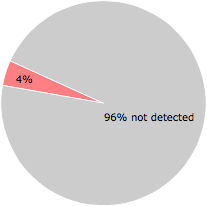What is Microsofts.vbs?
Microsofts.vbs is usually located in the 'c:\users\%USERNAME%\appdata\roaming\microsoft\windows\start menu\programs\startup\' folder.
Some of the anti-virus scanners at VirusTotal detected Microsofts.vbs.
If you have additional information about the file, please share it with the FreeFixer users by posting a comment at the bottom of this page.
Digital signatures [?]
Microsofts.vbs is not signed.
VirusTotal report
2 of the 53 anti-virus programs at VirusTotal detected the Microsofts.vbs file. That's a 4% detection rate.
Microsofts.vbs removal instructions
The instructions below shows how to remove Microsofts.vbs with help from the FreeFixer removal tool. Basically, you install FreeFixer, scan your computer, check the Microsofts.vbs file for removal, restart your computer and scan it again to verify that Microsofts.vbs has been successfully removed. Here are the removal instructions in more detail:
- Download and install FreeFixer: http://www.freefixer.com/download.html
- When the scan is finished, locate Microsofts.vbs in the scan result and tick the checkbox next to the Microsofts.vbs file. Do not check any other file for removal unless you are 100% sure you want to delete it. Tip: Press CTRL-F to open up FreeFixer's search dialog to quickly locate Microsofts.vbs in the scan result.



 c:\users\%USERNAME%\appdata\ro..ndows\start menu\programs\startup\Microsofts.vbs
c:\users\%USERNAME%\appdata\ro..ndows\start menu\programs\startup\Microsofts.vbs 
- Restart your computer.
- Start FreeFixer and scan your computer again. If Microsofts.vbs still remains in the scan result, proceed with the next step. If Microsofts.vbs is gone from the scan result you're done.
- If Microsofts.vbs still remains in the scan result, check its checkbox again in the scan result and click Fix.
- Restart your computer.
- Start FreeFixer and scan your computer again. Verify that Microsofts.vbs no longer appear in the scan result.
Hashes [?]
| Property | Value |
|---|---|
| MD5 | 562408829882b9d673c6e087c6649fa9 |
| SHA256 | 5756e7b9beea0588de29642f07a3b9fa5421fe6c8e4584a56931a79a46221a07 |
What will you do with Microsofts.vbs?
To help other users, please let us know what you will do with Microsofts.vbs:
What did other users do?
The poll result listed below shows what users chose to do with Microsofts.vbs. 100% have voted for removal. Based on votes from 1 user.
| Votes | |||
|---|---|---|---|
| Keep | 0 % | 0 | |
| Remove | 100 % | 1 |
NOTE: Please do not use this poll as the only source of input to determine what you will do with Microsofts.vbs. Only 1 user has voted so far so it does not offer a high degree of confidence.
Comments
Please share with the other users what you think about this file. What does this file do? Is it legitimate or something that your computer is better without? Do you know how it was installed on your system? Did you install it yourself or did it come bundled with some other software? Is it running smoothly or do you get some error message? Any information that will help to document this file is welcome. Thank you for your contributions.
I'm reading all new comments so don't hesitate to post a question about the file. If I don't have the answer perhaps another user can help you.
No comments posted yet.