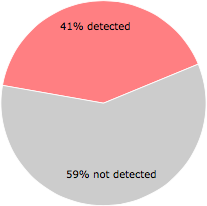What is Trace?
Trace is part of Mindspark Interactive Network Installer Plugin and developed by Mindspark Interactive Network according to the Trace version information.
Trace's description is "Mindspark Interactive Network Installer Plugin"
Trace is digitally signed by Mindspark Interactive Network.
Trace is usually located in the 'c:\users\%USERNAME%\desktop\' folder.
Some of the anti-virus scanners at VirusTotal detected Trace.
If you have additional information about the file, please share it with the FreeFixer users by posting a comment at the bottom of this page.
Vendor and version information [?]
The following is the available information on Trace:
| Property | Value |
|---|---|
| Product name | Mindspark Interactive Network Installer Plugin |
| Company name | Mindspark Interactive Network |
| File description | Mindspark Interactive Network Installer Plugin |
| Internal name | nsDialogs.dll |
| Original filename | nsDialogs.dll |
| Legal copyright | Copyright © 2013-2016 Mindspark Interactive Network, Inc. An IAC Company. All rights reserved. |
| Legal trademark | © & ™ Mindspark Interactive Network, Inc. An IAC Company. All rights reserved. |
| Product version | 3.0.59.18109 |
| File version | 3.0.59.18109 |
Here's a screenshot of the file properties when displayed by Windows Explorer:
| Product name | Mindspark Interactive Network Instal.. |
| Company name | Mindspark Interactive Network |
| File description | Mindspark Interactive Network Instal.. |
| Internal name | nsDialogs.dll |
| Original filename | nsDialogs.dll |
| Legal copyright | Copyright © 2013-2016 Mindspark Int.. |
| Legal trademark | © & ™ Mindspark Interactive Netwo.. |
| Product version | 3.0.59.18109 |
| File version | 3.0.59.18109 |
Digital signatures [?]
Trace has a valid digital signature.
| Property | Value |
|---|---|
| Signer name | Mindspark Interactive Network |
| Certificate issuer name | VeriSign Class 3 Code Signing 2010 CA |
| Certificate serial number | 438d4291e43c2dffeeaaaee5b6c070b5 |
VirusTotal report
28 of the 68 anti-virus programs at VirusTotal detected the Trace file. That's a 41% detection rate.
| Scanner | Detection Name |
|---|---|
| Antiy-AVL | GrayWare[AdWare]/Win32.Agent |
| Arcabit | PUP.WebToolbar.MyWebSearch |
| Avast | FileRepMalware [PUP] |
| AVG | FileRepMalware [PUP] |
| Bkav | W32.HfsAdware.1166 |
| CAT-QuickHeal | PUA.Mindsparki.Gen |
| Comodo | ApplicUnwnt@#3kqiw2ozk924f |
| Cyren | W32/Trojan.GDEP-4348 |
| DrWeb | Adware.MyWebSearch.120 |
| Emsisoft | Application.Toolbar (A) |
| Endgame | malicious (high confidence) |
| ESET-NOD32 | a variant of Win32/Toolbar.MyWebSearch.AY potentially unwanted |
| Fortinet | Adware/Agent |
| GData | Win32.Adware.Mindspark.E |
| Jiangmin | WebToolbar.MyWebSearch.ci |
| Kaspersky | not-a-virus:HEUR:WebToolbar.Win32.Agent.gen |
| Malwarebytes | PUP.Optional.MindSpark |
| MAX | malware (ai score=95) |
| Microsoft | PUA:Win32/MyWebSearch |
| Qihoo-360 | Win32/Virus.Adware.e71 |
| Rising | Malware.Undefined!8.C (CLOUD) |
| Tencent | Win32.Trojan.Falsesign.Phqb |
| VBA32 | Adware.Agent |
| Webroot | Pua.Mindspark |
| Yandex | PUA.Agent! |
| Zillya | Adware.AdLoadCRT.Win32.544 |
| ZoneAlarm | not-a-virus:HEUR:WebToolbar.Win32.Agent.gen |
| Zoner | Adware.Mywebsearch |
Trace removal instructions
The instructions below shows how to remove Trace with help from the FreeFixer removal tool. Basically, you install FreeFixer, scan your computer, check the Trace file for removal, restart your computer and scan it again to verify that Trace has been successfully removed. Here are the removal instructions in more detail:
- Download and install FreeFixer: http://www.freefixer.com/download.html
- When the scan is finished, locate Trace in the scan result and tick the checkbox next to the Trace file. Do not check any other file for removal unless you are 100% sure you want to delete it. Tip: Press CTRL-F to open up FreeFixer's search dialog to quickly locate Trace in the scan result.



 c:\users\%USERNAME%\desktop\Trace
c:\users\%USERNAME%\desktop\Trace 
- Restart your computer.
- Start FreeFixer and scan your computer again. If Trace still remains in the scan result, proceed with the next step. If Trace is gone from the scan result you're done.
- If Trace still remains in the scan result, check its checkbox again in the scan result and click Fix.
- Restart your computer.
- Start FreeFixer and scan your computer again. Verify that Trace no longer appear in the scan result.
Hashes [?]
| Property | Value |
|---|---|
| MD5 | b9a5a272154fc0dd652ef9c59c5d63a0 |
| SHA256 | d84d810b8f8819f4a34d5e033b72951eadda1bbb5ed0b8c76874b6c25001caa9 |
What will you do with Trace?
To help other users, please let us know what you will do with Trace:
What did other users do?
The poll result listed below shows what users chose to do with Trace. 100% have voted for removal. Based on votes from 2 users.
| Votes | |||
|---|---|---|---|
| Keep | 0 % | 0 | |
| Remove | 100 % | 2 |
NOTE: Please do not use this poll as the only source of input to determine what you will do with Trace. Only 2 users has voted so far so it does not offer a high degree of confidence.
Comments
Please share with the other users what you think about this file. What does this file do? Is it legitimate or something that your computer is better without? Do you know how it was installed on your system? Did you install it yourself or did it come bundled with some other software? Is it running smoothly or do you get some error message? Any information that will help to document this file is welcome. Thank you for your contributions.
I'm reading all new comments so don't hesitate to post a question about the file. If I don't have the answer perhaps another user can help you.
No comments posted yet.