What is Catchme.tmp?
Catchme.tmp is usually located in the 'c:\ComboFix\' folder.
Some of the anti-virus scanners at VirusTotal detected Catchme.tmp.
If you have additional information about the file, please share it with the FreeFixer users by posting a comment at the bottom of this page.
Digital signatures [?]
Catchme.tmp is not signed.
VirusTotal report
3 of the 51 anti-virus programs at VirusTotal detected the Catchme.tmp file. That's a 6% detection rate.
Catchme.tmp removal instructions
The instructions below shows how to remove Catchme.tmp with help from the FreeFixer removal tool. Basically, you install FreeFixer, scan your computer, check the Catchme.tmp file for removal, restart your computer and scan it again to verify that Catchme.tmp has been successfully removed. Here are the removal instructions in more detail:
- Download and install FreeFixer: http://www.freefixer.com/download.html
- When the scan is finished, locate Catchme.tmp in the scan result and tick the checkbox next to the Catchme.tmp file. Do not check any other file for removal unless you are 100% sure you want to delete it. Tip: Press CTRL-F to open up FreeFixer's search dialog to quickly locate Catchme.tmp in the scan result.



 c:\ComboFix\Catchme.tmp
c:\ComboFix\Catchme.tmp 
- Restart your computer.
- Start FreeFixer and scan your computer again. If Catchme.tmp still remains in the scan result, proceed with the next step. If Catchme.tmp is gone from the scan result you're done.
- If Catchme.tmp still remains in the scan result, check its checkbox again in the scan result and click Fix.
- Restart your computer.
- Start FreeFixer and scan your computer again. Verify that Catchme.tmp no longer appear in the scan result.
Filename variants
Catchme.tmp may also use other filenames. The most common variants are listed below:
- catchme.exe
- cpu.exe
- catchme.cfxxe
- catchme(1).exe
Folder name variants
Catchme.tmp may also be located in other folders than c:\ComboFix\. The most common variants are listed below:
- c:\Documents and Settings\Derek\My Documents\Downloads\
- c:\Documents and Settings\roger\Local Settings\Temp\
- c:\22211\
- c:\32788R22FWJFW\
- c:\ComboFixJune11094C\
- c:\Documents and Settings\Administrator\Local Settings\Temp\
- c:\Documents and Settings\Bob\My Documents\
- c:\Users\FEE\AppData\Local\temp\
Hashes [?]
| Property | Value |
|---|---|
| MD5 | f3a37421dbd1aaa36558c97572c91c5a |
| SHA256 | 480a959220e6f02a2ccfe962e8b81df56fb66d544c02c3499a7d37b3530072d0 |
What will you do with Catchme.tmp?
To help other users, please let us know what you will do with Catchme.tmp:
What did other users do?
The poll result listed below shows what users chose to do with Catchme.tmp. 84% have voted for removal. Based on votes from 19 users.
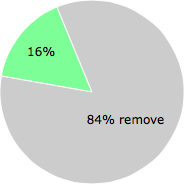
NOTE: Please do not use this poll as the only source of input to determine what you will do with Catchme.tmp. Only 19 users has voted so far so it does not offer a high degree of confidence.
Comments
Please share with the other users what you think about this file. What does this file do? Is it legitimate or something that your computer is better without? Do you know how it was installed on your system? Did you install it yourself or did it come bundled with some other software? Is it running smoothly or do you get some error message? Any information that will help to document this file is welcome. Thank you for your contributions.
I'm reading all new comments so don't hesitate to post a question about the file. If I don't have the answer perhaps another user can help you.
No comments posted yet.


