What is db21.exe?
db21.exe is usually located in the 'C:\Windows\Temp\' folder.
Some of the anti-virus scanners at VirusTotal detected db21.exe.
If you have additional information about the file, please share it with the FreeFixer users by posting a comment at the bottom of this page.
Digital signatures [?]
db21.exe is not signed.
VirusTotal report
7 of the 56 anti-virus programs at VirusTotal detected the db21.exe file. That's a 13% detection rate.
db21.exe removal instructions
The instructions below shows how to remove db21.exe with help from the FreeFixer removal tool. Basically, you install FreeFixer, scan your computer, check the db21.exe file for removal, restart your computer and scan it again to verify that db21.exe has been successfully removed. Here are the removal instructions in more detail:
- Download and install FreeFixer: http://www.freefixer.com/download.html
- When the scan is finished, locate db21.exe in the scan result and tick the checkbox next to the db21.exe file. Do not check any other file for removal unless you are 100% sure you want to delete it. Tip: Press CTRL-F to open up FreeFixer's search dialog to quickly locate db21.exe in the scan result.



 C:\Windows\Temp\db21.exe
C:\Windows\Temp\db21.exe 
- Restart your computer.
- Start FreeFixer and scan your computer again. If db21.exe still remains in the scan result, proceed with the next step. If db21.exe is gone from the scan result you're done.
- If db21.exe still remains in the scan result, check its checkbox again in the scan result and click Fix.
- Restart your computer.
- Start FreeFixer and scan your computer again. Verify that db21.exe no longer appear in the scan result.
Hashes [?]
| Property | Value |
|---|---|
| MD5 | 62ea865df544d9f998face8c8aa80127 |
| SHA256 | 8b5b839942e85d471c0a923fb1e025c2f571f7b92b5e7897d95ca5045ef37404 |
Error Messages
These are some of the error messages that can appear related to db21.exe:
db21.exe has encountered a problem and needs to close. We are sorry for the inconvenience.
db21.exe - Application Error. The instruction at "0xXXXXXXXX" referenced memory at "0xXXXXXXXX". The memory could not be "read/written". Click on OK to terminate the program.
db21.exe has stopped working.
End Program - db21.exe. This program is not responding.
db21.exe is not a valid Win32 application.
db21.exe - Application Error. The application failed to initialize properly (0xXXXXXXXX). Click OK to terminate the application.
What will you do with db21.exe?
To help other users, please let us know what you will do with db21.exe:
What did other users do?
The poll result listed below shows what users chose to do with db21.exe. 100% have voted for removal. Based on votes from 8 users.
| Votes | |||
|---|---|---|---|
| Keep | 0 % | 0 | |
| Remove | 100 % | 8 |
NOTE: Please do not use this poll as the only source of input to determine what you will do with db21.exe. Only 8 users has voted so far so it does not offer a high degree of confidence.
Comments
Please share with the other users what you think about this file. What does this file do? Is it legitimate or something that your computer is better without? Do you know how it was installed on your system? Did you install it yourself or did it come bundled with some other software? Is it running smoothly or do you get some error message? Any information that will help to document this file is welcome. Thank you for your contributions.
I'm reading all new comments so don't hesitate to post a question about the file. If I don't have the answer perhaps another user can help you.
Avira Antivirus also detects db21.
Detected name is "db21.exe" with "TR/FakeAV.1170432.5".
Avira can't remove the file, so I will try it with your tool.
After that I will tell you if it was succesful or not.
# 10 Jan 2015, 1:02
Tobias Umbreit writes
I started Freefixer and runned the scan. After the scan Freefixer found 2 files and three errors with the following text: "Failed to open 'C:\Windows\Temp\db21.exe'. System error message: Zugriff verweigert. Error code: 5.".
I followed step 3-6, but after the restart the files were still shown in the scan.
I runned Freefixer a second time, but after the second scan and fix, db21.exe was still existing.
I could not remove it with your introductions.
# 10 Jan 2015, 2:00
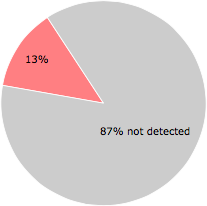


Tobias Umbreit writes