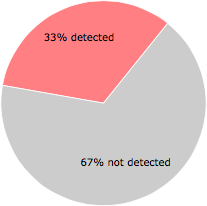What is google_chrome.exe?
google_chrome.exe is digitally signed by Digital Plugin SL.
google_chrome.exe is usually located in the 'c:\downloads\' folder.
Some of the anti-virus scanners at VirusTotal detected google_chrome.exe.
If you have additional information about the file, please share it with the FreeFixer users by posting a comment at the bottom of this page.
Vendor and version information [?]
google_chrome.exe does not have any version or vendor information.
Digital signatures [?]
google_chrome.exe has a valid digital signature.
| Property | Value |
|---|---|
| Signer name | Digital Plugin SL |
| Certificate issuer name | VeriSign Class 3 Code Signing 2010 CA |
| Certificate serial number | 7ef73837ea5e124265d3506763013a48 |
VirusTotal report
19 of the 57 anti-virus programs at VirusTotal detected the google_chrome.exe file. That's a 33% detection rate.
| Scanner | Detection Name |
|---|---|
| Ad-Aware | Application.Bundler.SoftPulse.P |
| AhnLab-V3 | Win-PUP/SoftPulse |
| Arcabit | Application.Bundler.SoftPulse.P |
| AVG | SoftPulse.AEB |
| Avira | PUA/SoftPulse.J.1 |
| AVware | DomaIQ (fs) |
| BitDefender | Application.Bundler.SoftPulse.P |
| CAT-QuickHeal | PUA.Digitalplu8.Gen |
| DrWeb | Trojan.Domaiq.175 |
| F-Secure | Application.Bundler.SoftPulse |
| GData | Application.Bundler.SoftPulse.P |
| K7AntiVirus | Unwanted-Program ( 004c26221 ) |
| K7GW | Unwanted-Program ( 004c26221 ) |
| Malwarebytes | PUP.Optional.DomaIQ |
| McAfee | Artemis!FE1B5DACD607 |
| McAfee-GW-Edition | Artemis |
| MicroWorld-eScan | Application.Bundler.SoftPulse.P |
| Qihoo-360 | Win32/Virus.dab |
| VIPRE | DomaIQ (fs) |
google_chrome.exe removal instructions
The instructions below shows how to remove google_chrome.exe with help from the FreeFixer removal tool. Basically, you install FreeFixer, scan your computer, check the google_chrome.exe file for removal, restart your computer and scan it again to verify that google_chrome.exe has been successfully removed. Here are the removal instructions in more detail:
- Download and install FreeFixer: http://www.freefixer.com/download.html
- When the scan is finished, locate google_chrome.exe in the scan result and tick the checkbox next to the google_chrome.exe file. Do not check any other file for removal unless you are 100% sure you want to delete it. Tip: Press CTRL-F to open up FreeFixer's search dialog to quickly locate google_chrome.exe in the scan result.



 c:\downloads\google_chrome.exe
c:\downloads\google_chrome.exe 
- Restart your computer.
- Start FreeFixer and scan your computer again. If google_chrome.exe still remains in the scan result, proceed with the next step. If google_chrome.exe is gone from the scan result you're done.
- If google_chrome.exe still remains in the scan result, check its checkbox again in the scan result and click Fix.
- Restart your computer.
- Start FreeFixer and scan your computer again. Verify that google_chrome.exe no longer appear in the scan result.
Hashes [?]
| Property | Value |
|---|---|
| MD5 | 928f5e55ba0282a6ead92b9f0ebec13d |
| SHA256 | afd64d9ca740945fc9056469943dbffc859f046a801ea2e153909e3810ae5d6f |
Error Messages
These are some of the error messages that can appear related to google_chrome.exe:
google_chrome.exe has encountered a problem and needs to close. We are sorry for the inconvenience.
google_chrome.exe - Application Error. The instruction at "0xXXXXXXXX" referenced memory at "0xXXXXXXXX". The memory could not be "read/written". Click on OK to terminate the program.
google_chrome.exe has stopped working.
End Program - google_chrome.exe. This program is not responding.
google_chrome.exe is not a valid Win32 application.
google_chrome.exe - Application Error. The application failed to initialize properly (0xXXXXXXXX). Click OK to terminate the application.
What will you do with the file?
To help other users, please let us know what you will do with the file:
Comments
Please share with the other users what you think about this file. What does this file do? Is it legitimate or something that your computer is better without? Do you know how it was installed on your system? Did you install it yourself or did it come bundled with some other software? Is it running smoothly or do you get some error message? Any information that will help to document this file is welcome. Thank you for your contributions.
I'm reading all new comments so don't hesitate to post a question about the file. If I don't have the answer perhaps another user can help you.
No comments posted yet.