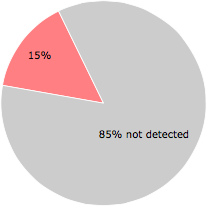What is settings.vbe?
settings.vbe is usually located in the 'c:\users\%USERNAME%\appdata\roaming\microsoft\windows\start menu\programs\startup\' folder.
Some of the anti-virus scanners at VirusTotal detected settings.vbe.
If you have additional information about the file, please share it with the FreeFixer users by posting a comment at the bottom of this page.
Digital signatures [?]
settings.vbe is not signed.
VirusTotal report
9 of the 60 anti-virus programs at VirusTotal detected the settings.vbe file. That's a 15% detection rate.
| Scanner | Detection Name |
|---|---|
| AegisLab | Troj.Script.Generic!c |
| ESET-NOD32 | VBS/Qhost.NAS |
| Ikarus | Trojan.VBS.Qhost |
| Kaspersky | HEUR:Trojan.Script.Generic |
| Microsoft | PUA:Win32/Presenoker |
| Qihoo-360 | Win32/Trojan.Script.ed4 |
| Symantec | Trojan.Gen.NPE.2 |
| TrendMicro-HouseCall | Suspicious_GEN.F47V0722 |
| ZoneAlarm | HEUR:Trojan.Script.Generic |
settings.vbe removal instructions
The instructions below shows how to remove settings.vbe with help from the FreeFixer removal tool. Basically, you install FreeFixer, scan your computer, check the settings.vbe file for removal, restart your computer and scan it again to verify that settings.vbe has been successfully removed. Here are the removal instructions in more detail:
- Download and install FreeFixer: http://www.freefixer.com/download.html
- When the scan is finished, locate settings.vbe in the scan result and tick the checkbox next to the settings.vbe file. Do not check any other file for removal unless you are 100% sure you want to delete it. Tip: Press CTRL-F to open up FreeFixer's search dialog to quickly locate settings.vbe in the scan result.



 c:\users\%USERNAME%\appdata\ro..windows\start menu\programs\startup\settings.vbe
c:\users\%USERNAME%\appdata\ro..windows\start menu\programs\startup\settings.vbe 
- Restart your computer.
- Start FreeFixer and scan your computer again. If settings.vbe still remains in the scan result, proceed with the next step. If settings.vbe is gone from the scan result you're done.
- If settings.vbe still remains in the scan result, check its checkbox again in the scan result and click Fix.
- Restart your computer.
- Start FreeFixer and scan your computer again. Verify that settings.vbe no longer appear in the scan result.
Hashes [?]
| Property | Value |
|---|---|
| MD5 | fe8e47b8fa901dccc1a4d8623db53b33 |
| SHA256 | 75d0c3dc51d38bb6074a1a289956bbadde707705a87a8907b2ca16dcbb29b5c6 |
What will you do with settings.vbe?
To help other users, please let us know what you will do with settings.vbe:
Comments
Please share with the other users what you think about this file. What does this file do? Is it legitimate or something that your computer is better without? Do you know how it was installed on your system? Did you install it yourself or did it come bundled with some other software? Is it running smoothly or do you get some error message? Any information that will help to document this file is welcome. Thank you for your contributions.
I'm reading all new comments so don't hesitate to post a question about the file. If I don't have the answer perhaps another user can help you.
No comments posted yet.