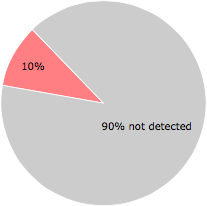What is singleZenSearch.exe?
singleZenSearch.exe is digitally signed by ZenSearch.
singleZenSearch.exe is usually located in the 'c:\Program Files\ZenSearch\' folder.
Some of the anti-virus scanners at VirusTotal detected singleZenSearch.exe.
If you have additional information about the file, please share it with the FreeFixer users by posting a comment at the bottom of this page.
Vendor and version information [?]
singleZenSearch.exe does not have any version or vendor information.
Digital signatures [?]
singleZenSearch.exe has a valid digital signature.
| Property | Value |
|---|---|
| Signer name | ZenSearch |
| Certificate issuer name | COMODO Code Signing CA 2 |
| Certificate serial number | 00c453bd7e7881a198ddeccc1fc432d3ed |
VirusTotal report
5 of the 51 anti-virus programs at VirusTotal detected the singleZenSearch.exe file. That's a 10% detection rate.
singleZenSearch.exe removal instructions
The instructions below shows how to remove singleZenSearch.exe with help from the FreeFixer removal tool. Basically, you install FreeFixer, scan your computer, check the singleZenSearch.exe file for removal, restart your computer and scan it again to verify that singleZenSearch.exe has been successfully removed. Here are the removal instructions in more detail:
- Download and install FreeFixer: http://www.freefixer.com/download.html
- When the scan is finished, locate singleZenSearch.exe in the scan result and tick the checkbox next to the singleZenSearch.exe file. Do not check any other file for removal unless you are 100% sure you want to delete it. Tip: Press CTRL-F to open up FreeFixer's search dialog to quickly locate singleZenSearch.exe in the scan result.



 c:\Program Files\ZenSearch\singleZenSearch.exe
c:\Program Files\ZenSearch\singleZenSearch.exe 
- Restart your computer.
- Start FreeFixer and scan your computer again. If singleZenSearch.exe still remains in the scan result, proceed with the next step. If singleZenSearch.exe is gone from the scan result you're done.
- If singleZenSearch.exe still remains in the scan result, check its checkbox again in the scan result and click Fix.
- Restart your computer.
- Start FreeFixer and scan your computer again. Verify that singleZenSearch.exe no longer appear in the scan result.
Filename variants
singleZenSearch.exe may also use other filenames. The most common variants are listed below:
- uninstall000.exe
Folder name variants
singleZenSearch.exe may also be located in other folders than c:\Program Files\ZenSearch\. The most common variants are listed below:
- C:\Users\HONEYP~1\AppData\Local\Temp\ZenSearch\
Other files also named singleZenSearch.exe
singleZenSearch.exe (9 votes)
Hashes [?]
| Property | Value |
|---|---|
| MD5 | 246864f5edcd9ce4c0dda944d5c03acd |
| SHA256 | 223f577cdfda037e78cc63cc656f852fa5422487a50288e4e89a378ea99dcc45 |
Error Messages
These are some of the error messages that can appear related to singlezensearch.exe:
singlezensearch.exe has encountered a problem and needs to close. We are sorry for the inconvenience.
singlezensearch.exe - Application Error. The instruction at "0xXXXXXXXX" referenced memory at "0xXXXXXXXX". The memory could not be "read/written". Click on OK to terminate the program.
singlezensearch.exe has stopped working.
End Program - singlezensearch.exe. This program is not responding.
singlezensearch.exe is not a valid Win32 application.
singlezensearch.exe - Application Error. The application failed to initialize properly (0xXXXXXXXX). Click OK to terminate the application.
What will you do with the file?
To help other users, please let us know what you will do with the file:
Comments
Please share with the other users what you think about this file. What does this file do? Is it legitimate or something that your computer is better without? Do you know how it was installed on your system? Did you install it yourself or did it come bundled with some other software? Is it running smoothly or do you get some error message? Any information that will help to document this file is welcome. Thank you for your contributions.
I'm reading all new comments so don't hesitate to post a question about the file. If I don't have the answer perhaps another user can help you.
No comments posted yet.