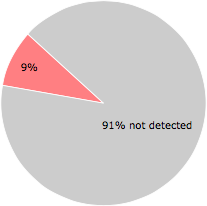What is team.exe?
team.exe is part of Microsoft® Windows® Operating System and developed by Microsoft® Windows® Operating System according to the team.exe version information.
team.exe's description is "svchost.exe"
team.exe is usually located in the 'c:\downloads\' folder.
Some of the anti-virus scanners at VirusTotal detected team.exe.
If you have additional information about the file, please share it with the FreeFixer users by posting a comment at the bottom of this page.
Vendor and version information [?]
The following is the available information on team.exe:
| Property | Value |
|---|---|
| Product name | Microsoft® Windows® Operating System |
| Company name | Microsoft® Windows® Operating System |
| File description | svchost.exe |
| Internal name | sBuild1.exe |
| Original filename | sBuild1.exe |
| Comments | Host process for windows services |
| Legal copyright | © Microsoft Corporation. All rights reserved. |
| Legal trademark | Microsoft Fonction Basic |
| Product version | 6.3.9201.16421 |
| File version | 6.3.9201.16421 |
Here's a screenshot of the file properties when displayed by Windows Explorer:
| Product name | Microsoft® Windows® Operating System |
| Company name | Microsoft® Windows® Operating System |
| File description | svchost.exe |
| Internal name | sBuild1.exe |
| Original filename | sBuild1.exe |
| Comments | Host process for windows services |
| Legal copyright | © Microsoft Corporation. All rights.. |
| Legal trademark | Microsoft Fonction Basic |
| Product version | 6.3.9201.16421 |
| File version | 6.3.9201.16421 |
Digital signatures [?]
The verification of team.exe's digital signature failed.
| Property | Value |
|---|---|
| Signer name | SBO INVEST |
| Certificate issuer name | DigiCert SHA2 Assured ID Code Signing CA |
| Certificate serial number | 0fa21105ede6133a428594d6430c291e |
VirusTotal report
5 of the 55 anti-virus programs at VirusTotal detected the team.exe file. That's a 9% detection rate.
team.exe removal instructions
The instructions below shows how to remove team.exe with help from the FreeFixer removal tool. Basically, you install FreeFixer, scan your computer, check the team.exe file for removal, restart your computer and scan it again to verify that team.exe has been successfully removed. Here are the removal instructions in more detail:
- Download and install FreeFixer: http://www.freefixer.com/download.html
- When the scan is finished, locate team.exe in the scan result and tick the checkbox next to the team.exe file. Do not check any other file for removal unless you are 100% sure you want to delete it. Tip: Press CTRL-F to open up FreeFixer's search dialog to quickly locate team.exe in the scan result.



 c:\downloads\team.exe
c:\downloads\team.exe 
- Restart your computer.
- Start FreeFixer and scan your computer again. If team.exe still remains in the scan result, proceed with the next step. If team.exe is gone from the scan result you're done.
- If team.exe still remains in the scan result, check its checkbox again in the scan result and click Fix.
- Restart your computer.
- Start FreeFixer and scan your computer again. Verify that team.exe no longer appear in the scan result.
Hashes [?]
| Property | Value |
|---|---|
| MD5 | c8fd9819f213f41633b7148002cbd5de |
| SHA256 | c4d453c60192f1bbe9812817f7ffb06be52484ded4c5b5a0b9d8a502d45af707 |
Error Messages
These are some of the error messages that can appear related to team.exe:
team.exe has encountered a problem and needs to close. We are sorry for the inconvenience.
team.exe - Application Error. The instruction at "0xXXXXXXXX" referenced memory at "0xXXXXXXXX". The memory could not be "read/written". Click on OK to terminate the program.
svchost.exe has stopped working.
End Program - team.exe. This program is not responding.
team.exe is not a valid Win32 application.
team.exe - Application Error. The application failed to initialize properly (0xXXXXXXXX). Click OK to terminate the application.
What will you do with team.exe?
To help other users, please let us know what you will do with team.exe:
Comments
Please share with the other users what you think about this file. What does this file do? Is it legitimate or something that your computer is better without? Do you know how it was installed on your system? Did you install it yourself or did it come bundled with some other software? Is it running smoothly or do you get some error message? Any information that will help to document this file is welcome. Thank you for your contributions.
I'm reading all new comments so don't hesitate to post a question about the file. If I don't have the answer perhaps another user can help you.
No comments posted yet.