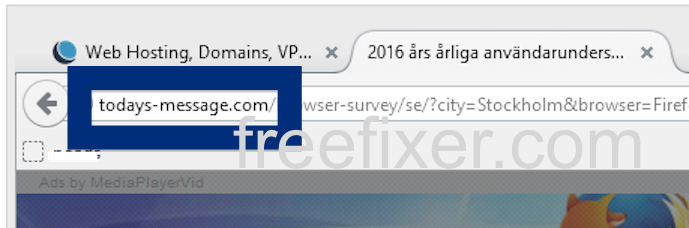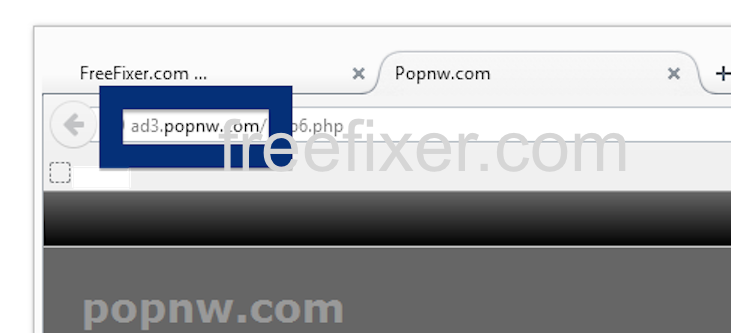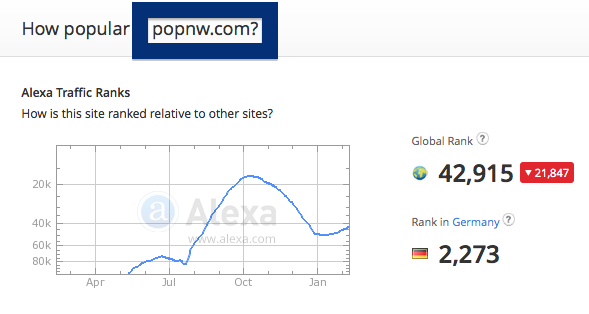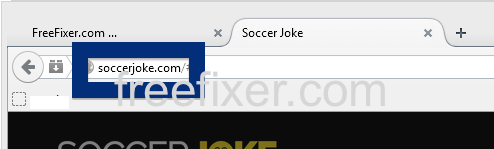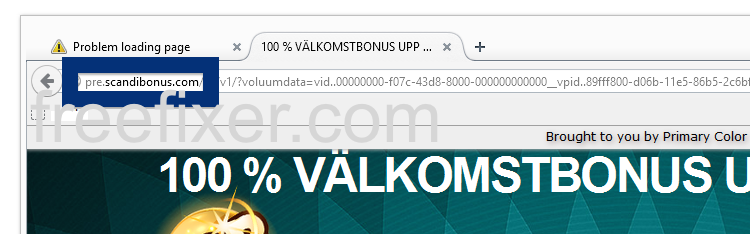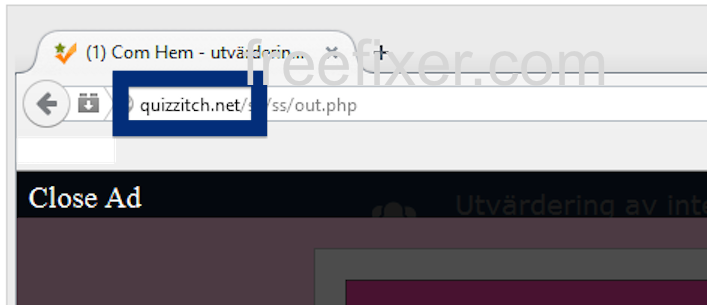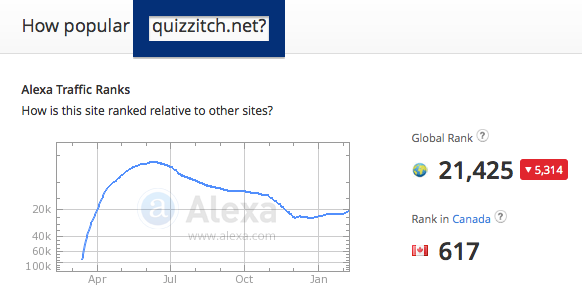Did you just get a pop-up from todays-message.com and ponder where it came from? Did the todays-message.com ad appear to have been initiated from a web site that under normal circumstances don’t use advertising such as pop-up windows? Or did the todays-message.com pop-up show up while you clicked a link on one of the major search engines, such as Google, Bing or Yahoo?
Here’s how the todays-message.com pop-up looked like when I got it on my computer:
If you also see this on your computer, you probably have some adware installed on your machine that pops up the todays-message.com ads. So don’t write angry emails to the web site you were browsing, the ads are almost certainly not coming from them, but from the adware on your machine. I’ll try help you with the todays-message.com removal in this blog post.
If you have been reading this blog already know this, but if you are new: A little while back I dedicated a few of my lab computers and intentionally installed a few adware programs on them. I have been monitoring the behaviour on these computers to see what kinds of adverts that are displayed. I’m also looking on other interesting things such as if the adware auto-updates, or if it installs additional unwanted software on the systems. I first spotted the todays-message.com pop-up on one of these lab systems.
todays-message.com was created on 2016-01-21. todays-message.com resolves to the 8.29.140.79 IP address.
So, how do you remove the todays-message.com pop-up ads? On the machine where I got the todays-message.com ads I had Movie Wizard, MedPlayerNewVersion and istartsurf installed. I removed them with FreeFixer and that stopped the todays-message.com pop-ups and all the other ads I was getting in Mozilla Firefox.
The problem with pop-ups like this one is that it can be launched by many variants of adware, not just the adware on my system. This makes it impossible to say exactly what you need to remove to stop the pop-ups.
Anyway, here’s my suggestion for the todays-message.com ads removal:
The first thing I would do to remove the todays-message.com pop-ups is to examine the programs installed on the machine, by opening the “Uninstall programs” dialog. You can find this dialog from the Windows Control Panel. If you are using one of the more recent versions of Windows OS you can just type in “uninstall” in the Control Panel’s search field to find that dialog:

Click on the “Uninstall a program” link and the Uninstall programs dialog will open up:

Do you see something suspicious listed there or something that you don’t remember installing? Tip: Sort on the “Installed On” column to see if something was installed approximately about the same time as you started observing the todays-message.com pop-ups.
The next thing to check would be your browser’s add-ons. Adware often appear under the add-ons dialog in Google Chrome, Mozilla Firefox, Internet Explorer, Safari or Opera. Is there anything that looks suspicious? Anything that you don’t remember installing?

I think you will be able to track down and remove the adware with the steps outlined above, but in case that did not work you can try the FreeFixer removal tool to identify and remove the adware. FreeFixer is a freeware tool that I started develop about 8 years ago. Freefixer is a tool built to manually find and uninstall unwanted software. When you’ve identified the unwanted files you can simply tick a checkbox and click on the Fix button to remove the unwanted file.
FreeFixer’s removal feature is not crippled like many other removal tools out there. It will not require you to pay a fee just when you are about to remove the unwanted files.
And if you’re having problems determining if a file is legitimate or malware in FreeFixer’s scan result, click on the More Info link for the file. That will open up a web page which contains additional details about the file. On that web page, check out the VirusTotal report which can be quite useful:

Did you find any adware on your machine? Did that stop the todays-message.com ads? Please post the name of the adware you uninstalled from your machine in the comment below.
Thank you!