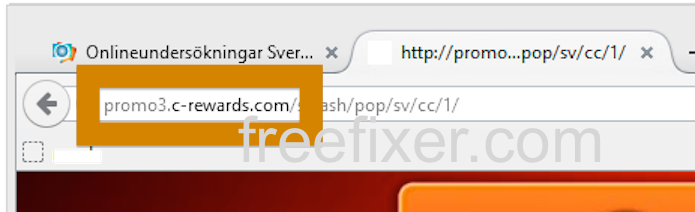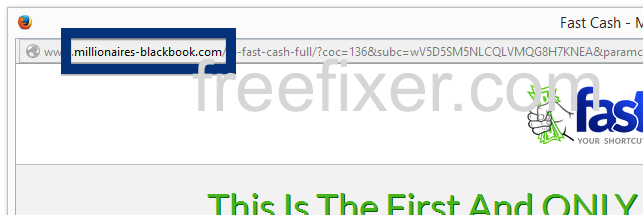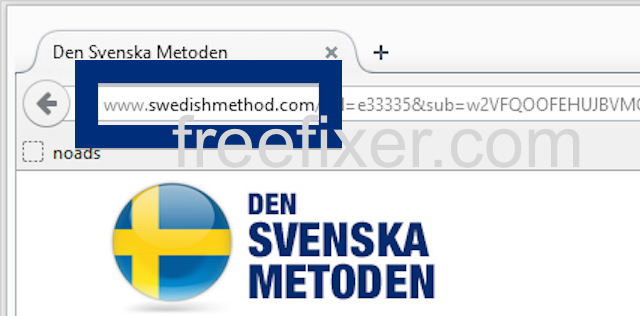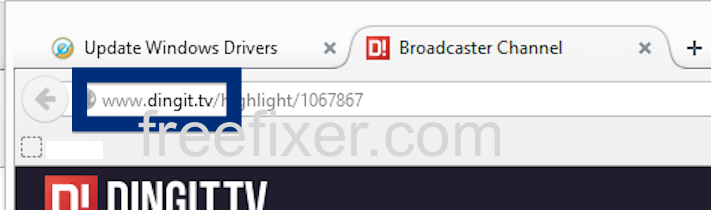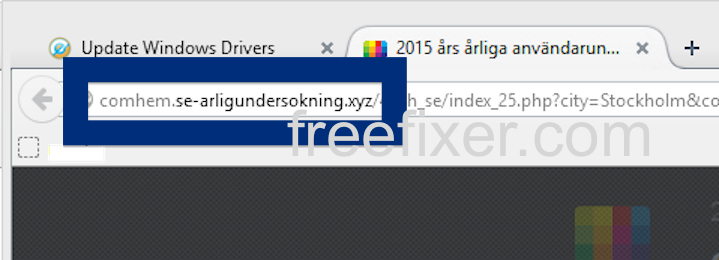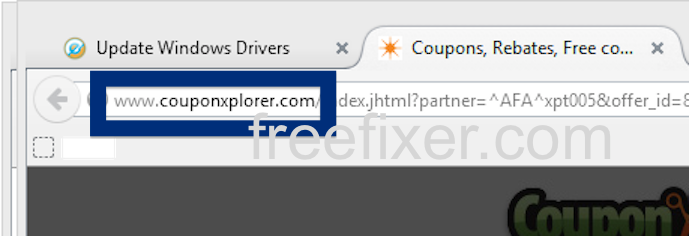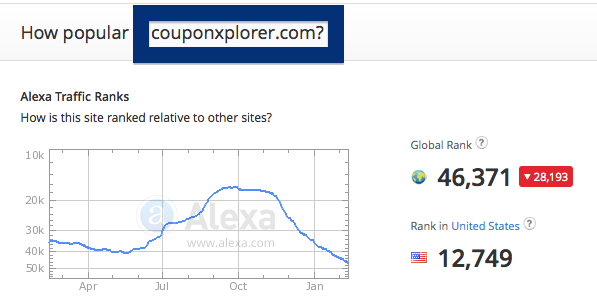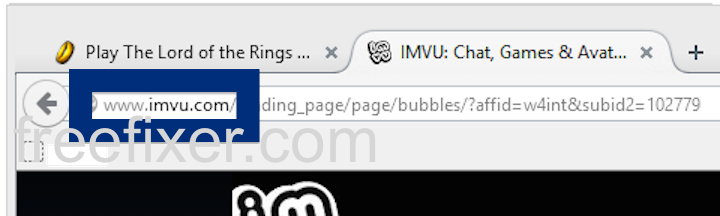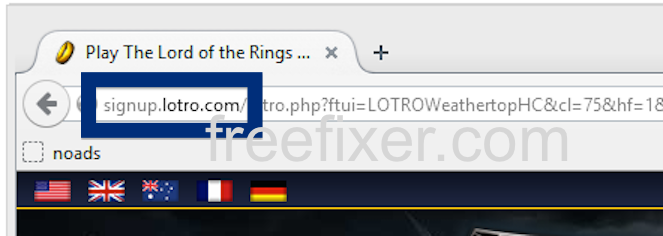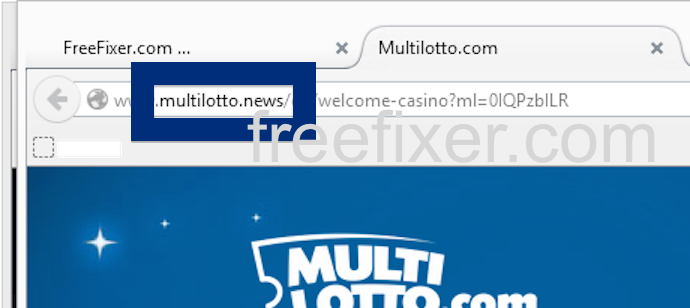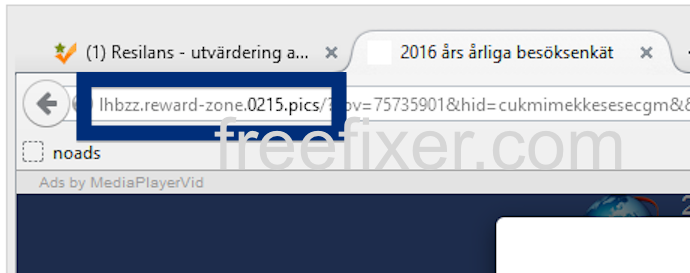Sound familiar? You see pop-up ads from promo3.c-rewards.com while browsing web sites that generally don’t advertise in pop-up windows. The pop-ups manage to evade the built-in pop-up blockers in Google Chrome, Mozilla Firefox, Internet Explorer, Safari or Opera. Perhaps the promo3.c-rewards.com pop-ups show up when clicking search results from Google? Or does the pop-ups appear even when you’re not browsing?
Here’s a screenshot of the promo3.c-rewards.com pop-up ad when it showed up on my computer:
(Sorry for the watermarks. Need to add them to prevent the most blatant attempts of other bloggers using my screenshots without attribution)
If this sounds like what you are seeing on your computer, you almost certainly have some adware installed on your machine that pops up the promo3.c-rewards.com ads. So there’s no idea contacting the owner of the website you currently were browsing. The ads are not coming from them. I’ll do my best to help you remove the promo3.c-rewards.com pop-up in this blog post.
Those that have been spending some time on this blog already know this, but here we go: Recently I dedicated some of my lab computers and knowingly installed some adware programs on them. Since then I have been tracking the actions on these systems to see what kinds of advertisements that are displayed. I’m also looking on other interesting things such as if the adware updates itself, or if it downloads and installs additional unwanted software on the machines. I first noticed the promo3.c-rewards.com pop-up on one of these lab computers.
promo3.c-rewards.com resolves to the 209.15.247.29 IP address and c-rewards.com to 209.15.247.40.
So, how do you remove the promo3.c-rewards.com pop-up ads? On the machine where I got the promo3.c-rewards.com ads I had gosearch.me, SmartComp Safe Network, Windows Menager and Live Malware Protection installed. I removed them with FreeFixer and that stopped the promo3.c-rewards.com pop-ups and all the other ads I was getting in Mozilla Firefox.
If you are wonder if there are many others out there also getting the promo3.c-rewards.com ads, the answer is probably yes. Check out the traffic rank from Alexa:
The problem with this type of pop-up is that it can be popped up by many variants of adware, not just the adware running on my machine. This makes it impossible to say exactly what you need to remove to stop the pop-ups.
Anyway, here’s my suggestion for the promo3.c-rewards.com ads removal:
The first thing I would do to remove the promo3.c-rewards.com pop-ups is to examine the programs installed on the machine, by opening the “Uninstall programs” dialog. You can find this dialog from the Windows Control Panel. If you are using one of the more recent versions of Windows you can just type in “uninstall” in the Control Panel’s search field to find that dialog:

Click on the “Uninstall a program” link and the Uninstall programs dialog will open up:

Do you see something suspect in there or something that you don’t remember installing? Tip: Sort on the “Installed On” column to see if something was installed approximately about the same time as you started getting the promo3.c-rewards.com pop-ups.
The next thing to check would be your browser’s add-ons. Adware often show up under the add-ons menu in Google Chrome, Mozilla Firefox, Internet Explorer, Safari or Opera. Is there anything that looks suspicious? Something that you don’t remember installing?

I think you will be able to track down and remove the adware with the steps outlined above, but in case that did not work you can try the FreeFixer removal tool to identify and remove the adware. FreeFixer is a freeware tool that I started develop about 8 years ago. It’s a tool designed to manually find and uninstall unwanted software. When you’ve tracked down the unwanted files you can simply tick a checkbox and click on the Fix button to remove the unwanted file.
FreeFixer’s removal feature is not locked like many other removal tools out there. It won’t require you to purchase the program just when you are about to remove the unwanted files.
And if you’re having problems determining if a file is safe or unwanted in the FreeFixer scan result, click on the More Info link for the file. That will open up a web page which contains additional details about the file. On that web page, check out the VirusTotal report which can be very useful:

Here’s a video tutorial showing FreeFixer in action removing pop-up ads:
Did you find any adware on your machine? Did that stop the promo3.c-rewards.com ads? Please post the name of the adware you uninstalled from your machine in the comment below.
Thank you!