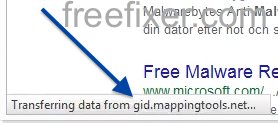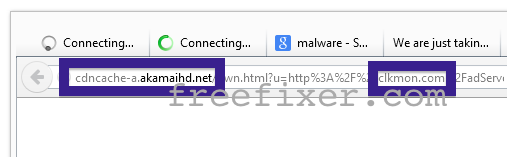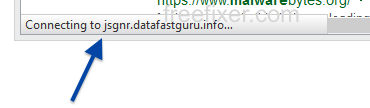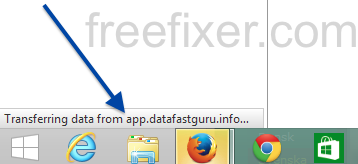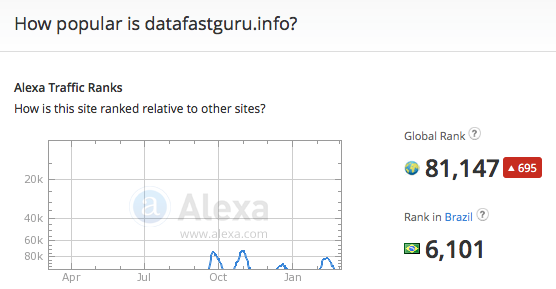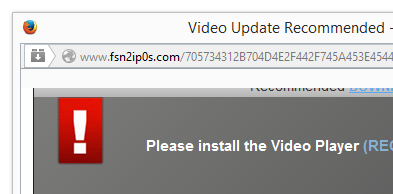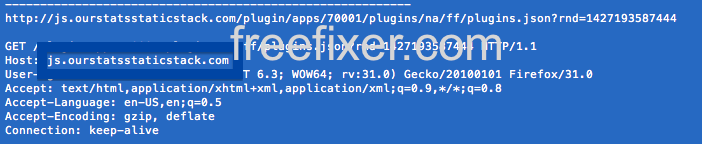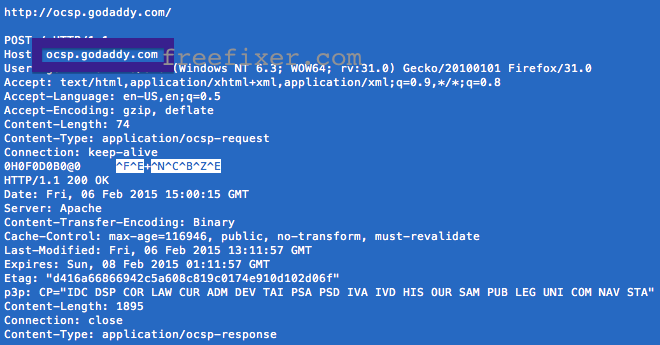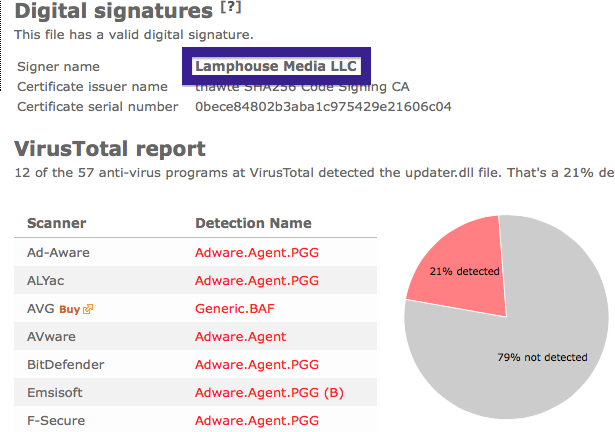This page shows how to remove gid.mappingtools.net from Mozilla Firefox, Google Chrome and Internet Explorer.
Did you just see gid.mappingtools.net in the status bar of your browser and ponder where it came from? Or did gid.mappingtools.net show up while you search for something on one of the big search engines, such as the Google search engine?
Here’s a screenshot of gid.mappingtools.net when it showed up on my computer, while I did a standard search at Google:
The following are some of the status bar messages you may see in your browser’s status bar:
- Waiting for gid.mappingtools.net…
- Transferring data from gid.mappingtools.net…
- Looking up gid.mappingtools.net…
- Read gid.mappingtools.net
- Connected to gid.mappingtools.net…
Does this sound like your computer, you most likely have some potentially unwanted program installed on your system that makes the gid.mappingtools.net domain appear in your browser. There’s no use contacting the owners of the web site you currently were browsing. The gid.mappingtools.net status bar messages are not coming from them. I’ll try help you with the gid.mappingtools.net removal in this blog post.
If you have been spending some time on this blog already know this, but if you are new: Some time ago I dedicated a few of my lab computers and deliberately installed some potentially unwanted programs on them. Since then I have been observing the behaviour on these machines to see what kinds of advertisements that are displayed. I’m also looking on other interesting things such as if the potentially unwanted program updates itself automatically, or if it downloads and installs additional potentially unwanted programs on the computers. I first found the gid.mappingtools.net in Mozilla Firefox’s status bar on one of these lab computers.
gid.mappingtools.net resolves to 208.43.241.242 and is protected by Domains By Proxy LLC. gid.mappingtools.net was registered on 2013-06-26. According to YouGetSignal’s Reverse IP service, a few other domains have also resolved to 208.43.241.242:
- ale.coupthree.com
- article.wn.com
- businessjournaldaily.com
- control.staticlyrics.com
- dvl.cooloideas.com
- enl.trepage.net
- gip.driverdiv.net
- gir.driveropti.net
- gys.mappingdo.net
- jak.gzipdistro.net
- jib.exploitfreebelted.com
- jxs.mappingjava.net
- jxw.javadrive.net
- luu.lightquartrate.com
- mkd.fastdist.net
- nsl.mapticket.net
- pnl.hostjs.net
- vei.screedkeywaybrookite.com
So, how do you remove gid.mappingtools.net from your web browser? On the machine where gid.mappingtools.net showed up in the status bar I had WebWaltz, YTDownloader, SpeedChecker and PriceFountain installed. I removed them with FreeFixer and that stopped the web browser from loading data from gid.mappingtools.net.
The issue with status bar messages such as this one is that it can be caused by many variants of potentially unwanted programs, not just the potentially unwanted program on my computer. This makes it impossible to say exactly what you need to remove to stop the status bar messages.
So, what can be done? To remove gid.mappingtools.net you need to review your machine for potentially unwanted programs and uninstall them. Here’s my suggested removal procedure:
- What software do you have installed if you look in the Add/Remove programs dialog in the Windows Control Panel? Something that you don’t remember installing yourself or that was recently installed?
- You can also review the web browser add-ons. Same thing here, do you see anything that you don’t remember installing?
- If that did not help, you can give FreeFixer a try. FreeFixer is built to assist users when manually tracking down potentially unwanted programs. It is a freeware utility that I’ve been working since 2006 and it scans your machine at lots of locations where unwanted software is known to hook into your system. If you would like to get additional details about a file in FreeFixer’s scan result, you can just click the More Info link for that file and a web page with a VirusTotal report will open up, which can be very useful to determine if the file is safe or malware:

An example of FreeFixer’s “More Info” links. Click for full size.
Did you find any potentially unwanted program on your machine? Did that stop gid.mappingtools.net? Please post the name of the potentially unwanted program you uninstalled from your machine in the comment below.
Thank you!