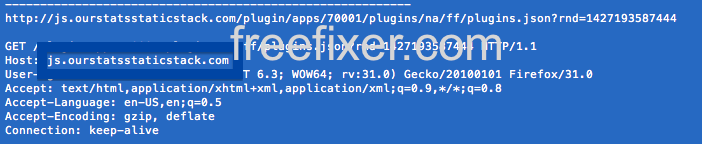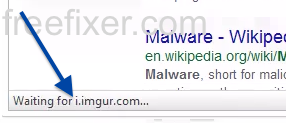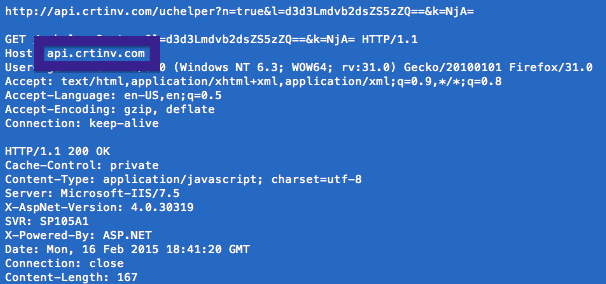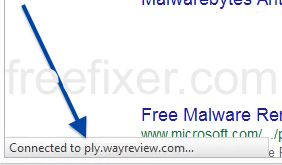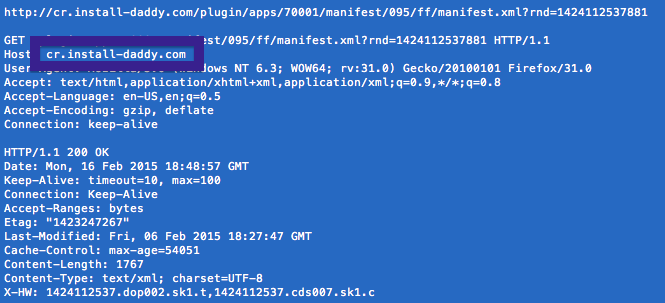This page shows how to remove static.dreamsadnetwork.com from Mozilla Firefox, Google Chrome and Internet Explorer.
Did you just see static.dreamsadnetwork.com in the status bar of your web browser and ask yourself where it came from? Or did static.dreamsadnetwork.com show up while you search for something on one of the major search engines, such as the Google search engine?
Here are some of the status bar messages you may see in your browser’s status bar:
- Waiting for static.dreamsadnetwork.com…
- Transferring data from static.dreamsadnetwork.com…
- Looking up static.dreamsadnetwork.com…
- Read static.dreamsadnetwork.com
- Connected to static.dreamsadnetwork.com…
Does this sound like what you are seeing, you presumably have some potentially unwanted program installed on your machine that makes the static.dreamsadnetwork.com domain appear in your browser. So don’t blame the people that runs the website you were at when you first spotted static.dreamsadnetwork.com in the status bar. They are almost certainly not responsible, but from the potentially unwanted program that’s installed on your system. I’ll try help you with the static.dreamsadnetwork.com removal in this blog post.
I found static.dreamsadnetwork.com on one of the lab machines where I have some potentially unwanted programs running. I’ve talked about this in some of the previous blog posts. The potentially unwanted programs was installed on purpose, and from time to time I check if anything new has appeared, such as pop-up windows, new tabs in the browsers, injected ads on website that usually don’t show ads, or if some new files have been saved to the hard-drive. dreamsadnetwork.com appeared in my network log while I did a search at Google.
static.dreamsadnetwork.com resolves to 69.28.58.33. static.dreamsadnetwork.com was created on 2013-08-29.
So, how do you remove static.dreamsadnetwork.com from your browser? On the machine where static.dreamsadnetwork.com showed up in the statusbar I had WebWaltz, YTDownloader, SpeedChecker and PriceFountain installed. I removed them with FreeFixer and that stopped the browser from loading data from static.dreamsadnetwork.com.
The issue with statusbar messages such as this one is that it can be caused by many variants of potentially unwanted programs, not just the potentially unwanted program on my system. This makes it impossible to say exactly what you need to remove to stop the status bar messages.
Anyway, here’s my suggestion for the static.dreamsadnetwork.com removal:
- Check what programs you have installed in the Add/Remove programs dialog in the Windows Control Panel. Do you see something that you don’t remember installing or that was recently installed?
- How about your add-ons you have in your web browsers. Anything in the list that you don’t remember installing?
- If that does not help, I’d recommend a scan with FreeFixer to manually track down the potentially unwanted program. FreeFixer is a freeware tool that I’m working on that scans your computer at lots of locations, such as browser add-ons, processes, Windows services, recently modified files, etc. If you want to get additional details about a file in the scan result, you can click the More Info link for that file and a web page will open up with a VirusTotal report which will be very useful to determine if the file is safe or malware:

An example of FreeFixer’s “More Info” links. Click for full size.
Did you find any potentially unwanted program on your machine? Did that stop static.dreamsadnetwork.com? Please post the name of the potentially unwanted program you uninstalled from your machine in the comment below.
Thank you!