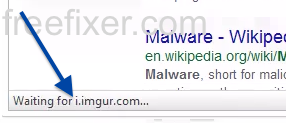This page shows how to remove i.imgur.com connections, caused by adware, from Mozilla Firefox, Google Chrome and Internet Explorer.
I noticed i.imgur.com in my browser’s status bar when doing a search at Google. Under normal circumstances, a search at Google should not generate a connection to i.imgur.com. If this is what you are experiencing, you may have some adware installed on your machine. More on that later on.
The following are some of the status bar messages you may see in your browser’s status bar:
- Waiting for i.imgur.com…
- Transferring data from i.imgur.com…
- Looking up i.imgur.com…
- Read i.imgur.com
- Connected to i.imgur.com…
Those that have been following this blog already know this, but for new visitors: Not long ago I dedicated a few of my lab machines and purposely installed some potentially unwanted programs on them. I have been tracking the behaviour on these computers to see what kinds of advertisements that are displayed. I’m also looking on other interesting things such as if the potentially unwanted program updates itself, or if it downloads and installs additional potentially unwanted programs on the machines. I first found the i.imgur.com in Firefox’s status bar on one of these lab machines.
So, how do you remove i.imgur.com from your web browser? The answer is: By removing the adware from your machine. On the machine where i.imgur.com showed up in the status bar I had an adware called CheckMeUp installed. I removed CheckMeUp with FreeFixer and that stopped the browser from loading data from i.imgur.com.
The problem with statusbar messages like this one is that I think it can be caused by many variants of potentially unwanted programs, not just the CheckMeUp adware on my system. This makes it impossible to say exactly what you need to remove to stop the statusbar messages.
So, what can be done? To remove i.imgur.com you need to check your computer for potentially unwanted programs and uninstall them. Here’s my suggested removal procedure:
The first thing I would do to remove i.imgur.com is to examine the software installed on the machine, by opening the “Uninstall programs” dialog. You can open this dialog from the Windows Control Panel. If you are using one of the more recent versions of Windows you can just type in “uninstall” in the Control Panel’s search field to find that dialog:

Click on the “Uninstall a program” link and the Uninstall programs dialog will open up:

Do you see something suspect in there or something that you don’t remember installing? Tip: Sort on the “Installed On” column to see if something was installed about the same time as you started seeing the i.imgur.com status bar messages. Do you see CheckMeUp there?
Then you can examine you browser add-ons. Potentially unwanted program often turn up under the add-ons dialog in Mozilla Firefox, Google Chrome, Internet Explorer or Safari. Is there anything that looks suspicious? Something that you don’t remember installing? Is CheckMeUp listed there?

I think you will be able to track down and remove the potentially unwanted program with the steps outlined above, but in case that did not work you can try the FreeFixer removal tool to identify and remove the potentially unwanted program. FreeFixer is a freeware tool that I started develop about 8 years ago. Freefixer is a tool designed to manually find and uninstall unwanted software. When you’ve identified the unwanted files you can simply tick a checkbox and click on the Fix button to remove the unwanted file.
FreeFixer’s removal feature is not locked down like many other removal tools out there. It won’t require you to pay a fee just when you are about to remove the unwanted files.
And if you’re having a mess figuring out if a file is legitimate or potentially unwanted in FreeFixer’s scan result, click on the More Info link for the file. That will open up a web page which contains additional details about the file. On that web page, check out the VirusTotal report which can be very useful:

Did this blog post help you to remove i.imgur.com? Please let me know or how I can improve this blog post.
Thank you!