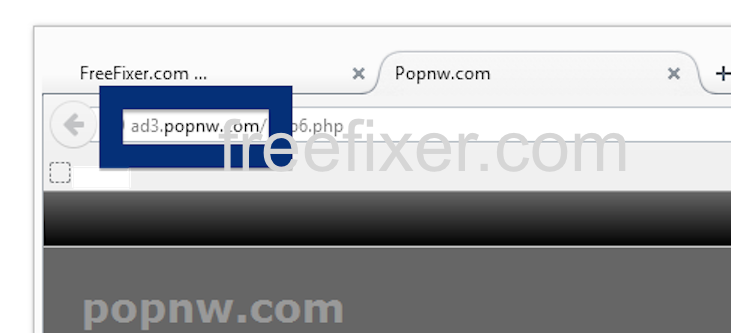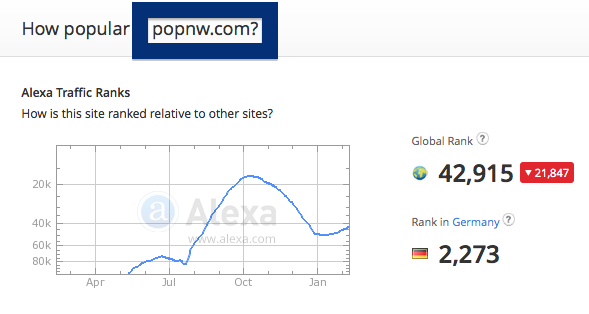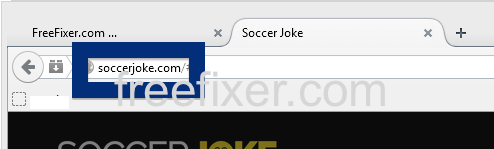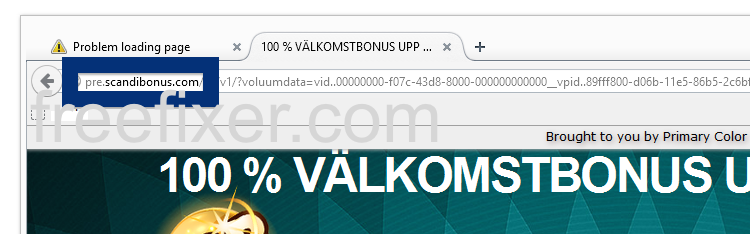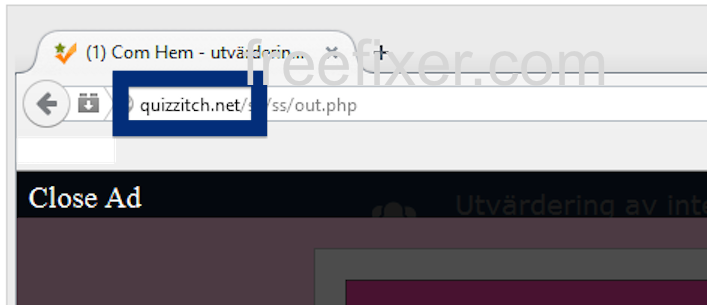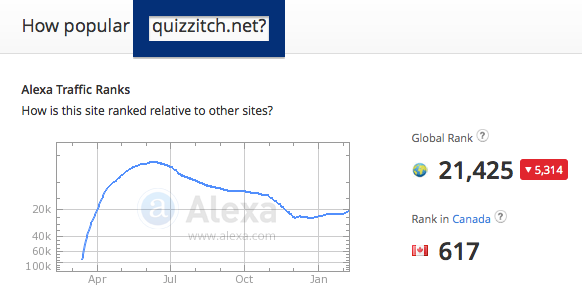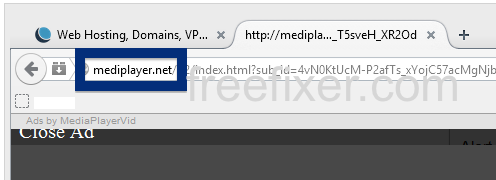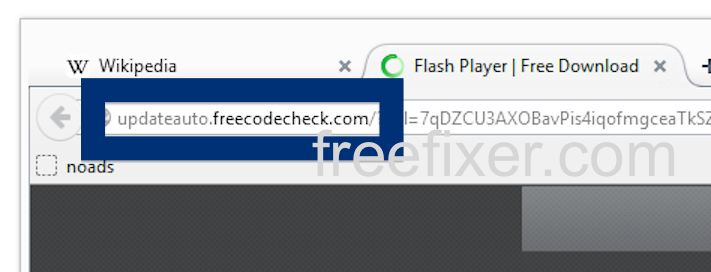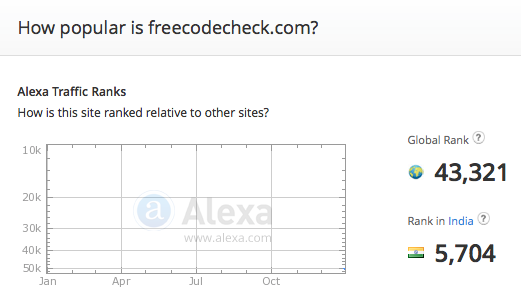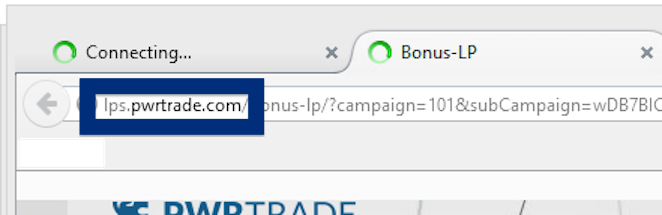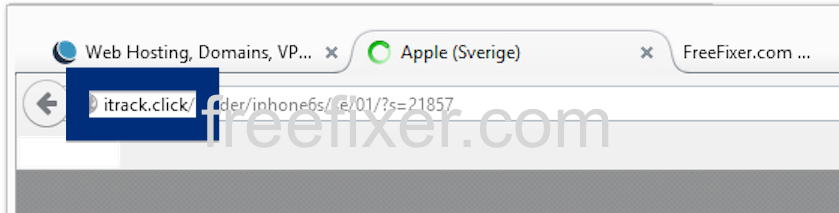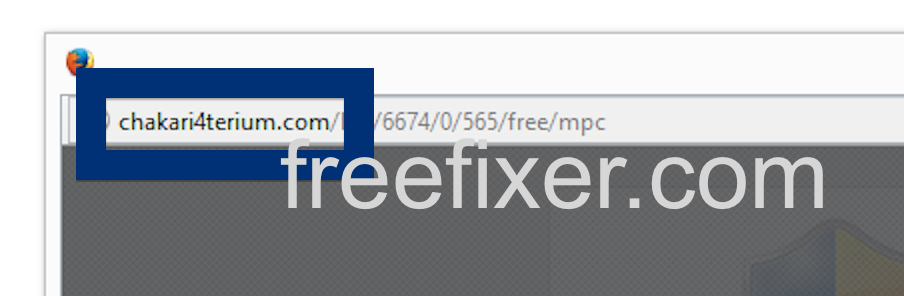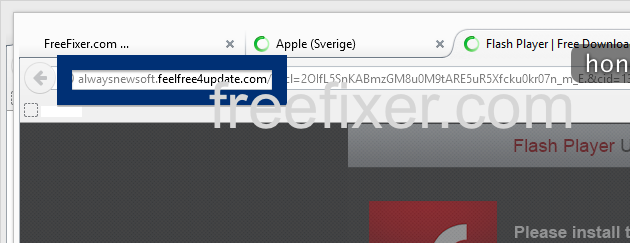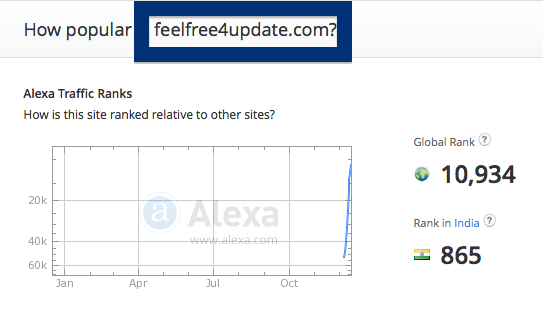Did you just get a pop-up from ad3.popnw.com and wonder where it came from? Did the ad3.popnw.com ad appear to have been launched from a web site that under normal circumstances don’t use advertising such as pop-up windows? Or did the ad3.popnw.com pop-up show up while you clicked a link on one of the major search engines, such as Google, Bing or Yahoo?
Here’s how the ad3.popnw.com pop-up looked like when I got it on my computer:
(I know, lots of watermarks. Have to do it to stop the copy-cats.)
If this description sounds like what you are seeing, you apparently have some adware installed on your computer that pops up the ad3.popnw.com ads. So don’t write angry emails to the website you were browsing, the ads are most likely not coming from them, but from the adware on your machine. I’ll do my best to help you with the ad3.popnw.com removal in this blog post.
If you have been visiting this blog already know this, but if you are new: A little while back I dedicated some of my lab computers and deliberately installed some adware programs on them. Since then I have been monitoring the behaviour on these machines to see what kinds of advertisements that are displayed. I’m also looking on other interesting things such as if the adware updates itself automatically, or if it installs additional unwanted software on the computers. I first spotted the ad3.popnw.com pop-up on one of these lab machines.
ad3.popnw.com resolves to 64.20.35.186 and popnw.com to the 104.27.167.212 IP address.
So, how do you remove the ad3.popnw.com pop-up ads? On the machine where I got the ad3.popnw.com ads I had PineTree, GamesDesktop and CPUMiner installed. I removed them with FreeFixer and that stopped the ad3.popnw.com pop-ups and all the other ads I was getting in Mozilla Firefox.
Judging from Alexa’s traffic rank, ad3.popnw.com is getting quite a lot of traffic:
The bad news with this type of pop-up is that it can be launched by many variants of adware. This makes it impossible to say exactly what you need to remove to stop the pop-ups.
Anyway, here’s my suggestion for the ad3.popnw.com ads removal:
The first thing I would do to remove the ad3.popnw.com pop-ups is to examine the programs installed on the machine, by opening the “Uninstall programs” dialog. You can find this dialog from the Windows Control Panel. If you are using one of the more recent versions of Windows Operating System you can just type in “uninstall” in the Control Panel’s search field to find that dialog:

Click on the “Uninstall a program” link and the Uninstall programs dialog will open up:

Do you see something suspicious listed there or something that you don’t remember installing? Tip: Sort on the “Installed On” column to see if something was installed about the same time as you started getting the ad3.popnw.com pop-ups.
Then you can examine you browser add-ons. Adware often appear under the add-ons menu in Google Chrome, Mozilla Firefox, Internet Explorer, Safari or Opera. Is there anything that looks suspicious? Something that you don’t remember installing?

I think you will be able to find and remove the adware with the steps outlined above, but in case that did not work you can try the FreeFixer removal tool to identify and remove the adware. FreeFixer is a freeware tool that I started develop many years ago. Freefixer is a tool designed to manually find and remove unwanted software. When you’ve identified the unwanted files you can simply tick a checkbox and click on the Fix button to remove the unwanted file.
FreeFixer’s removal feature is not crippled like many other removal tools out there. It will not require you to pay for the program just when you are about to remove the unwanted files.
And if you’re having difficulties determining if a file is safe or adware in FreeFixer’s scan report, click on the More Info link for the file. That will open up a web page which contains more details about the file. On that web page, check out the VirusTotal report which can be quite useful:

Here you can see FreeFixer in action removing pop-up ads:
Did this blog post help you to remove the ad3.popnw.com pop-up ads? Please let me know or how I can improve this blog post.
Thank you!