Did you just get interrupted by a pop-up ad from alwaysnewsoft.feelfree4update.com? You are not alone. I also get the alwaysnewsoft.feelfree4update.com pop-ups while browsing. Do the pop-ups also get round the pop-up blocker in Chrome, Firefox, Internet Explorer or Safari. Then read on…
Here is a screenshot on the alwaysnewsoft.feelfree4update.com pop-up from my computer:
(I’m sorry for the many watermarks. If I don’t add them, the screenshot always show up at some copy-cat blogs.)
If this sounds like what you are seeing on your machine, you presumably have some adware installed on your computer that pops up the alwaysnewsoft.feelfree4update.com ads. Contacting the owner of the website would be a waste of time. They are not responsible for the ads. I’ll do my best to help you remove the alwaysnewsoft.feelfree4update.com pop-up in this blog post.
I found the alwaysnewsoft.feelfree4update.com pop-up on one of the lab machines where I have some adware running. I’ve talked about this in some of the previous blog posts. The adware was installed on purpose, and from time to time I check if something new has appeared, such as pop-up windows, new tabs in the browsers, injected ads on site that usually don’t show ads, or if some new files have been saved to the hard-drive.
alwaysnewsoft.feelfree4update.com resolves to the 192.96.205.167 address and feelfree4update.com to 162.255.119.251. alwaysnewsoft.feelfree4update.com was registered on 2015-11-12.
So, how do you remove the alwaysnewsoft.feelfree4update.com pop-up ads? On the machine where I got the alwaysnewsoft.feelfree4update.com ads I had PineTree, CPUMiner and GamesDesktop installed. I removed them with FreeFixer and that stopped the alwaysnewsoft.feelfree4update.com pop-ups and all the other ads I was getting in Mozilla Firefox.
If you are wonder if there are many others out there also getting the alwaysnewsoft.feelfree4update.com ads, the answer is probably yes. Check out the traffic rank from Alexa:
The problem with pop-ups like this one is that it can be launched by many variants of adware, not just the adware that’s installed on my computer. This makes it impossible to say exactly what you need to remove to stop the pop-ups.
So, what should done to solve the problem? To remove the alwaysnewsoft.feelfree4update.com pop-up ads you need to check your system for adware or other types of unwanted software and uninstall it. Here’s my suggested removal procedure:
The first thing I would do to remove the alwaysnewsoft.feelfree4update.com pop-ups is to examine the programs installed on the machine, by opening the “Uninstall programs” dialog. You can open this dialog from the Windows Control Panel. If you are using one of the more recent versions of Windows OS you can just type in “uninstall” in the Control Panel’s search field to find that dialog:

Click on the “Uninstall a program” link and the Uninstall programs dialog will open up:

Do you see something dubious in there or something that you don’t remember installing? Tip: Sort on the “Installed On” column to see if something was installed approximately about the same time as you started getting the alwaysnewsoft.feelfree4update.com pop-ups.
Then I would check the browser add-ons. Adware often appear under the add-ons dialog in Firefox, Chrome, Internet Explorer or Safari. Is there anything that looks suspicious? Something that you don’t remember installing?

I think you will be able to identify and remove the adware with the steps outlined above, but in case that did not work you can try the FreeFixer removal tool to identify and remove the adware. FreeFixer is a freeware tool that I’ve developed since 2006. It’s a tool built to manually track down and uninstall unwanted software. When you’ve identified the unwanted files you can simply tick a checkbox and click on the Fix button to remove the unwanted file.
FreeFixer’s removal feature is not crippled like many other removal tools out there. It won’t require you to pay for the program just when you are about to remove the unwanted files.
And if you’re having problems figuring out if a file is clean or adware in FreeFixer’s scan report, click on the More Info link for the file. That will open up your browser with a page which contains more details about the file. On that web page, check out the VirusTotal report which can be very useful:

Did you find any adware on your machine? Did that stop the alwaysnewsoft.feelfree4update.com ads? Please post the name of the adware you uninstalled from your machine in the comment below.
Thank you!
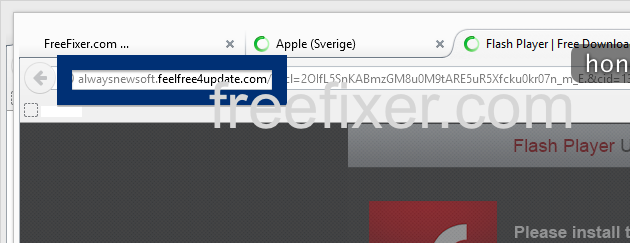
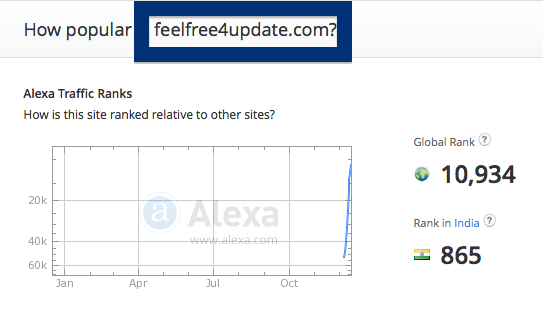
I loved your app this program took a lot of effort i can see. I’m also a programmer but kudos to your app i love it thanks