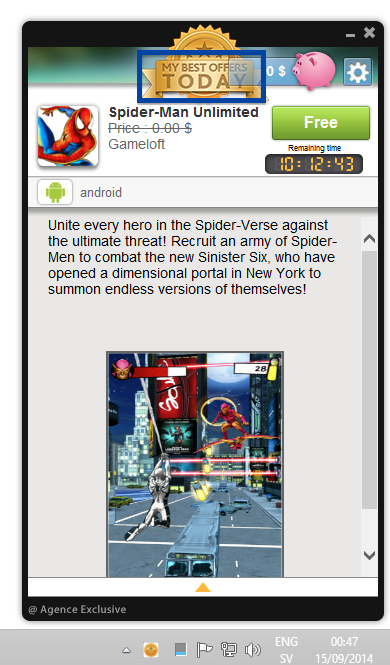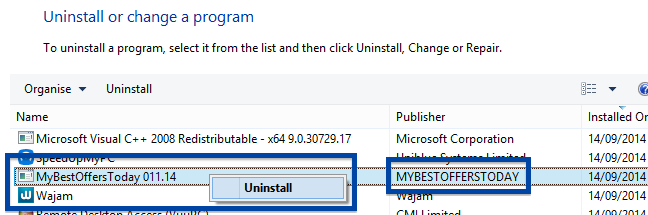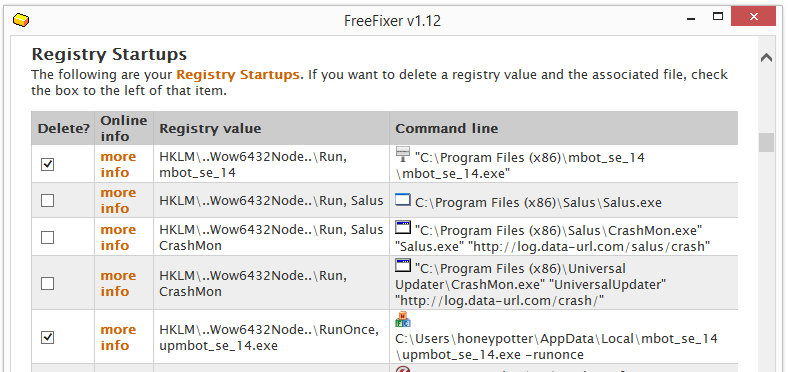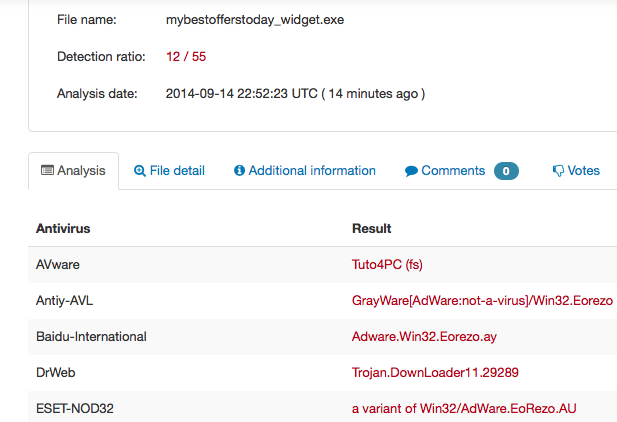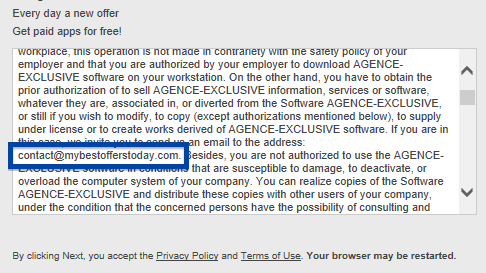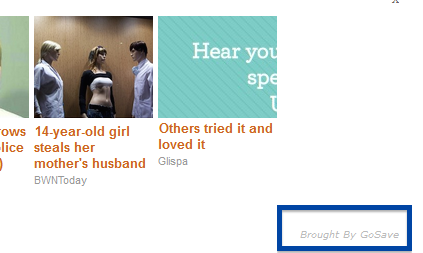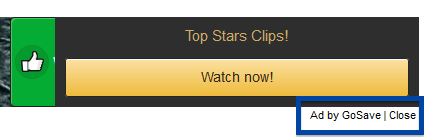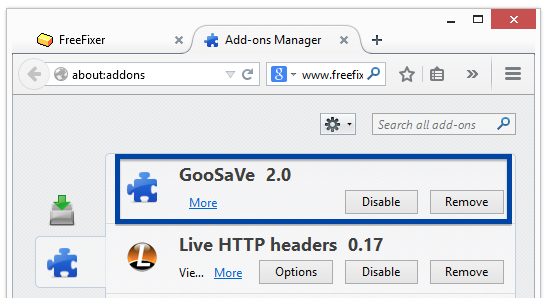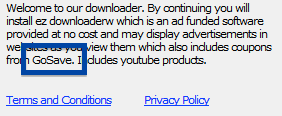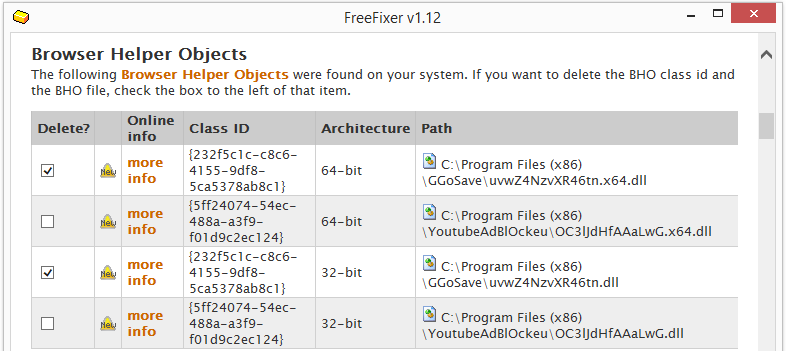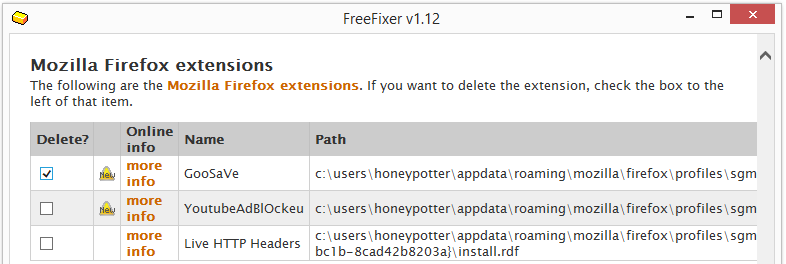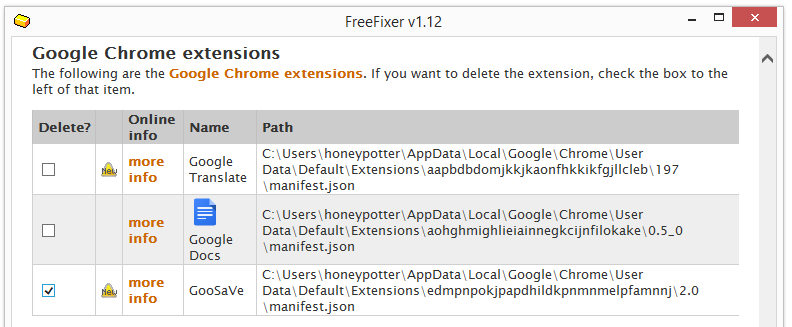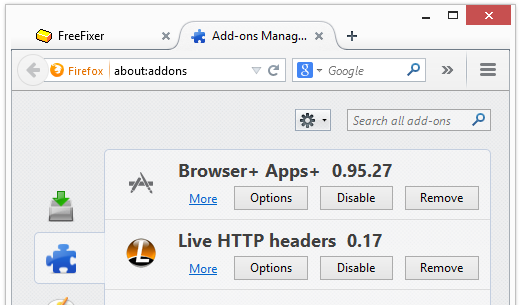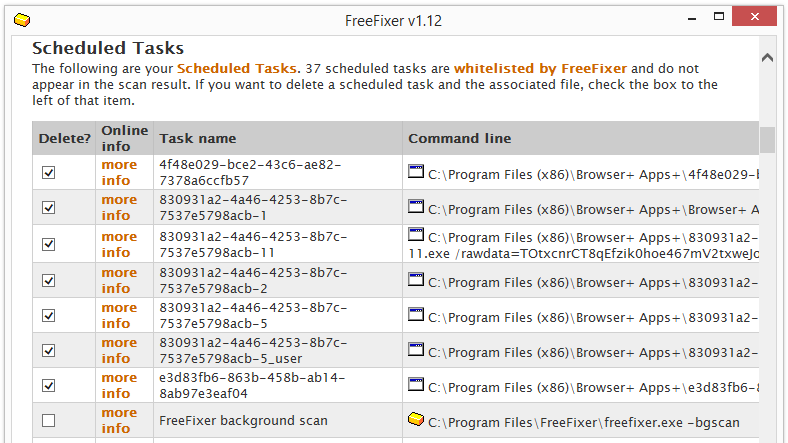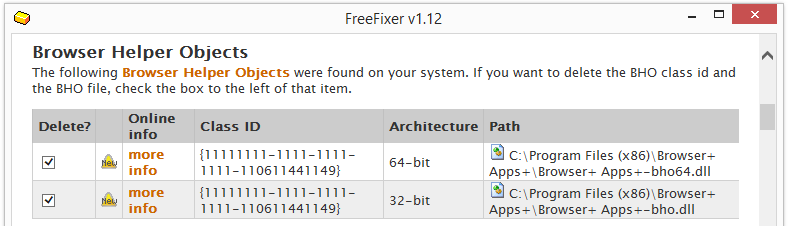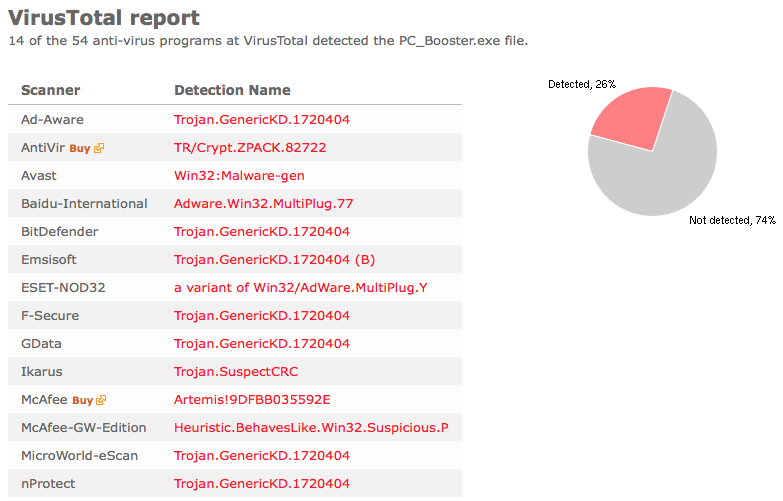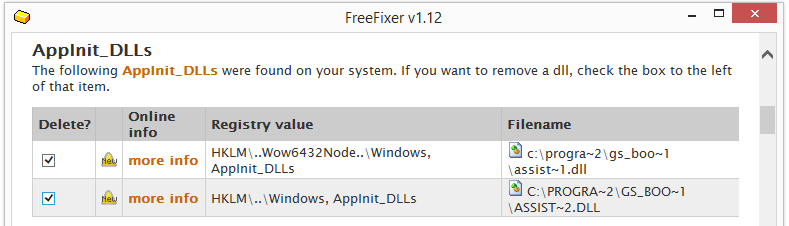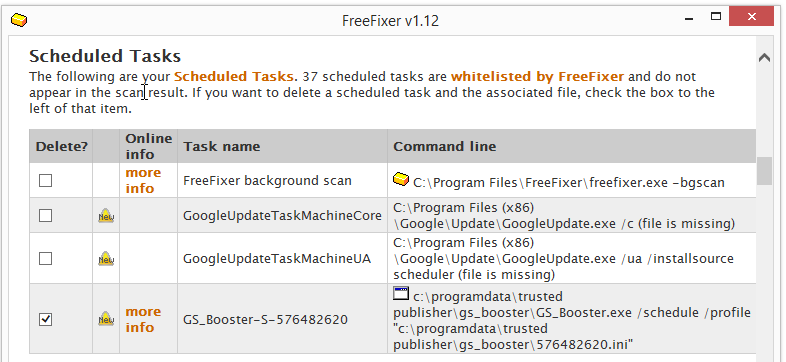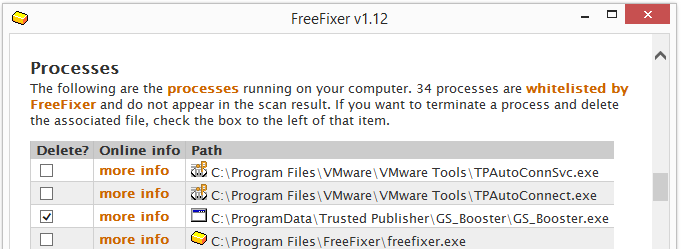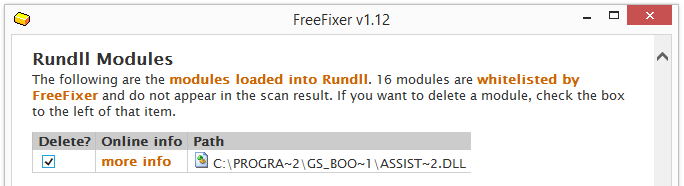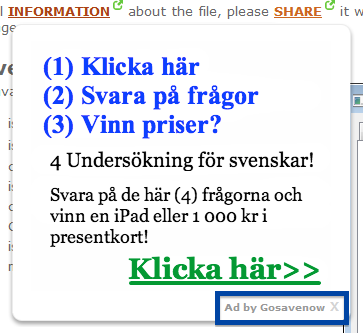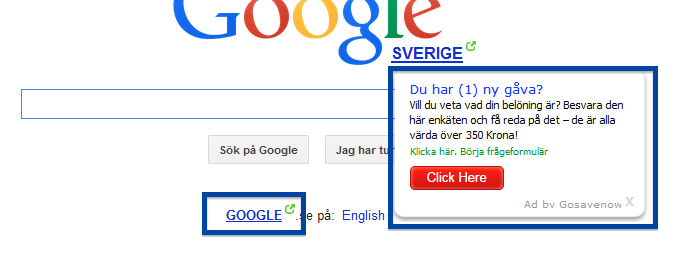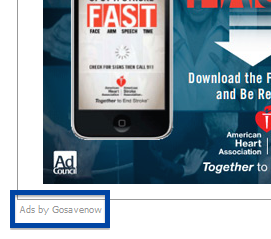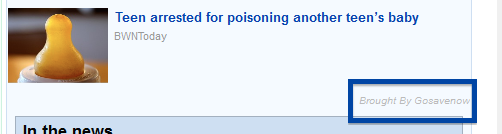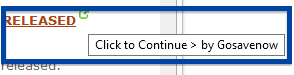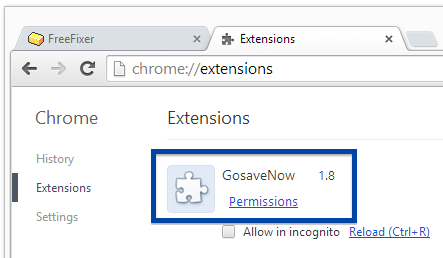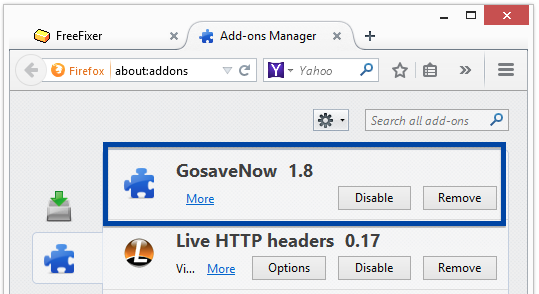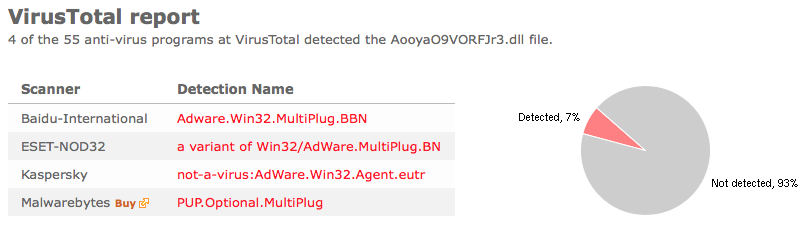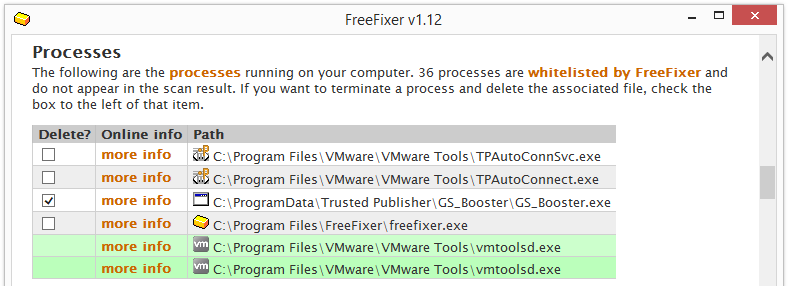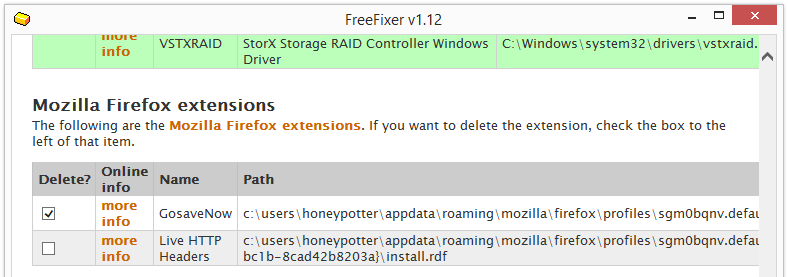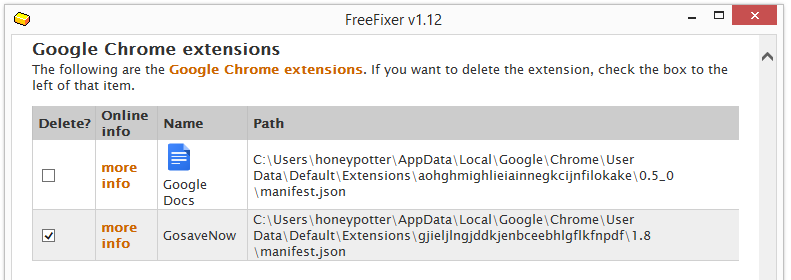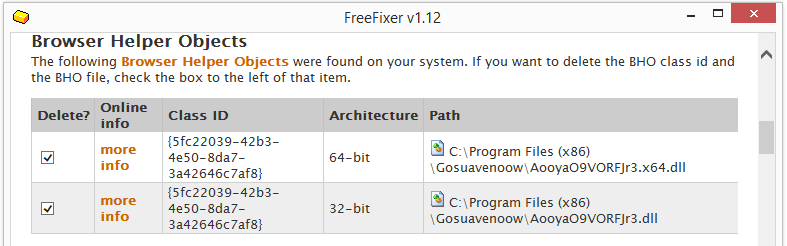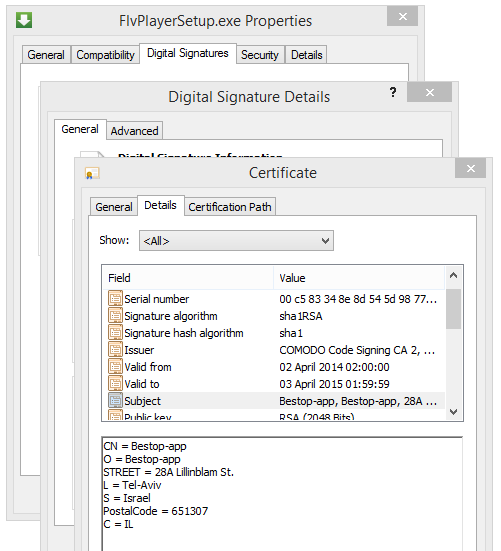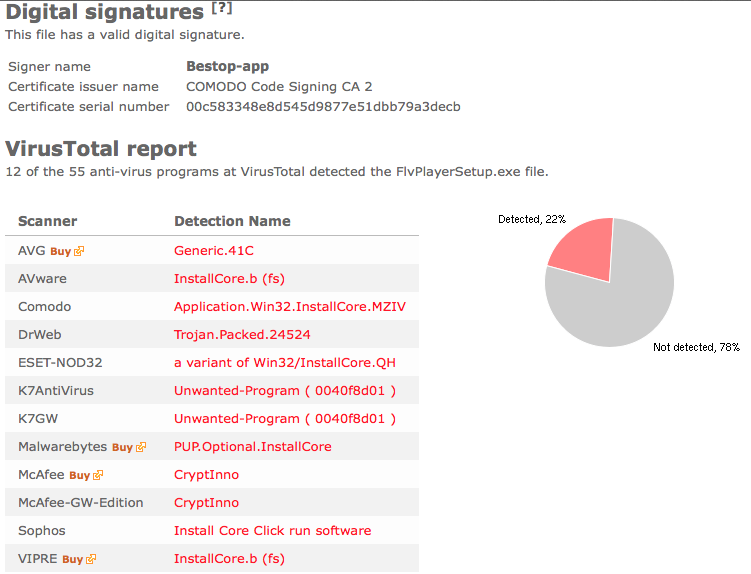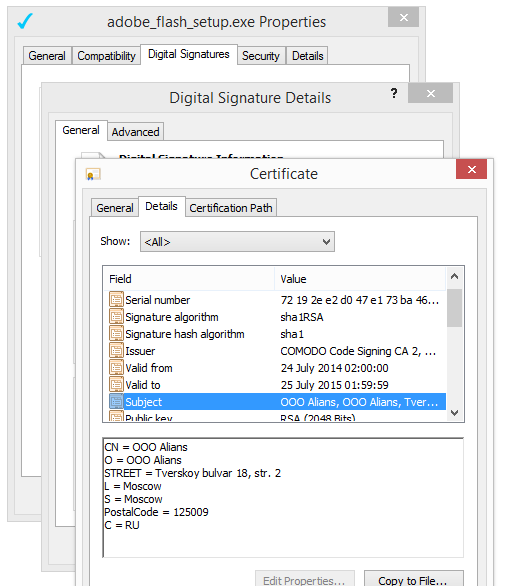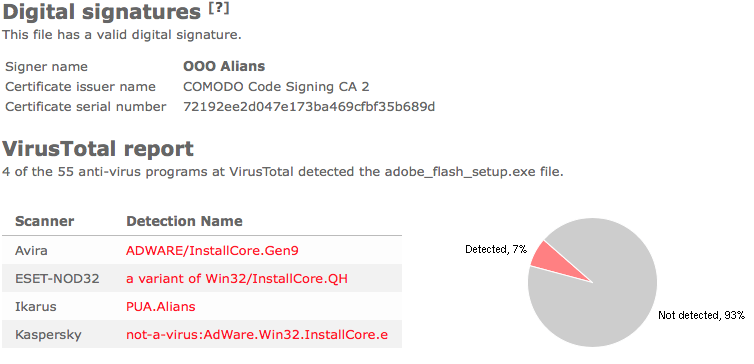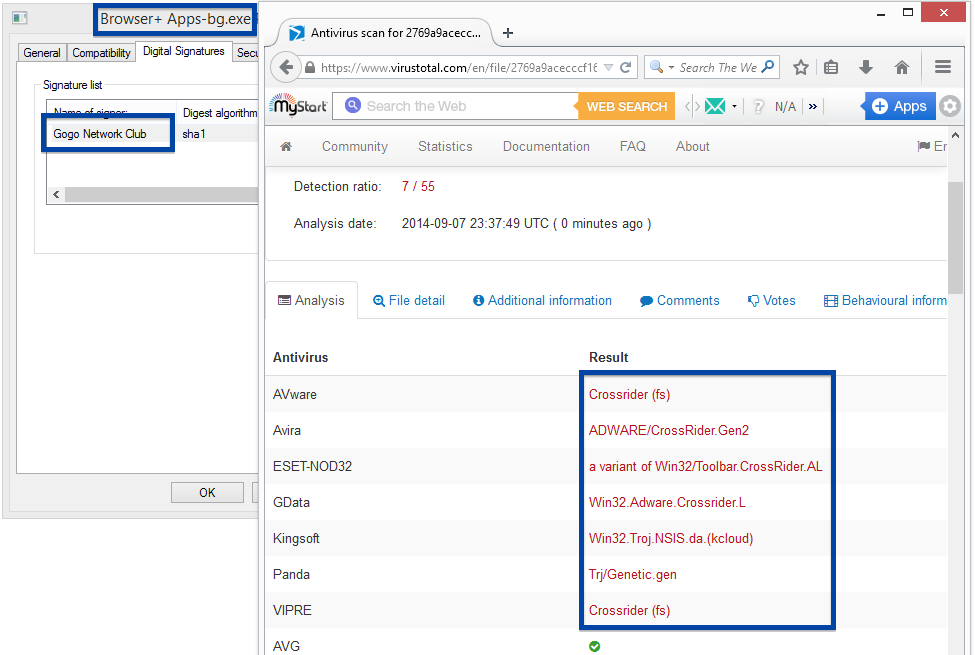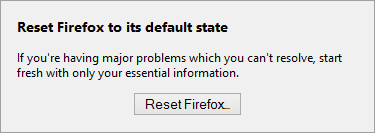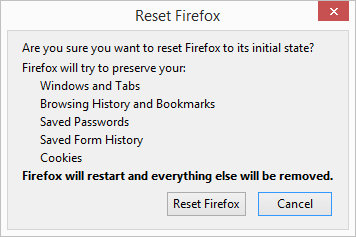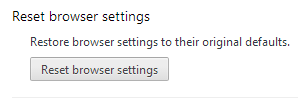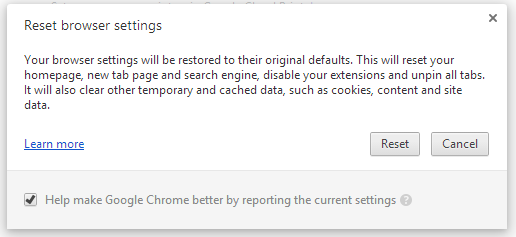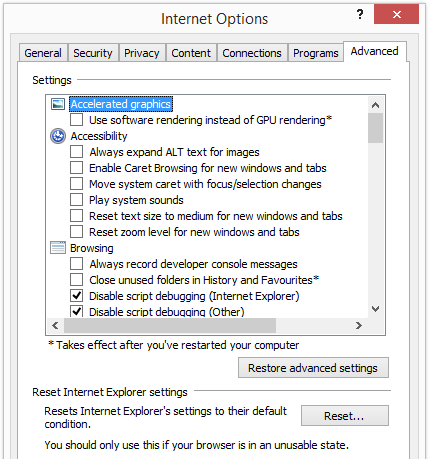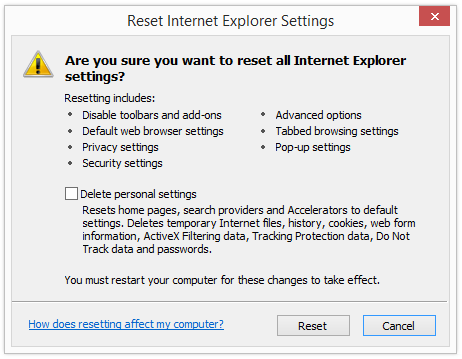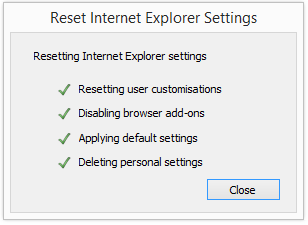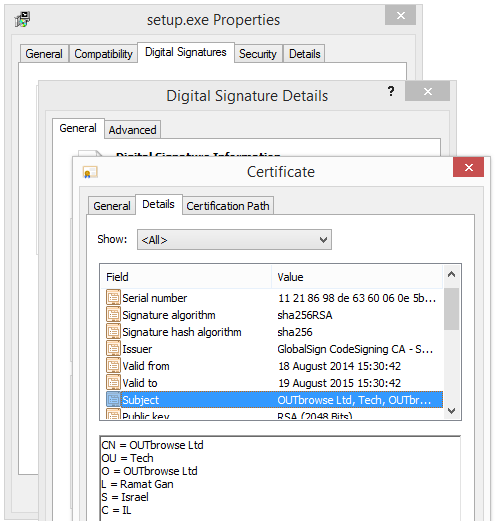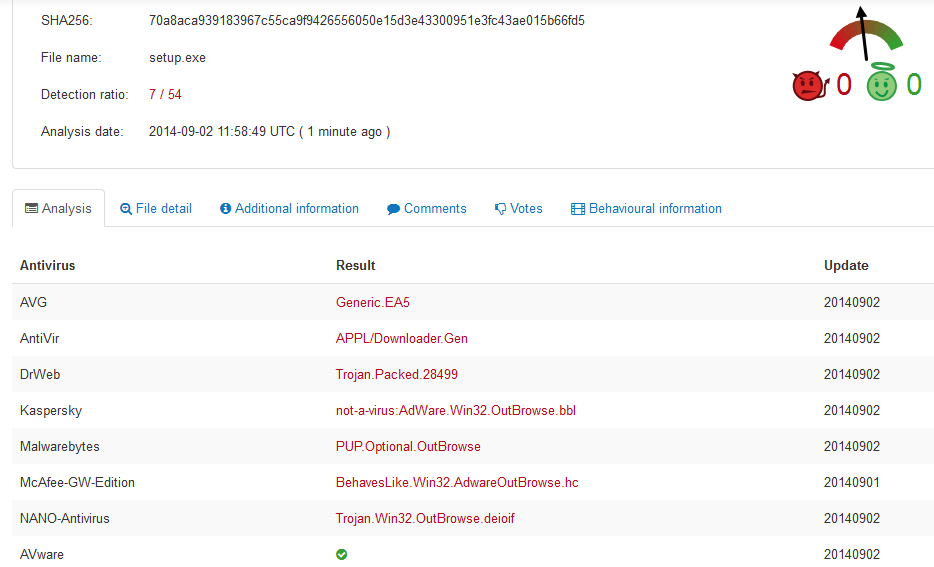Getting pop-up ads from MyBestOffersToday?
Removing MyBestOffersToday is easy. Just uninstall it from the Windows Control Panel…
.. or if you’d like to use FreeFixer, select the MyBestOffersToday files for removal. They will have “mbot” as part of the filename:
I uploaded one of the file to VirusTotal. Here’s the scan result for mybestofferstoday_widget.exe. The files are signed by Tuto4PC.com. Tuto4PC and Eorezo are two of the detection names:
My Best Offers Today is bundled with other software downloads. Here’s how it was disclosed in one of the installers where I found it:
How did you get My Best Soft Today on your machine? Please share in the comments.