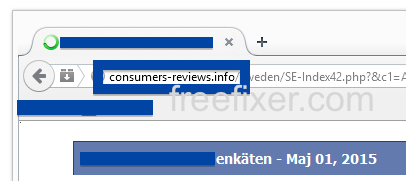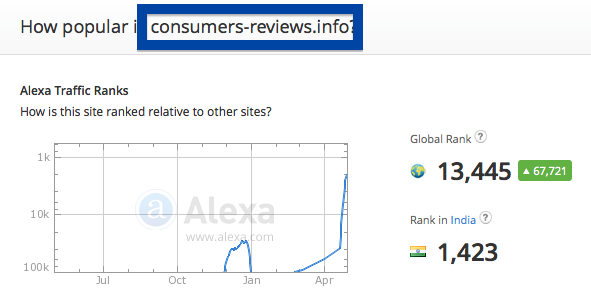Having issues with pop-ups from consumers-reviews.info? If so, you might have adware installed on your computer. I got the consumers-reviews.info pop-ups in Firefox, but they can show up if you are using Chrome, Internet Explorer, Safari or Opera too.
Here’s how the consumers-reviews.info pop-up looked like when I got it on my machine:
Does this sound like what you are seeing, you probably have some adware installed on your computer that pops up the consumers-reviews.info ads. So there’s no use contacting the site owner. The advertisements are not coming from them. I’ll do my best to help you with the consumers-reviews.info removal in this blog post.
Those that have been spending some time on this blog already know this, but here we go: Recently I dedicated some of my lab computers and knowingly installed some adware programs on them. I’ve been tracking the actions on these machines to see what kinds of ads that are displayed. I’m also looking on other interesting things such as if the adware updates itself automatically, or if it downloads and installs additional unwanted software on the systems. I first observed the consumers-reviews.info pop-up on one of these lab computers.
consumers-reviews.info resolves to the 108.162.204.10 IP address. consumers-reviews.info was registered on 2014-07-30. The domain is protected by Fundacion Private Whois.
So, how do you remove the consumers-reviews.info pop-up ads? On the machine where I got the consumers-reviews.info ads I had BrowserWarden, BlockAndSurf and TinyWallet installed. I removed them with FreeFixer and that stopped the consumers-reviews.info pop-ups and all the other ads I was getting in Mozilla Firefox.
It seems as consumers-reviews.info is getting quite a lot of traffic, based on Alexa’s traffic rank:
The bad news with pop-ups such as this one is that it can be launched by many variants of adware, not just the adware running on my computer. This makes it impossible to say exactly what you need to remove to stop the pop-ups.
Anyway, here’s my suggestion for the consumers-reviews.info ads removal:
The first thing I would do to remove the consumers-reviews.info pop-ups is to examine the programs installed on the machine, by opening the “Uninstall programs” dialog. You can find this dialog from the Windows Control Panel. If you are using one of the more recent versions of Windows you can just type in “uninstall” in the Control Panel’s search field to find that dialog:

Click on the “Uninstall a program” link and the Uninstall programs dialog will open up:

Do you see something shady listed there or something that you don’t remember installing? Tip: Sort on the “Installed On” column to see if something was installed about the same time as you started getting the consumers-reviews.info pop-ups.
Then I would check the browser add-ons. Adware often appear under the add-ons dialog in Firefox, Chrome, Internet Explorer or Safari. Is there anything that looks suspicious? Something that you don’t remember installing?

I think you will be able to find and uninstall the adware with the steps outlined above, but in case that did not work you can try the FreeFixer removal tool to identify and remove the adware. FreeFixer is a freeware tool that I’ve developed since 2006. Freefixer is a tool built to manually identify and uninstall unwanted software. When you’ve tracked down the unwanted files you can simply tick a checkbox and click on the Fix button to remove the unwanted file.
FreeFixer’s removal feature is not locked like many other removal tools out there. It won’t require you to purchase the program just when you are about to remove the unwanted files.
And if you’re having problems deciding if a file is clean or unwanted in the FreeFixer scan result, click on the More Info link for the file. That will open up your web browser with a page which contains more information about the file. On that web page, check out the VirusTotal report which can be quite useful:

Here’s a video tutorial which shows FreeFixer in action removing adware that caused pop-up ads:
Did this blog post help you to remove the consumers-reviews.info pop-up ads? Please let me know or how I can improve this blog post.
Thank you!