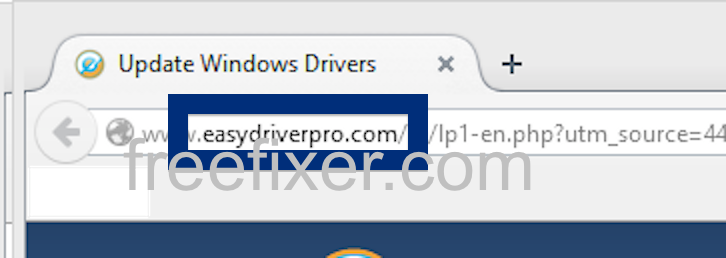Did you just get a pop-up from easydriverpro.com and ask yourself where it came from? Did the easydriverpro.com ad appear to have been initiated from a web site that under normal circumstances don’t use advertising such as pop-up windows? Or did the easydriverpro.com pop-up show up while you clicked a link on one of the major search engines, such as Google, Bing or Yahoo?
Here’s a screenshot of the easydriverpro.com pop-up ad when it showed up on my machine:
Does this sound like your experience, you almost certainly have some adware installed on your computer that pops up the easydriverpro.com ads. There’s no use contacting the owners of the site you currently were browsing. The ads are not coming from them. I’ll do my best to help you with the easydriverpro.com removal in this blog post.
For those that are new to the blog: Some time ago I dedicated some of my lab systems and knowingly installed a few adware programs on them. Since then I’ve been following the actions on these computers to see what kinds of advertisements that are displayed. I’m also looking on other interesting things such as if the adware auto-updates, or if it downloads additional unwanted software on the computers. I first noticed the easydriverpro.com pop-up on one of these lab machines.
easydriverpro.com resolves to 107.22.218.171.
So, how do you remove the easydriverpro.com pop-up ads? On the machine where I got the easydriverpro.com ads I had CPUMiner, PineTree and GamesDesktop installed. I removed them with FreeFixer and that stopped the easydriverpro.com pop-ups and all the other ads I was getting in Mozilla Firefox.
The issue with pop-ups like this one is that it can be popped up by many variants of adware. This makes it impossible to say exactly what you need to remove to stop the pop-ups.
Anyway, here’s my suggestion for the easydriverpro.com ads removal:
- What software do you have installed if you look in the Add/Remove programs dialog in the Windows Control Panel? Something that you don’t remember installing yourself or that was recently installed?
- How about your add-ons you installed in your browsers. Anything in the list that you don’t remember installing?
- If that didn’t solve the problem, I’d recommend a scan with FreeFixer to manually track down the adware. FreeFixer is a freeware tool that I’m working on that scans your computer at lots of locations, such as browser add-ons, processes, Windows services, recently modified files, etc. If you want to get additional details about a file in the scan result, you can click the More Info link for that file and a web page will open up with a VirusTotal report which will be very useful to determine if the file is safe or malware:

An example of FreeFixer’s “More Info” links. Click for full size.
Here’s a video guide showing how to remove pop-up ads with FreeFixer:
Did this blog post help you to remove the easydriverpro.com pop-up ads? Please let me know or how I can improve this blog post.
Thank you!