Did you just get a pop-up from mrmega.com and wonder where it came from? Did the mrmega.com ad appear to have been popped up from a web site that under normal circumstances don’t use advertising such as popup windows? Or did the mrmega.com pop-up show up while you clicked a link on one of the major search engines, such as Google, Bing or Yahoo?
If you also see this on your system, you almost certainly have some adware installed on your machine that pops up the mrmega.com ads. There’s no use contacting the owners of the web site you were browsing. The ads are not coming from them. I’ll do my best to help you remove the mrmega.com pop-up in this blog post.
I found the mrmega.com pop-up on one of the lab systems where I have some adware running. I’ve talked about this in some of the previous blog posts. The adware was installed on purpose, and from time to time I check if anything new has appeared, such as pop-up windows, new tabs in the browsers, injected ads on website that usually don’t show ads, or if some new files have been saved to the hard-drive.
mrmega.com resolves to 178.62.74.140.
So, how do you remove the mrmega.com pop-up ads? On the machine where I got the mrmega.com ads I had Windows Menager, SmartComp Safe Network, gosearch.me and Live Malware Protection installed. I removed them with FreeFixer and that stopped the mrmega.com pop-ups and all the other ads I was getting in Mozilla Firefox.
The problem with pop-ups such as this one is that it can be launched by many variants of adware. This makes it impossible to say exactly what you need to remove to stop the pop-ups.
To remove the mrmega.com pop-up ads you need to review your computer for adware or other types of unwanted software and uninstall it. Here’s my suggested removal procedure:
- Review what programs you have installed in the Add/Remove programs dialog in the Windows Control Panel. Do you see something that you don’t remember installing or that was recently installed?
- How about your add-ons you installed in Mozilla Firefox, Google Chrome, Internet Explorer or Safari. Anything in the list that you don’t remember installing?
- If that did not help, you can give FreeFixer a try. FreeFixer is built to assist users when manually tracking down adware and other types of unwanted software. It is a freeware utility that I’ve been working since 2006 and it scans your computer at lots of locations where unwanted software is known to hook into your computer. If you would like to get additional details about a file in FreeFixer’s scan result, you can just click the More Info link for that file and a web page with a VirusTotal report will open up, which can be very useful to determine if the file is safe or malware:

An example of FreeFixer’s “More Info” links. Click for full size.
Here’s a video tutorial on how to remove the pop-ups with FreeFixer:
Did you find any adware on your machine? Did that stop the mrmega.com ads? Please post the name of the adware you uninstalled from your machine in the comment below.
Thank you!
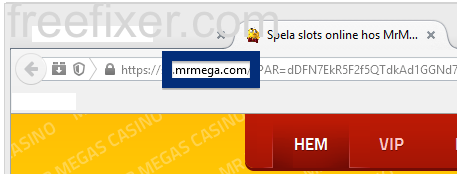
As the owner of AllegroAffiliates.com, the exclusive affiliate network for MrMEga, I would like to add with complete authority, that MrMega does not condone this type of advertising and it is not permitted within our network. The link displayed above is an affiliate link, but we work tirelessly to ensure that the advertising efforts of our affiliates are transparent and above board. We understand that intrusive methods, such as these are not in the best interest of any of the involved parties.
We apologize if this is an issue that you are facing. In the future, if this happens to you, please copy and send us the string of characters that follows PAR= so that we can address the issue with that affiliate.
Thank you David!