Does this sound like what you are seeing right now? You see pop-up adverts from en.reimageplus.com while browsing websites that typically don’t advertise in pop-up windows. The pop ups manage to find a way round the built-in pop-up blockers in Google Chrome, Mozilla Firefox, Internet Explorer or Safari. Maybe the en.reimageplus.com pop-ups show up when clicking search results from Google? Or does the pop-ups appear even when you’re not browsing?
Here’s a screenshot of the en.reimageplus.com pop-up ad when it showed up on my computer: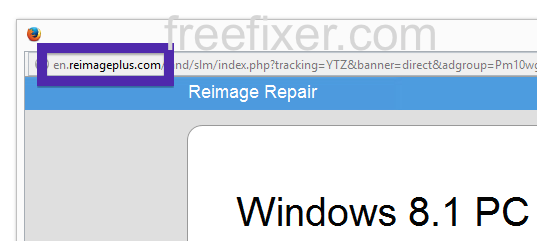
(I’m sorry for the many watermarks. If I don’t add them, the screenshot always show up at some copy-cat blogs.)
Does this sound like your machine, you apparently have some adware installed on your system that pops up the en.reimageplus.com ads. There’s no use contacting the owners of the website you currently were browsing. The advertisements are not coming from them. I’ll do my best to help you remove the en.reimageplus.com pop-up in this blog post.
I found the en.reimageplus.com pop-up on one of the lab computers where I have some adware running. I’ve talked about this in some of the previous blog posts. The adware was installed on purpose, and from time to time I check if something new has appeared, such as pop-up windows, new tabs in the browsers, injected ads on web site that usually don’t show ads, or if some new files have been saved to the hard-drive.
en.reimageplus.com resolves to the 192.237.225.117 IP address.
So, how do you remove the en.reimageplus.com pop-up ads? On the machine where I got the en.reimageplus.com ads I had Live Malware Protection, gosearch.me, SmartComp Safe Network and Windows Menager installed. I removed them with FreeFixer and that stopped the en.reimageplus.com pop-ups and all the other ads I was getting in Mozilla Firefox.
The issue with pop-ups such as this one is that it can be launched by many variants of adware, not just the adware running on my system. This makes it impossible to say exactly what you need to remove to stop the pop-ups.
So, what should done to solve the problem? To remove the en.reimageplus.com pop-up ads you need to check your system for adware or other types of unwanted software and uninstall it. Here’s my suggested removal procedure:
- Examine what programs you have installed in the Add/Remove programs dialog in the Windows Control Panel. Do you see something that you don’t remember installing or that was recently installed?
- How about your browser add-ons. Anything in the list that you don’t remember installing?
- If that does not help, I’d recommend a scan with FreeFixer to manually track down the adware. FreeFixer is a freeware tool that I’m working on that scans your computer at lots of locations, such as browser add-ons, processes, Windows services, recently modified files, etc. If you want to get additional details about a file in the scan result, you can click the More Info link for that file and a web page will open up with a VirusTotal report which will be very useful to determine if the file is safe or malware:

An example of FreeFixer’s “More Info” links. Click for full size.
Here’s a video tutorial showing FreeFixer in action removing pop-up ads:
Did this blog post help you to remove the en.reimageplus.com pop-up ads? Please let me know or how I can improve this blog post.
Thank you!