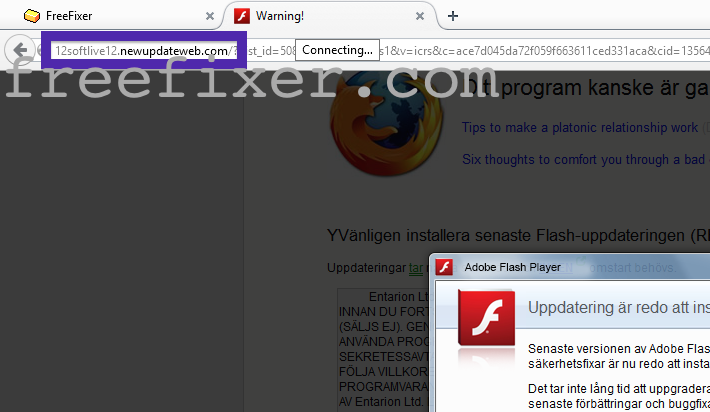Does this sound like your story? You see pop-up ads from 12softlive12.newupdateweb.com while browsing at websites that mostl of the time don’t advertise in pop-up windows. The pop-ups manage to find a way round the built-in pop-up blockers in Mozilla Firefox, Google Chrome, Internet Explorer or Safari. Maybe the newupdateweb.com popups appear when clicking search results from Google? Or does the pop-ups appear even when you’re not browsing?
Here’s how the 12softlive12.newupdateweb.com pop-up looked like when I got it on my system:
If this sounds like what you are seeing on your system, you probably have some adware installed on your system that pops up the 12softlive12.newupdateweb.com ads. There’s no use contacting the owners of the site you currently were browsing. The ads are not coming from them. I’ll try help you with the 12softlive12.newupdateweb.com removal in this blog post.
Those that have been visiting this blog already know this, but for new visitors: A little while back I dedicated some of my lab machines and purposely installed a few adware programs on them. I’ve been observing the behaviour on these machines to see what kinds of adverts that are displayed. I’m also looking on other interesting things such as if the adware updates itself automatically, or if it installs additional unwanted software on the systems. I first spotted the 12softlive12.newupdateweb.com pop-up on one of these lab systems.
12softlive12.newupdateweb.com was created on 2015-01-14. 12softlive12.newupdateweb.com resolves to the 198.7.56.99 IP address.
So, how do you remove the 12softlive12.newupdateweb.com pop-up ads? On the machine where I got the 12softlive12.newupdateweb.com ads I had PriceLess, PriceHorse, OfferBoulevard and SpeedCheck installed. I removed them with FreeFixer and that stopped the 12softlive12.newupdateweb.com pop-ups and all the other ads I was getting in Mozilla Firefox.
The issue with pop-ups such as this one is that it can be initiated by many variants of adware. This makes it impossible to say exactly what you need to remove to stop the pop-ups.
So, what should done to solve the problem? To remove the 12softlive12.newupdateweb.com pop-up ads you need to review your computer for adware or other types of unwanted software and uninstall it. Here’s my suggested removal procedure:
The first thing I would do to remove the 12softlive12.newupdateweb.com pop-ups is to examine the programs installed on the machine, by opening the “Uninstall programs” dialog. You can open this dialog from the Windows Control Panel. If you are using one of the more recent versions of Windows Operating System you can just type in “uninstall” in the Control Panel’s search field to find that dialog:

Click on the “Uninstall a program” link and the Uninstall programs dialog will open up:

Do you see something strange-looking listed there or something that you don’t remember installing? Tip: Sort on the “Installed On” column to see if something was installed about the same time as you started seeing the 12softlive12.newupdateweb.com pop-ups.
Then you can examine you browser add-ons. Adware often appear under the add-ons menu in Google Chrome, Mozilla Firefox, Internet Explorer or Safari. Is there anything that looks suspicious? Something that you don’t remember installing?

I think most users will be able to identify and remove the adware with the steps outlined above, but in case that did not work you can try the FreeFixer removal tool to identify and remove the adware. FreeFixer is a freeware tool that I started develop many years ago. It’s a tool built to manually identify and remove unwanted software. When you’ve identified the unwanted files you can simply tick a checkbox and click on the Fix button to remove the unwanted file.
FreeFixer’s removal feature is not locked like many other removal tools out there. It won’t require you to pay for the program just when you are about to remove the unwanted files.
And if you’re having issues determining if a file is clean or adware in FreeFixer’s scan report, click on the More Info link for the file. That will open up a web page which contains more details about the file. On that web page, check out the VirusTotal report which can be very useful:

Here’s a video tutorial on how to remove the pop-ups with FreeFixer:
Did you find any adware on your machine? Did that stop the 12softlive12.newupdateweb.com ads? Please post the name of the adware you uninstalled from your machine in the comment below.
Thank you!