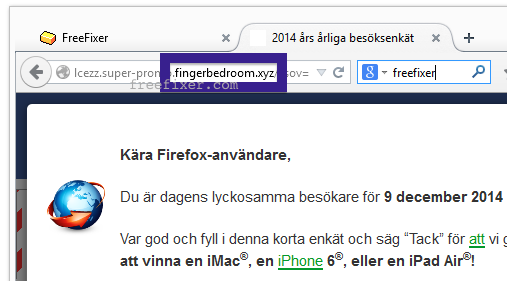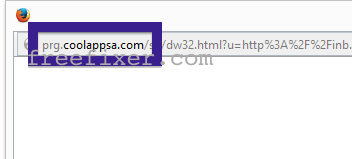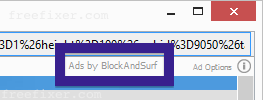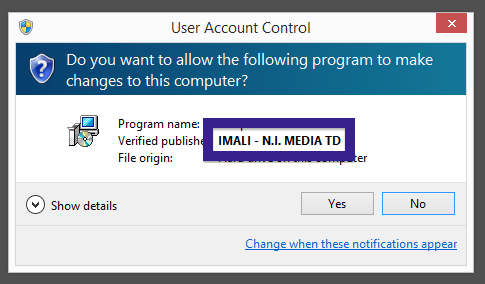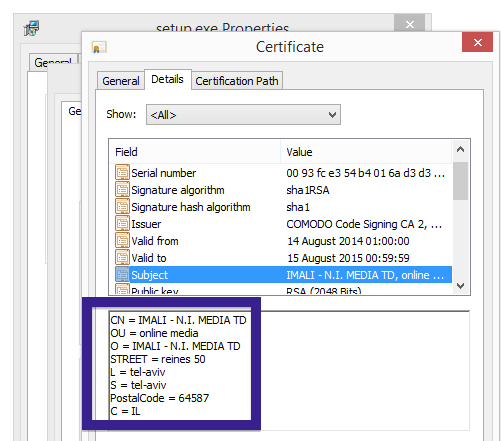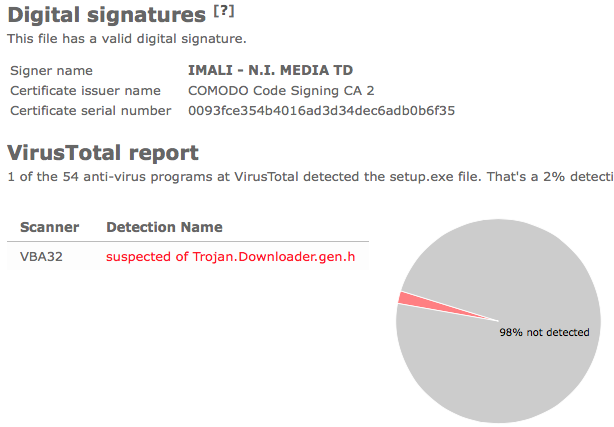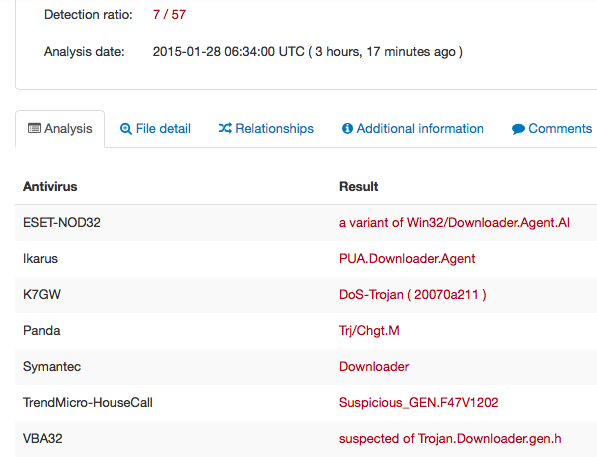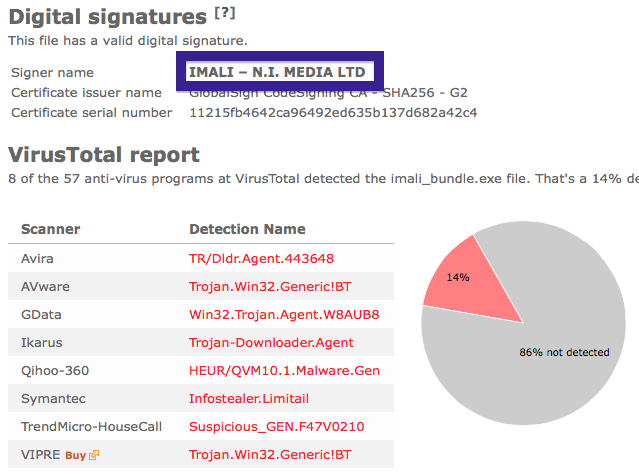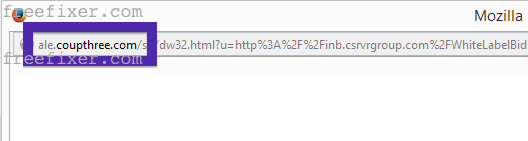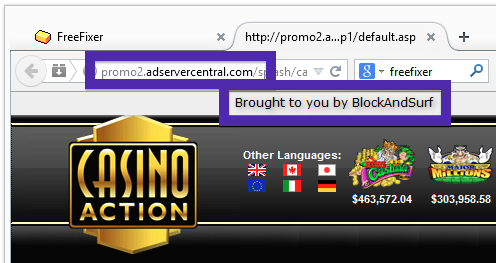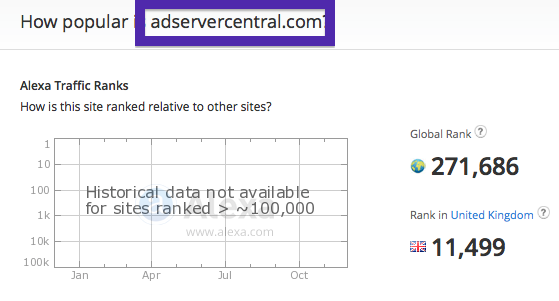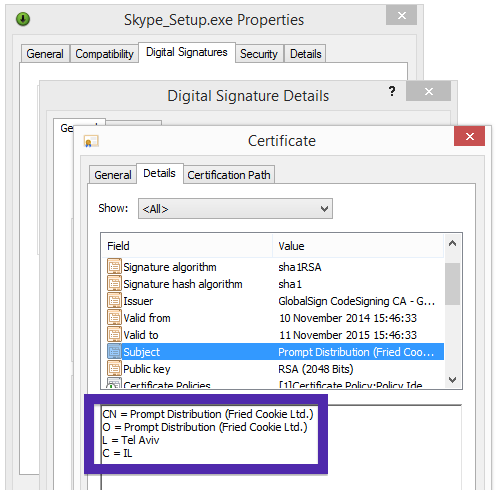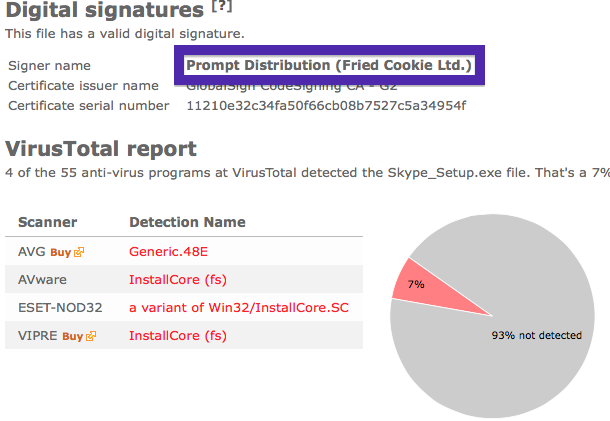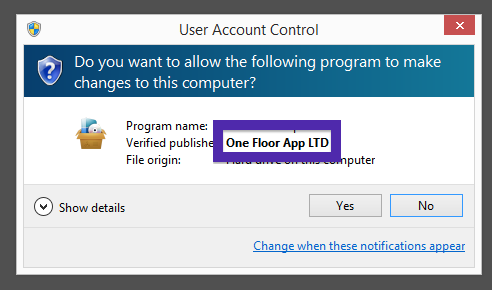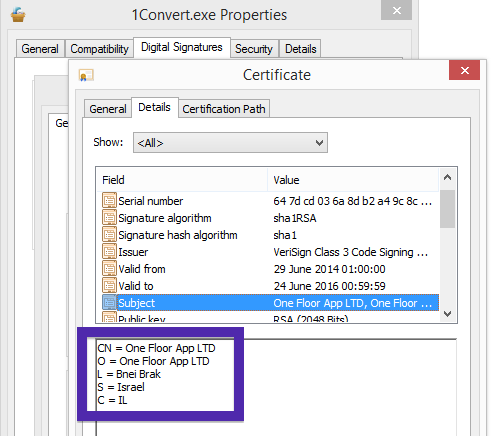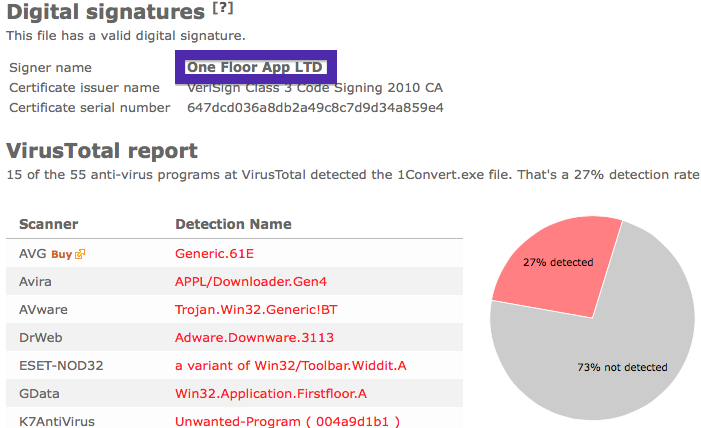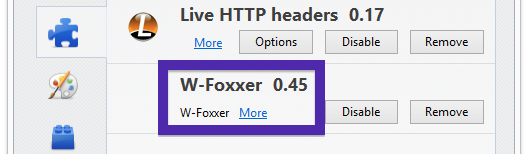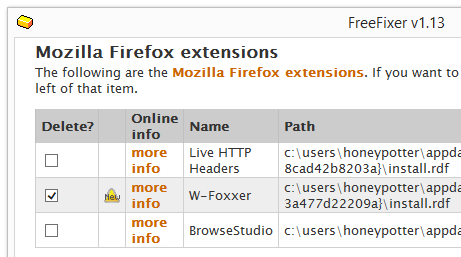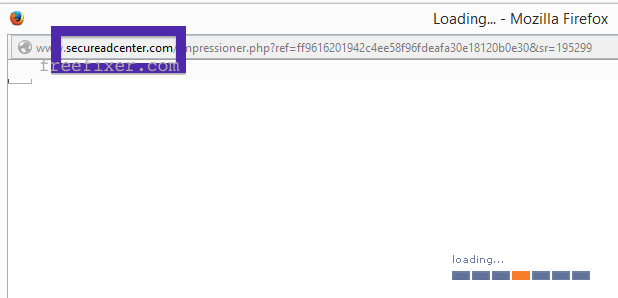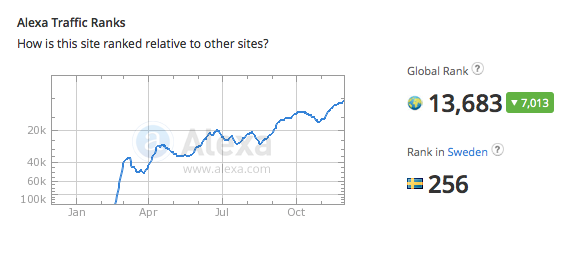Did you just get a popup survey from fingerbedroom.xyz and wonder where it came from? Did the fingerbedroom.xyz ad appear to have been initiated from a web site that under normal circumstances don’t use aggressive advertising such as pop-up windows? Or did the fingerbedroom.xyz pop-up show up while you clicked a link on one of the major search engines, such as Google, Bing or Yahoo?
Here’s a screenshot of the fingerbedroom.xyz pop-up survey when it showed up on my computer:
If this sounds like what you are seeing on your machine, you probably have some adware installed on your machine that pops up the fingerbedroom.xyz surveys. So there’s no use contacting the site owner for the site you were at. The ads are not coming from them. I’ll do my best to help you remove the fingerbedroom.xyz pop up in this blog post.
If you have been following this blog already know this, but if you are new: Some time ago I dedicated a few of my lab computers and intentionally installed some adware programs on them. Since then I have been observing the behaviour on these machines to see what kinds of advertisements that are displayed. I’m also looking on other interesting things such as if the adware updates itself automatically, or if it installs additional unwanted software on the computers. I first found the fingerbedroom.xyz pop-up on one of these lab systems.
fingerbedroom.xyz resolves to the 184.73.247.179 IP address and lcezz.super-promo.fingerbedroom.xyz to 50.116.45.187. fingerbedroom.xyz was created on 2014-12-03.
So, how do you remove the fingerbedroom.xyz pop-up ads? On the machine where I got the fingerbedroom.xyz ads I had TinyWallet, BlockAndSurf and BrowserWarden installed. I removed them with FreeFixer and that stopped the fingerbedroom.xyz pop-ups and all the other ads I was getting in Firefox.
The issue with pop-ups such as this one is that it can be initiated by many variants of adware. This makes it impossible to say exactly what you need to remove to stop the pop-ups.
So, what should done to solve the problem? To remove the fingerbedroom.xyz pop-up ads you need to examine your computer for adware or other types of unwanted software and uninstall it. Here’s my suggested removal procedure:
- What software do you have installed if you look in the Add/Remove programs dialog in the Windows Control Panel? Something that you don’t remember installing yourself or that was recently installed?
- You can also check the add-ons you installed in your browsers. Same thing here, do you see something that you don’t remember installing?
- If that didn’t help, you can give FreeFixer a try. FreeFixer is built to assist users when manually tracking down adware and other types of unwanted software. It is a freeware utility that I’ve been working since 2006 and it scans your computer at lots of locations where unwanted software is known to hook into your computer. If you would like to get additional details about a file in FreeFixer’s scan result, you can just click the More Info link for that file and a web page with a VirusTotal report will open up, which can be very useful to determine if the file is safe or malware:

An example of FreeFixer’s “More Info” links. Click for full size.
Here’s a video tutorial on how to remove the pop-ups with FreeFixer:
Are you a Mac or Linux user and get the fingerbedroom.xyz pop-ups? What did you do to stop the pop-up in your browser? Please share in the comments below. Thank you!
Did you find any adware on your machine? Did that stop the fingerbedroom.xyz ads? Please post the name of the adware you uninstalled from your machine in the comment below.
Thank you!