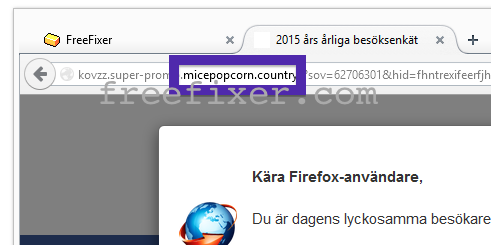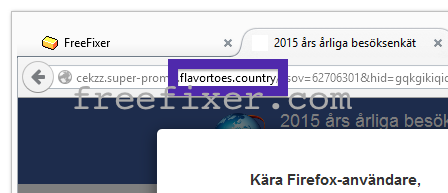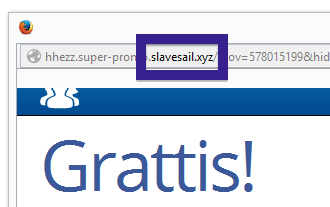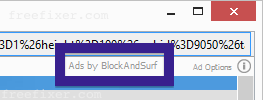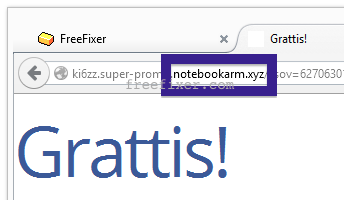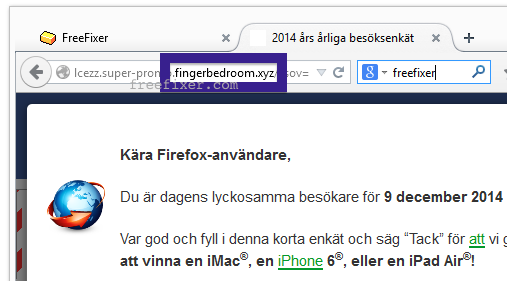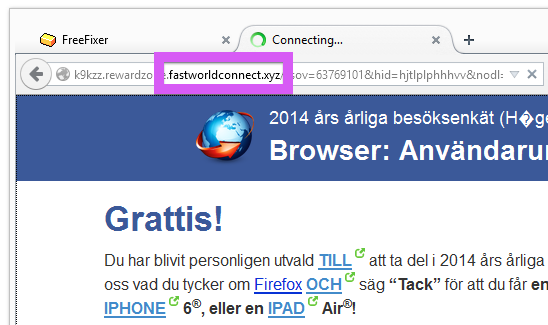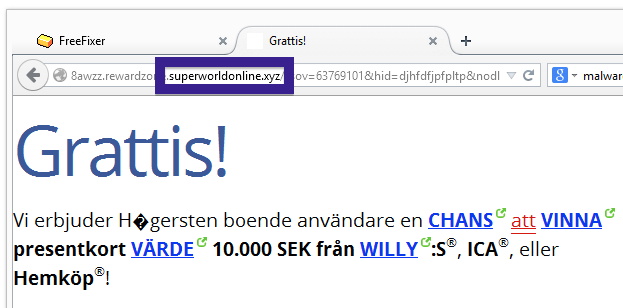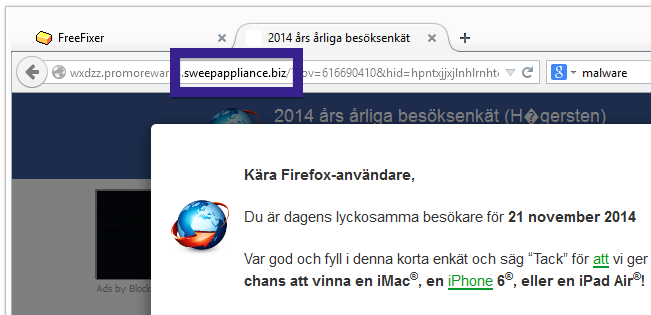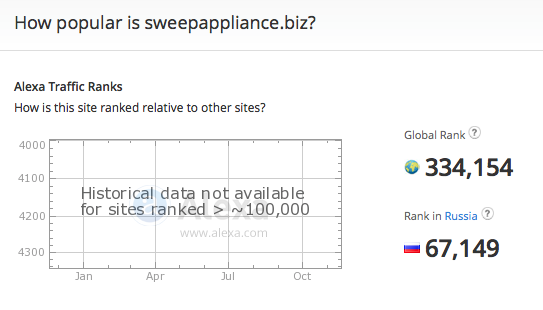Sound familiar? You see pop-up ads from micepopcorn.country while browsing web sites that mostly don’t advertise in pop-up windows. The pop-ups manage to escape the built-in pop-up blockers in Chrome, Firefox, Internet Explorer or Safari. Maybe the micepopcorn.country pop-ups appear when clicking search results from a Google search? Or does the pop-ups appear even when you’re not browsing?
Here’s how the micepopcorn.country pop-up looked like when I got it on my machine:
If this sounds like what you are seeing on your computer, you most likely have some adware installed on your system that pops up the micepopcorn.country ads. There’s no use contacting the owners of the site you were browsing. The ads are not coming from them. I’ll do my best to help you with the micepopcorn.country removal in this blog post.
Those that have been spending some time on this blog already know this, but for new visitors: Not long ago I dedicated a few of my lab computers and intentionally installed some adware programs on them. Since then I’ve been tracking the behaviour on these computers to see what kinds of advertisements that are displayed. I’m also looking on other interesting things such as if the adware auto-updates, or if it installs additional unwanted software on the machines. I first spotted the micepopcorn.country pop-up on one of these lab computers.
micepopcorn.country was created on 2015-01-07. micepopcorn.country resolves to the 184.73.247.179 IP address and kovzz.super-promo.micepopcorn.country to 104.207.140.57.
So, how do you remove the micepopcorn.country pop-up ads? On the machine where I got the micepopcorn.country ads I had TinyWallet, BlockAndSurf and BrowserWarden installed. I removed them with FreeFixer and that stopped the micepopcorn.country pop-ups and all the other ads I was getting in Mozilla Firefox.
The issue with pop-ups like this one is that it can be launched by many variants of adware, not just the adware on my computer. This makes it impossible to say exactly what you need to remove to stop the pop-ups.
So, what can be done to solve the problem? To remove the micepopcorn.country pop-up ads you need to review your machine for adware or other types of unwanted software and uninstall it. Here’s my suggested removal procedure:
The first thing I would do to remove the micepopcorn.country pop-ups is to examine the software installed on the machine, by opening the “Uninstall programs” dialog. You can open this dialog from the Windows Control Panel. If you are using one of the more recent versions of Windows Operating System you can just type in “uninstall” in the Control Panel’s search field to find that dialog:

Click on the “Uninstall a program” link and the Uninstall programs dialog will open up:

Do you see something dubious in there or something that you don’t remember installing? Tip: Sort on the “Installed On” column to see if something was installed about the same time as you started observing the micepopcorn.country pop-ups.
Then you can examine you browser add-ons. Adware often appear under the add-ons dialog in Chrome, Firefox, Internet Explorer or Safari. Is there anything that looks suspicious? Anything that you don’t remember installing?

I think most users will be able to track down and uninstall the adware with the steps outlined above, but in case that did not work you can try the FreeFixer removal tool to identify and remove the adware. FreeFixer is a freeware tool that I’ve developed since 2006. Freefixer is a tool designed to manually find and uninstall unwanted software. When you’ve found the unwanted files you can simply tick a checkbox and click on the Fix button to remove the unwanted file.
FreeFixer’s removal feature is not locked like many other removal tools out there. It won’t require you to pay for the program just when you are about to remove the unwanted files.
And if you’re having problems figuring out if a file is clean or adware in FreeFixer’s scan report, click on the More Info link for the file. That will open up your web browser with a page which contains more details about the file. On that web page, check out the VirusTotal report which can be quite useful:

Here’s a video tutorial which shows FreeFixer in action removing adware that caused pop-up ads:
Did this blog post help you to remove the micepopcorn.country pop-up ads? Please let me know or how I can improve this blog post.
Thank you!