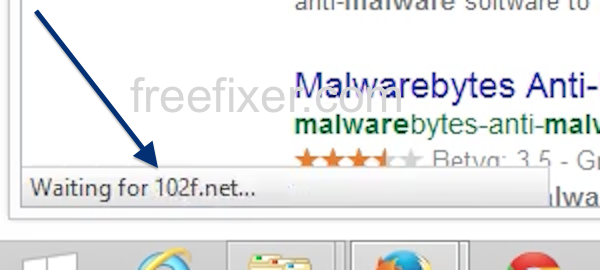This page shows how to remove 102f.net from Mozilla Firefox, Google Chrome and Internet Explorer.
Did you just interrupt your work because you noticed 102f.net in your browser’s status bar? You are not alone. I also got the 102f.net status bar message while browsing. Please read on…
Here is a screen dump on 102f.net from my computer:
As you can see, 102f.net showed itself in the browser’s status bar while I was searching at Google.
Here are some of the status bar notifications you may see in your browser’s statusbar:
- Waiting for 102f.net…
- Transferring data from 102f.net…
- Looking up 102f.net…
- Read 102f.net
- Connected to 102f.net…
Does this sound like what you see your machine, you presumably have some potentially unwanted program installed on your computer that makes the 102f.net domain appear in your browser. Contacting the owner for the site you were at would be a waste of time. The 102f.net status bar messages are not coming from them. I’ll do my best to help you remove the 102f.net message in this blog post.
Those that have been visiting this blog already know this, but for new visitors: A little while back I dedicated some of my lab machines and deliberately installed a few potentially unwanted programs on them. I have been observing the actions on these machines to see what kinds of advertisements, if any, that are displayed. I’m also looking on other interesting things such as if the potentially unwanted program updates itself automatically, or if it downloads additional software on the machines. I first spotted 102f.net in Mozilla Firefox’s status bar on one of these lab computers.
102f.net was registered on 2015-06-16. 102f.net resolves to 151.236.218.206.
So, how do you remove 102f.net from your browser? On the machine where 102f.net showed up in the status bar I had NetMon and Jelbrus Secure Web installed. I removed them with FreeFixer and that stopped the browser from loading data from 102f.net.
The bad news with status bar messages such as this one is that it can be caused by many variants of potentially unwanted programs, not just the potentially unwanted program that’s installed on my system. This makes it impossible to say exactly what you need to remove to stop the status bar messages.
Anyway, here’s my suggestion for the 102f.net removal:
The first thing I would do to remove 102f.net is to examine the programs installed on the machine, by opening the “Uninstall programs” dialog. You can open this dialog from the Windows Control Panel. If you are using one of the more recent versions of Windows you can just type in “uninstall” in the Control Panel’s search field to find that dialog:

Click on the “Uninstall a program” link and the Uninstall programs dialog will open up:

Do you see something suspicious listed there or something that you don’t remember installing? Tip: Sort on the “Installed On” column to see if some program was installed approximately about the same time as you started getting the 102f.net status bar messages.
The next thing to check would be your web browser’s add-ons. Potentially unwanted programs often appear under the add-ons dialog in Chrome, Firefox, Internet Explorer or Safari. Is there anything that looks suspicious? Something that you don’t remember installing?

I think you will be able to identify and uninstall the potentially unwanted program with the steps outlined above, but in case that did not work you can try the FreeFixer removal tool to identify and remove the potentially unwanted program. FreeFixer is a freeware tool that I started develop about 8 years ago. Freefixer is a tool built to manually find and uninstall unwanted software. When you’ve found the unwanted files you can simply tick a checkbox and click on the Fix button to remove the unwanted file.
FreeFixer’s removal feature is not locked down like many other removal tools out there. It will not require you to purchase the program just when you are about to remove the unwanted files.
And if you’re having difficulties determining if a file is safe or potentially unwanted in the FreeFixer scan report, click on the More Info link for the file. That will open up a web page which contains more details about the file. On that web page, check out the VirusTotal report which can be quite useful:

Did you find any potentially unwanted program on your machine? Did that stop 102f.net? Please post the name of the potentially unwanted program you uninstalled from your machine in the comment below.
Thank you!