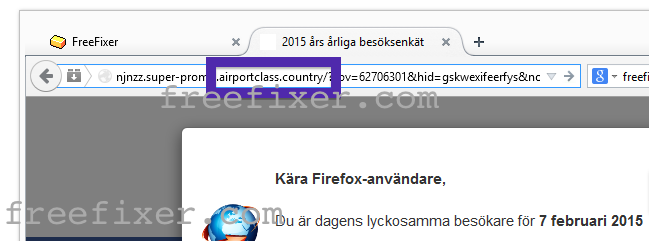Did you just get a pop-up from airportclass.country and ask yourself where it came from? Did the airportclass.country ad appear to have been initiated from a web site that under normal circumstances don’t use aggressive advertising such as pop-up windows? Or did the airportclass.country pop-up show up while you clicked a link on one of the major search engines, such as Google, Bing or Yahoo?
Here is a screen capture on the airportclass.country pop-up from my computer:
If this sounds like what you are seeing on your system, you most likely have some adware installed on your computer that pops up the airportclass.country ads. So there’s no use contacting the site owner. The ads are not coming from them. I’ll do my best to help you remove the airportclass.country pop-up in this blog post.
If you have been reading this blog already know this, but if you are new: Some time ago I dedicated some of my lab computers and deliberately installed a few adware programs on them. I’ve been following the behaviour on these machines to see what kinds of advertisements that are displayed. I’m also looking on other interesting things such as if the adware updates itself, or if it installs additional unwanted software on the computers. I first found the airportclass.country pop-up on one of these lab computers.
airportclass.country was registered on 2015-01-07. airportclass.country resolves to the 184.73.247.179 address and njnzz.super-promo.airportclass.country to 104.207.138.154.
So, how do you remove the airportclass.country pop-up ads? On the machine where I got the airportclass.country ads I had BrowserWarden, BlockAndSurf and TinyWallet installed. I removed them with FreeFixer and that stopped the airportclass.country pop-ups and all the other ads I was getting in Mozilla Firefox.
The issue with pop-ups like this one is that it can be initiated by many variants of adware, not just the adware running on my system. This makes it impossible to say exactly what you need to remove to stop the pop-ups.
Anyway, here’s my suggestion for the airportclass.country ads removal:
The first thing I would do to remove the airportclass.country pop-ups is to examine the software installed on the machine, by opening the “Uninstall programs” dialog. You can open this dialog from the Windows Control Panel. If you are using one of the more recent versions of Windows you can just type in “uninstall” in the Control Panel’s search field to find that dialog:

Click on the “Uninstall a program” link and the Uninstall programs dialog will open up:

Do you see something suspect listed there or something that you don’t remember installing? Tip: Sort on the “Installed On” column to see if some program was installed approximately about the same time as you started getting the airportclass.country pop-ups.
The next thing to check would be your browser’s add-ons. Adware often appear under the add-ons dialog in Google Chrome, Mozilla Firefox, Internet Explorer or Safari. Is there anything that looks suspicious? Something that you don’t remember installing?

I think most users will be able to find and uninstall the adware with the steps outlined above, but in case that did not work you can try the FreeFixer removal tool to identify and remove the adware. FreeFixer is a freeware tool that I’ve developed since 2006. Freefixer is a tool built to manually track down and remove unwanted software. When you’ve tracked down the unwanted files you can simply tick a checkbox and click on the Fix button to remove the unwanted file.
FreeFixer’s removal feature is not crippled like many other removal tools out there. It won’t require you to pay a fee just when you are about to remove the unwanted files.
And if you’re having a hard time determining if a file is clean or malware in FreeFixer’s scan report, click on the More Info link for the file. That will open up your browser with a page which contains more details about the file. On that web page, check out the VirusTotal report which can be very useful:

Here you can see FreeFixer in action removing pop-up ads:
Did you find any adware on your machine? Did that stop the airportclass.country ads? Please post the name of the adware you uninstalled from your machine in the comment below.
Thank you!