Did you just launch your web browser and noticed your start page had been changed to websearch.flyandsearch.info? No problem, I’ll show how to remove the websearch.flyandsearch.info start page and search provider from Internet Explorer and Mozilla Firefox in this blog post. Here’s how flyandsearch.info appears in Firefox:
The removal is easy with FreeFixer, just select the websearch.flyandsearch.info items listed in the FreeFixer scan result, as shown in the screenshots below, and then click the Fix button. Problem solved.
How did you get websearch.flyandsearch.info on your computer? I found it in a download that claimed to be an episode of a famous TV-series.
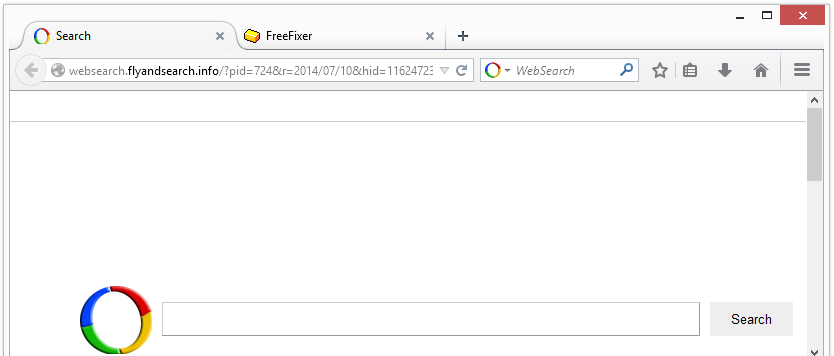
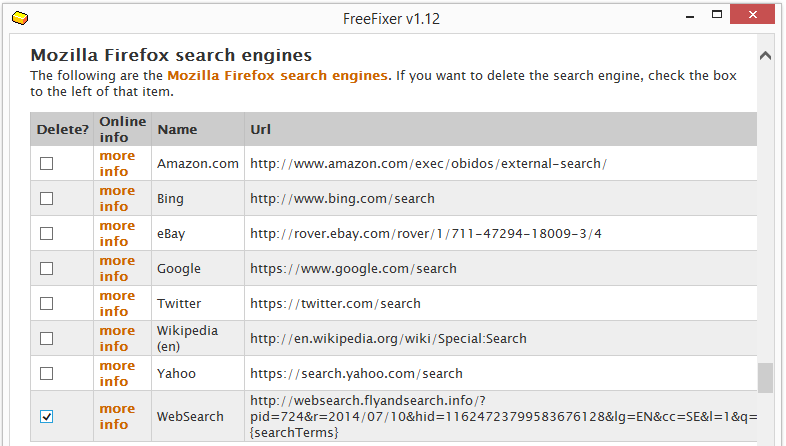
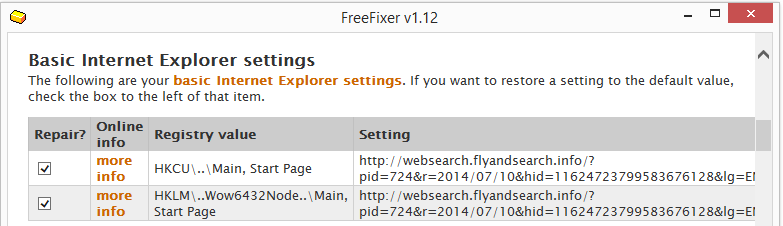
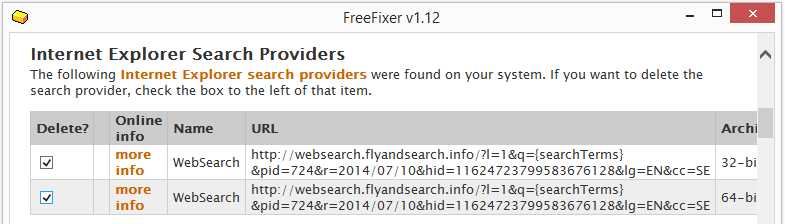
Hi, i am trying to fix that problem but failed many times.
My OS is Windows 7 64-bit