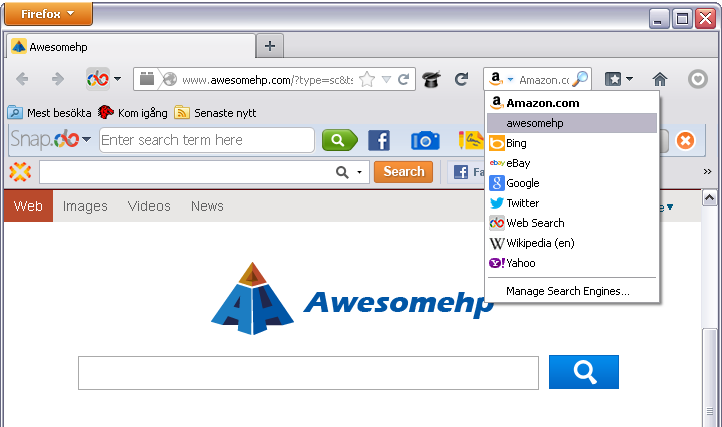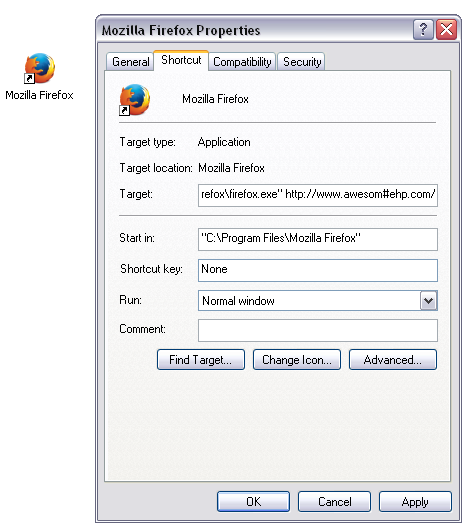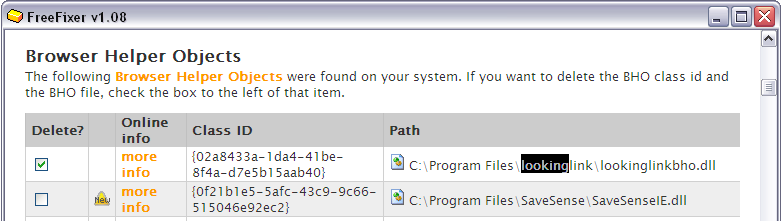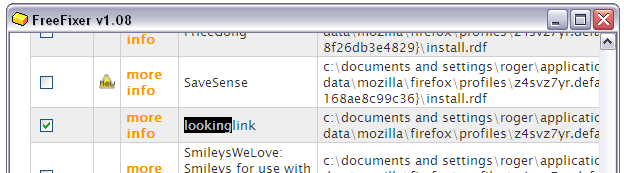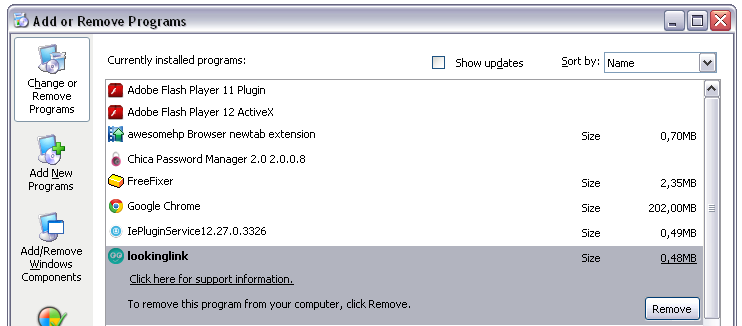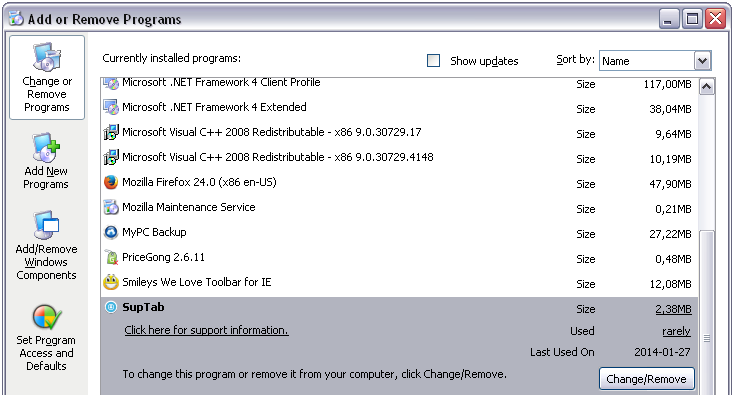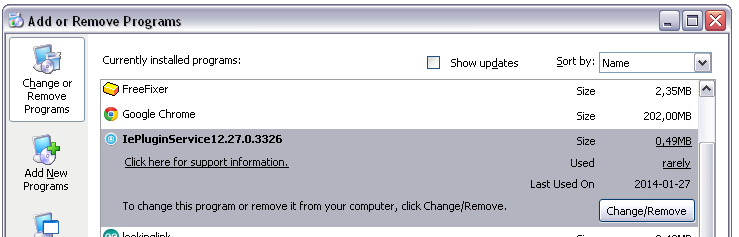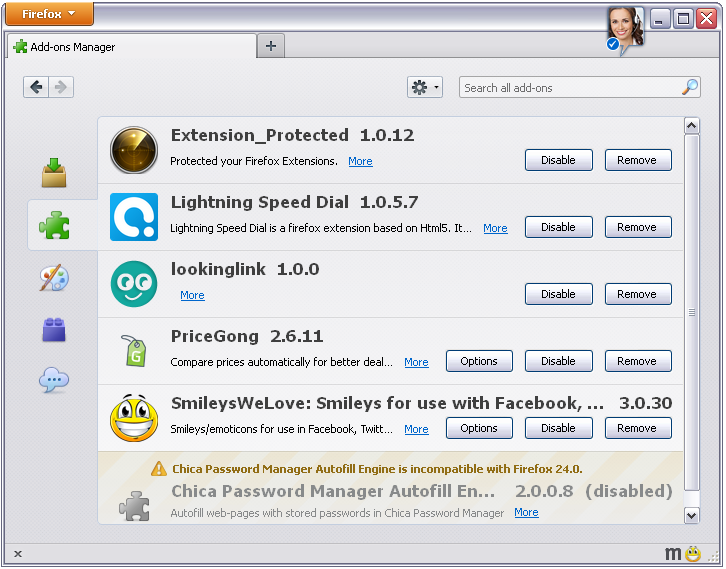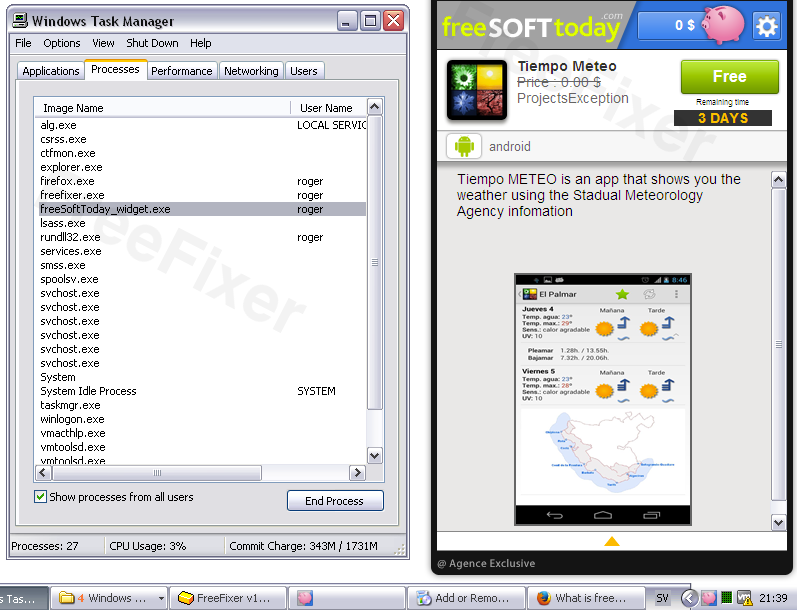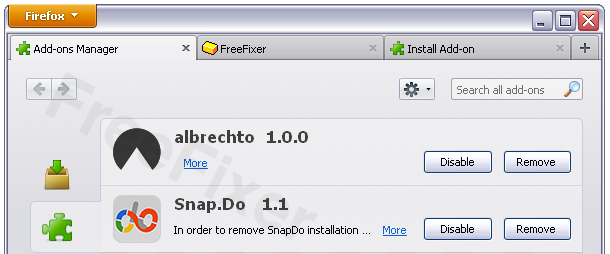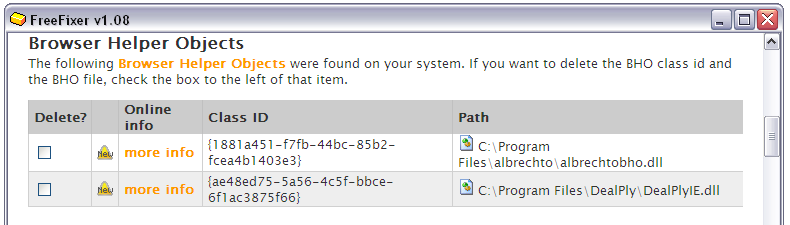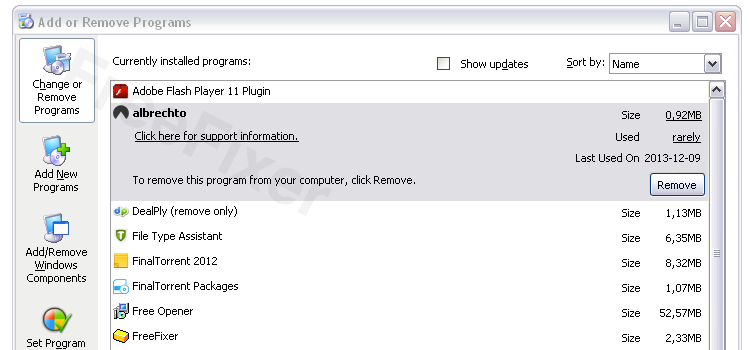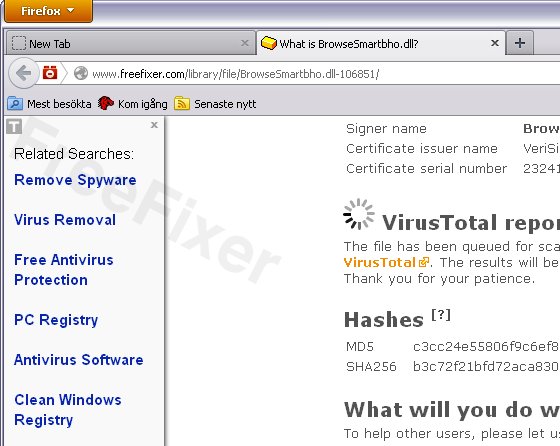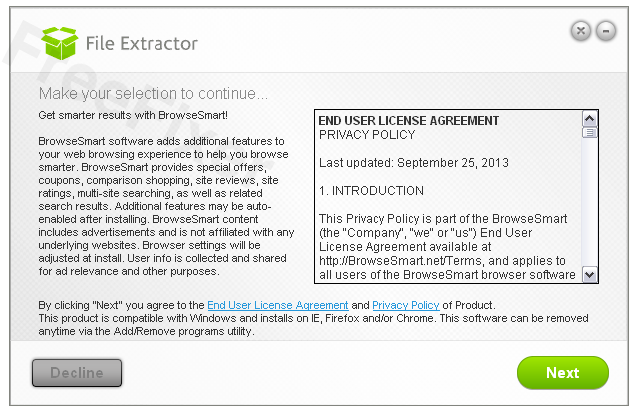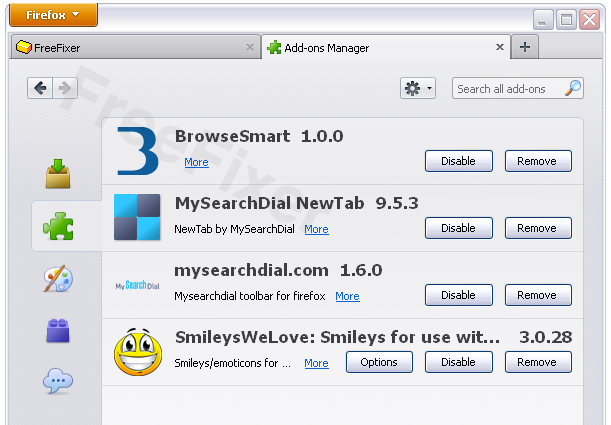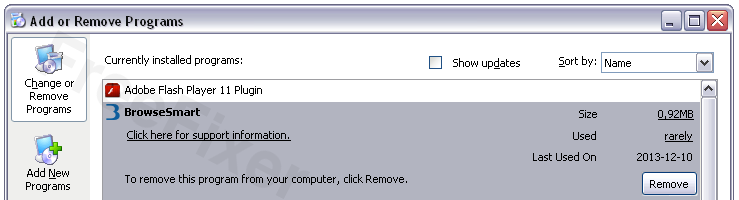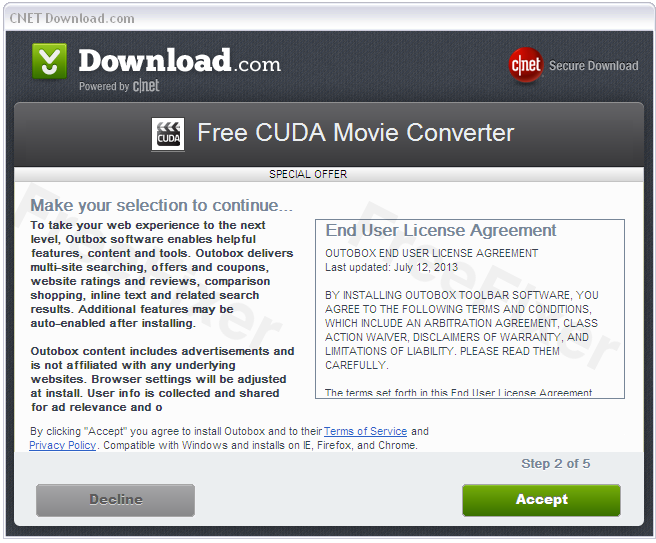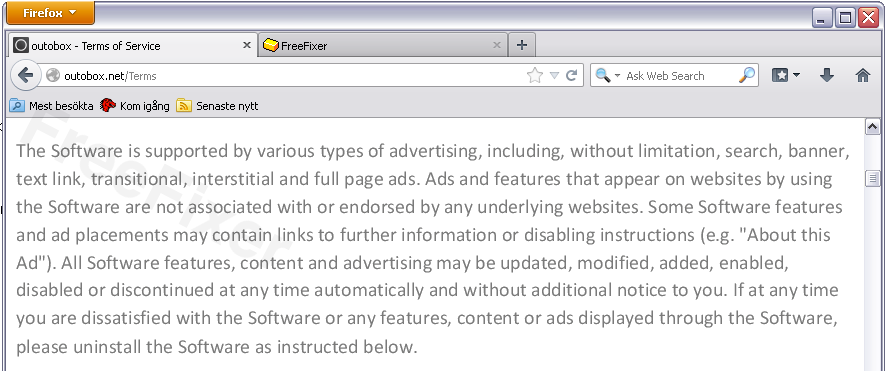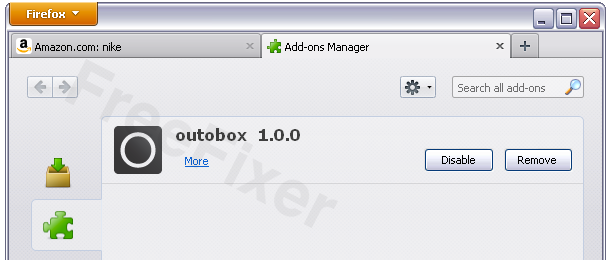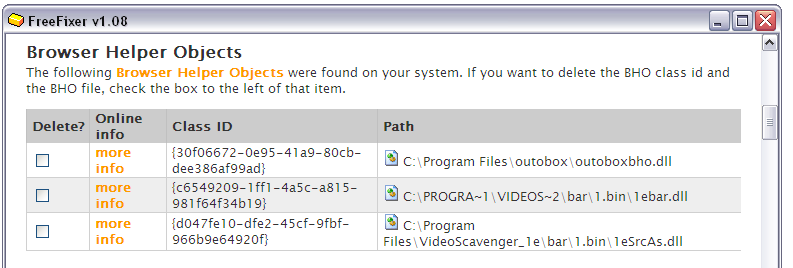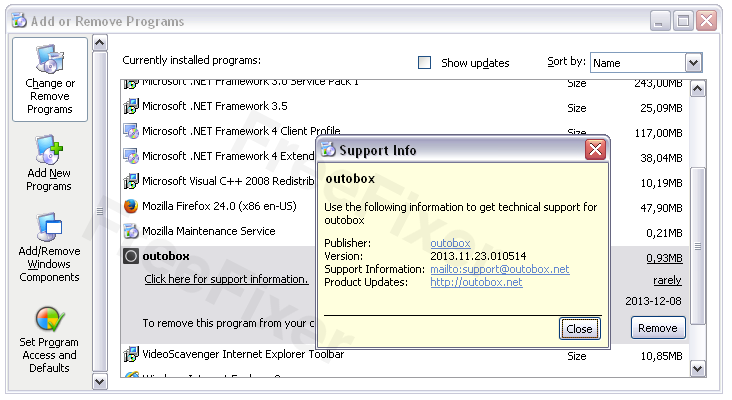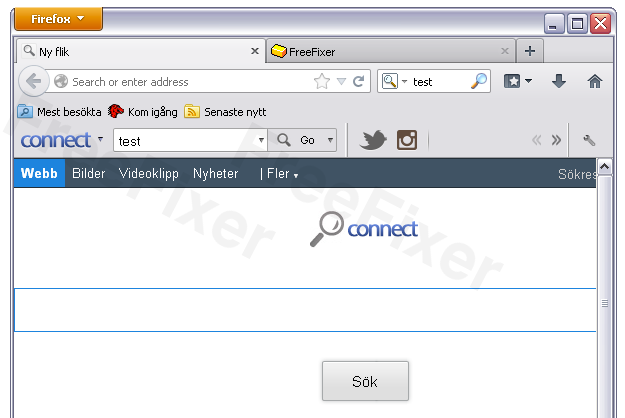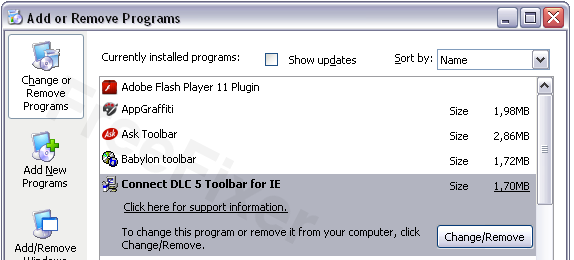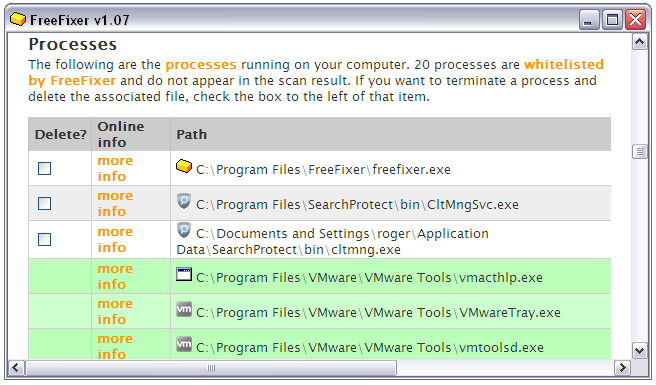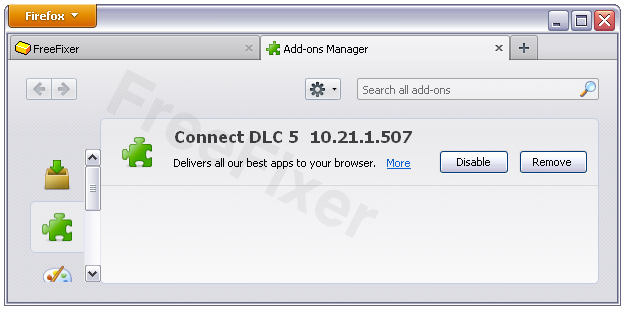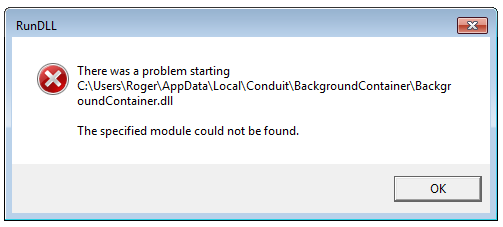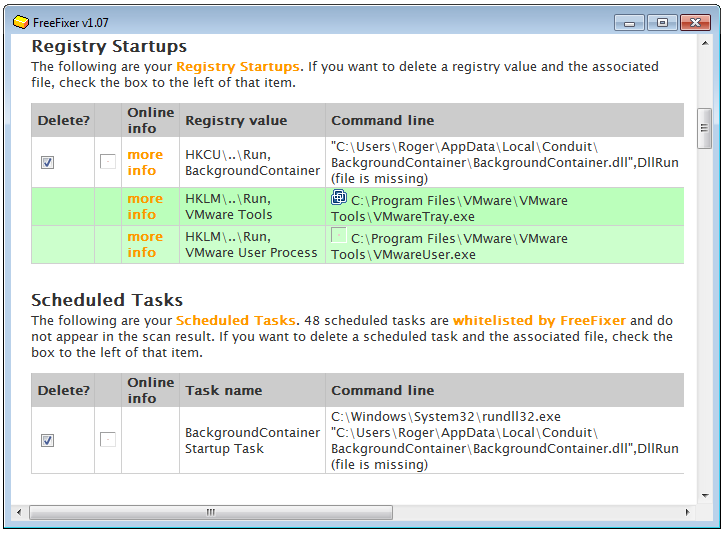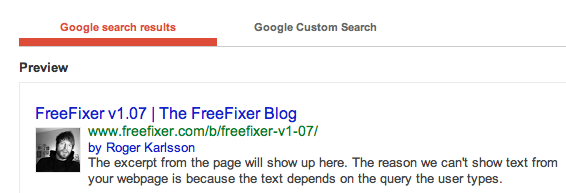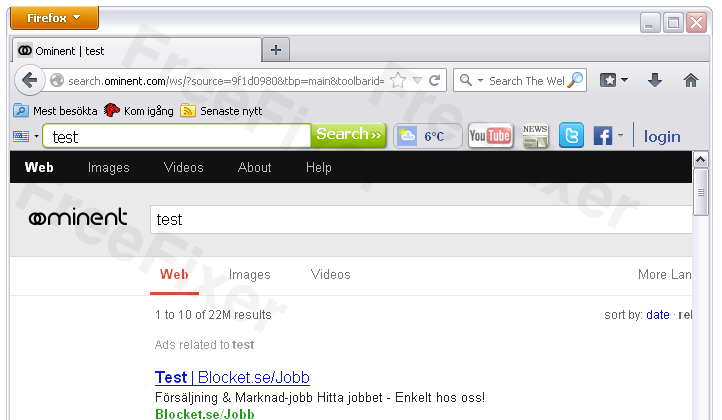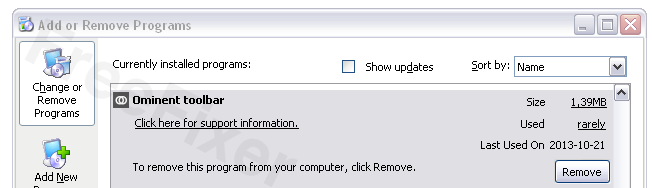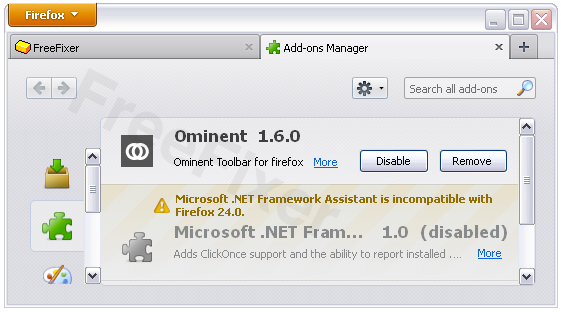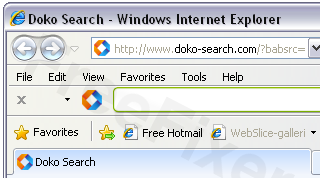I’m currently doing some testing on FreeFixer v1.08 which is planned for release on the 31th of January. As usually before a release I download lots of free downloads, that I know are filled with bundled offers, and make sure FreeFixer can remove the software that was bundled.
During this round of testing I found a bunch of new software or search engines that where added on the computer.
The first find was a bundled search engine called Awesomehp.com that changed a large number of settings in Internet Explorer and Mozilla Firefox. Here’s a screenshot of awesomehp’s search engine added to Firefox:
Awesomehp.com was bundled with a download called TV.exe: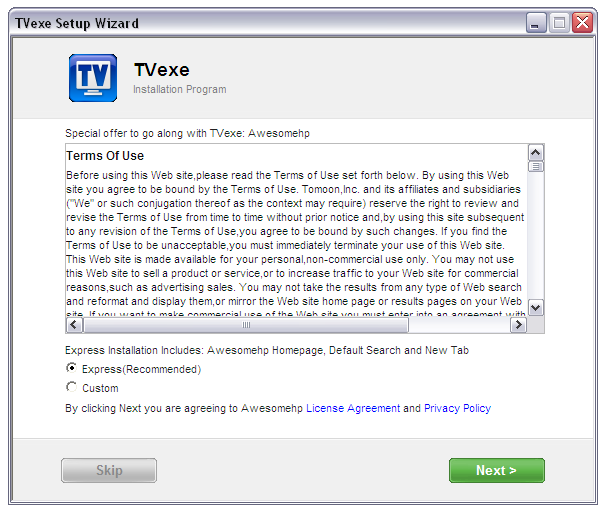
If you want to remove awesomehp.com you can do so by checking the awesomehp items in FreeFixer: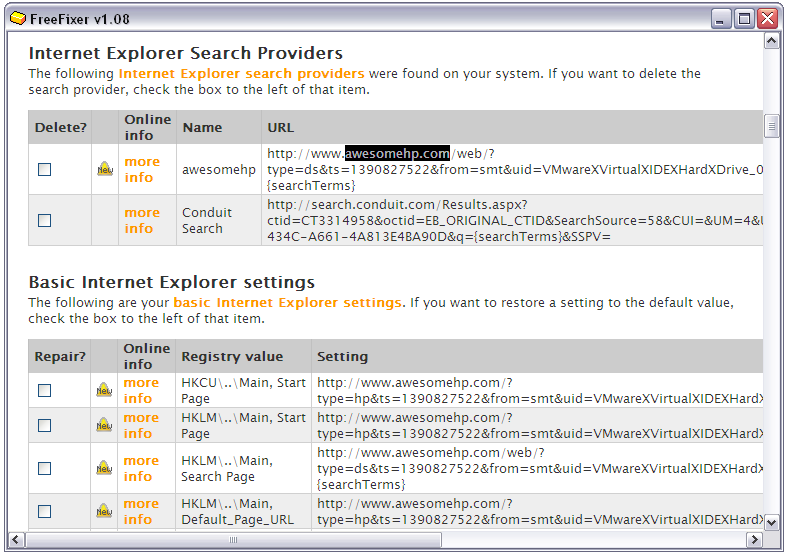
There’s also an entry in the Add/Remove programs dialog, named “awesomehp Browser new tab extension“, which I have not tested to see if it works: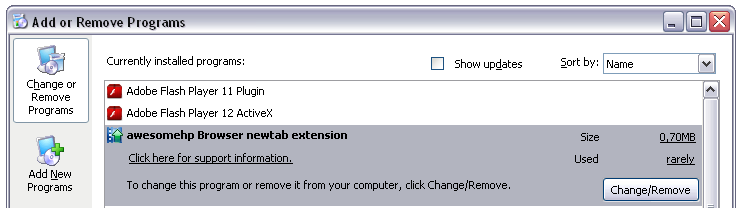
I found one setting that FreeFixer did not detect, which was Internet Explorer’s, Chrome’s and Mozilla’s startup icons, which were modified to show awesomehp.com instead of the normal start page. You have to fix this setting manually.
I’ll make sure this scan location is added in a future version of FreeFixer.
The next find was LookingLink, which was bundled with the Trillian download from CNet:
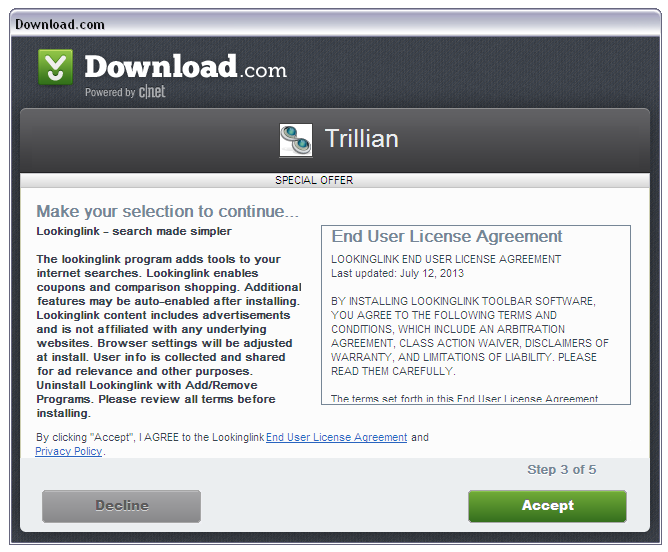
Removing LookingLink with FreeFixer is pretty straightforward. Check lookinglinkbho.dll and the LookingLink Mozilla Firefox extension:
There’s a LookingLink entry in the Add/Remove programs dialog, but I have not tried it:
The third find was something called SubTab, which was also easy to remove. I checked the BHOEnabler.exe, SuptlePluginServiceUpdate.exe and SupTab.dll for removal which successfully remove SupTab from the machine.

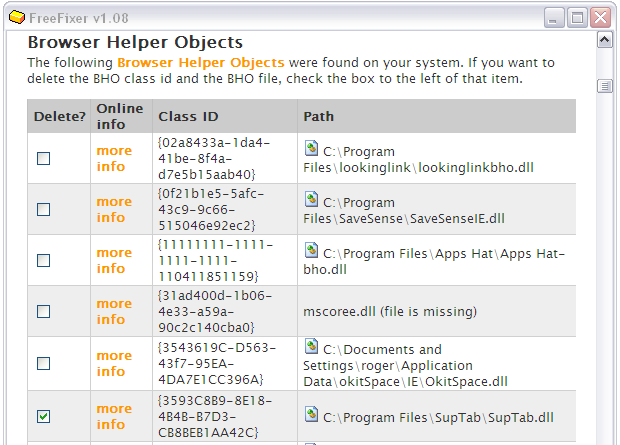
There’s an entry for SubTab in the Add/Remove programs dialog:
There’s also another entry in the Add/Remove programs dialog named “IePluginService”:
And some more…
Found two Firefox Extensions, named “Extension_Protected” and “Lightning Speed Dial”. I just checked them for removal in FreeFixer and they were gone.
What about you?
Did you also stumble upon LookingLink, SupTab or Awesomehp,com? Did you remove them? If so, did you try the Add/Remove entries or did you use FreeFixer to remove them?